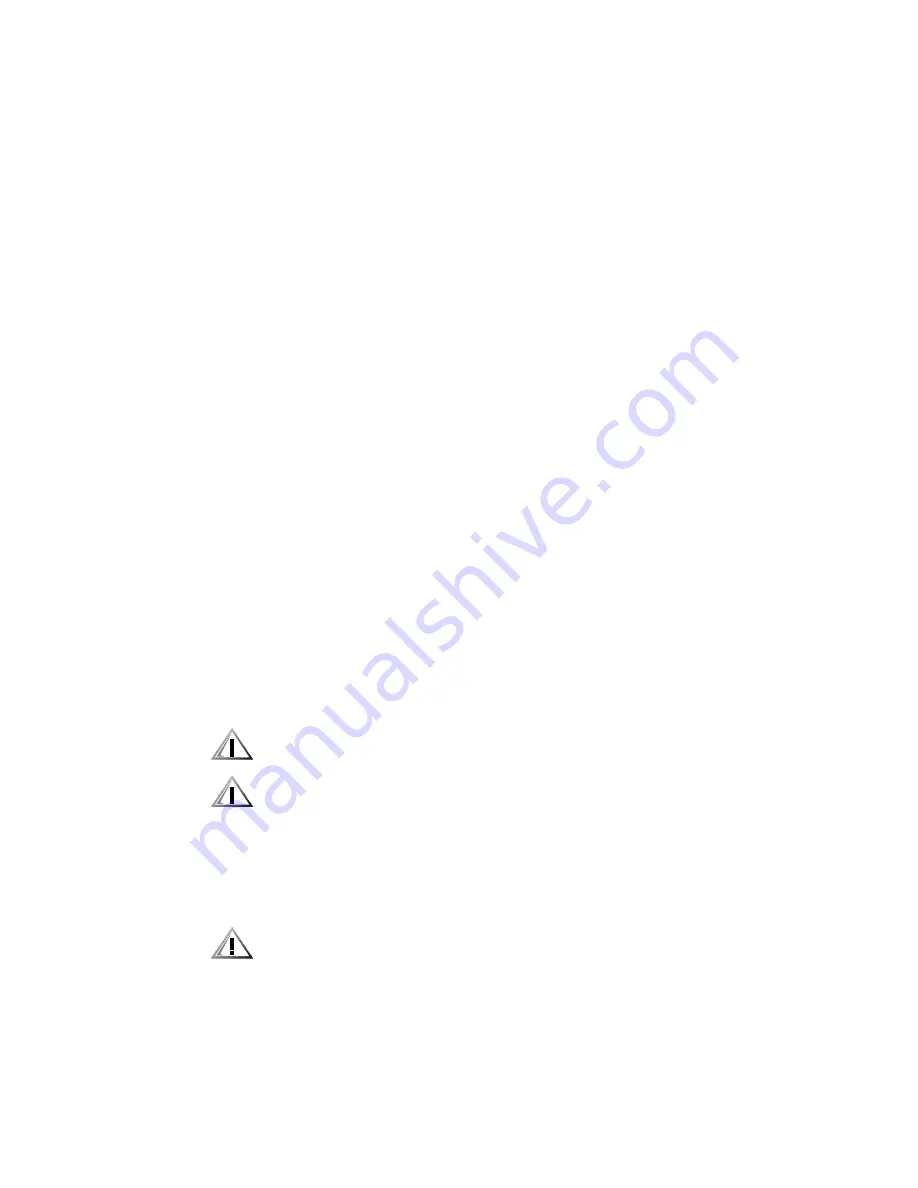
Installing Drives 9-11
,QVWDOOLQJDQ(,'(+DUG'LVN'ULYH
This section includes information on installing, partitioning, and formatting EIDE
hard-disk drives. For instructions on installing, partitioning, and formatting SCSI
hard-disk drives, see Installing SCSI Devices found later in this chapter.
Up to four 1-inch or up to two 1-inch and two 1.6-inch E IDE drives can be installed in
the internal hard-disk drive cage below the externally accessible 5.25-inch drive bays.
(,'('ULYH$GGUHVVLQJ
All EIDE devices should be configured for the cable select jumper position, which
assigns master and slave status to devices by their position on the EIDE cable. When
two EIDE devices are connected to a single EIDE cable and are configured for the
cable select jumper position, the device attached to the last connector on the
interface cable is the master or boot device (drive 0) and the device attached to the
middle connector on the interface cable is the slave device (drive 1). Refer to the
drive documentation in your upgrade kit for information on setting devices to the
cable select jumper position.
With the two EIDE interface connectors on the system board, your system can
support up to four EIDE devices. EIDE hard-disk drives should be connected to the
EIDE interface connector labeled IDE1. (EIDE tape drives and CD-ROM drives
should be connected to the EIDE interface connector labeled IDE2.)
,QVWDOOLQJDQ(,'(+DUG'LVN'ULYHLQWKH,QWHUQDO
+DUG'LVN'ULYH&DJH
Install an EIDE hard-disk drive in the hard-disk drive bracket as follows:
1.
If you are replacing a hard-disk drive that contains data you want to keep, be sure
to make a backup of your files before you continue with this procedure.
2. Prepare the drive for installation.
&$87,21*URXQG\RXUVHOIE\WRXFKLQJDQXQSDLQWHGPHWDOVXUIDFHRQ
WKHEDFNRIWKHFRPSXWHU
&$87,21:KHQ\RXXQSDFNWKHGULYHGRQRWVHWLWRQDKDUGVXUIDFH
ZKLFKPD\GDPDJHWKHGULYH,QVWHDGVHWWKHGULYHRQDVXUIDFHVXFK
DVDIRDPSDGWKDWZLOOVXIILFLHQWO\FXVKLRQLW
Check the documentation that accompanied the drive to verify that it is
configured for your computer system.
3. Remove the computer cover as instructed in Removing the Computer Cover
in Chapter 7.
&$87,216HH´3URWHFWLQJ$JDLQVW(OHFWURVWDWLF'LVFKDUJHµLQWKHVDIHW\
LQVWUXFWLRQVDWWKHIURQWRIWKLVJXLGH
Summary of Contents for Precision WorkStation 210
Page 1: ... ZZZ GHOO FRP HOO 3UHFLVLRQ RUN6WDWLRQ 0LQL 7RZHU 6 VWHPV 86 5 6 8 ...
Page 8: ...x ...
Page 26: ...xxx ...
Page 76: ...3 26 Dell Precision WorkStation 210 Mini Tower Systems User s Guide ...
Page 112: ...6 8 Dell Precision WorkStation 210 Mini Tower Systems User s Guide ...
Page 136: ...8 16 Dell Precision WorkStation 210 Mini Tower Systems User s Guide ...
Page 158: ...9 22 Dell Precision WorkStation 210 Mini Tower Systems User s Guide ...
Page 200: ...D 10 Dell Precision WorkStation 210 Mini Tower Systems User s Guide ...
Page 210: ...E 10 Dell Precision WorkStation 210 Mini Tower Systems User s Guide ...
Page 218: ...F 8 Dell Precision WorkStation 210 Mini Tower Systems User s Guide ...
Page 236: ...18 Dell Precision WorkStation 210 Mini Tower Systems User s Guide ...















































