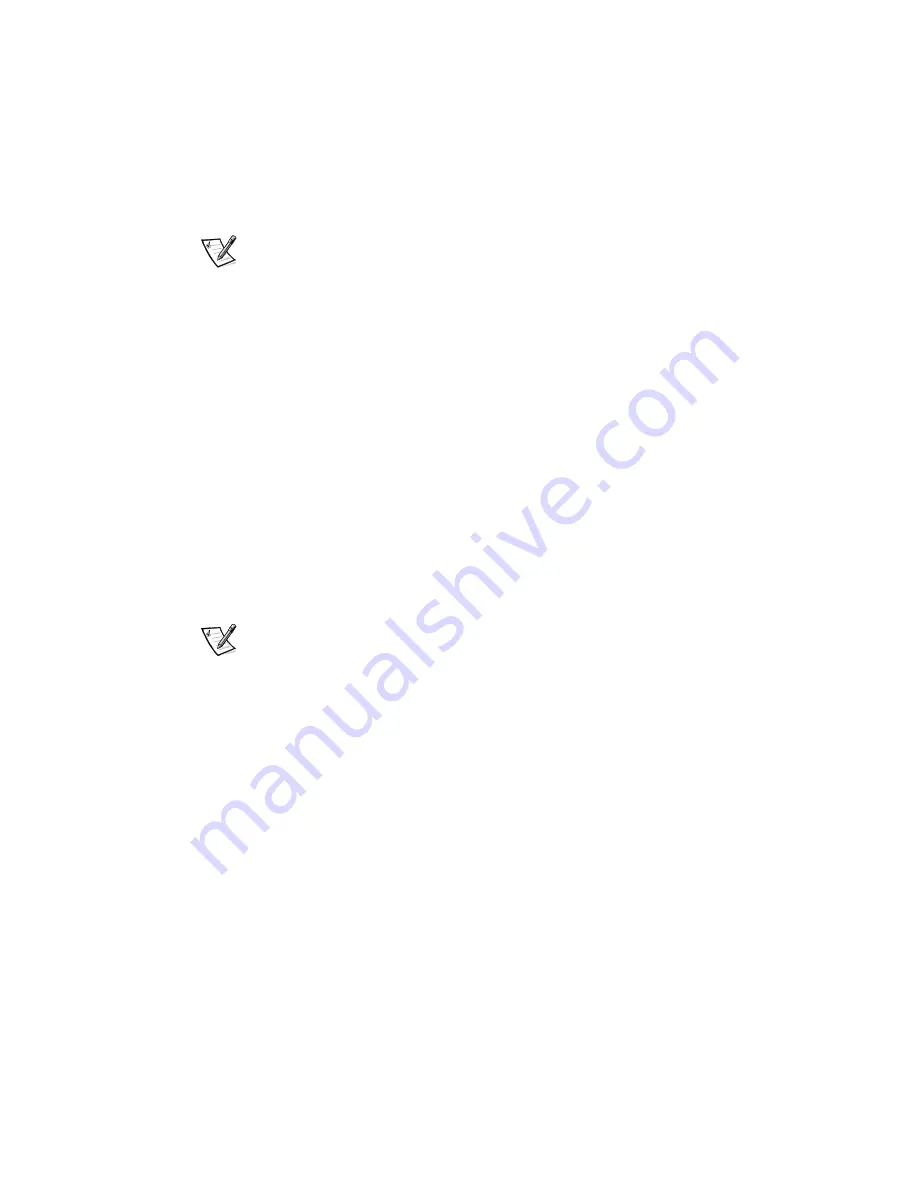
9-16 Dell Precision WorkStation 210 Mini Tower Systems Users Guide
17. While in the System Setup program, reset the chassis intrusion detector by
changing
Chassis Intrusion
to
Not Detected
.
See Chapter 3, Using the System Setup Program, for instructions.
NOTE: If a setup password has been assigned by someone else, contact your
network administrator for information on resetting the chassis intrusion detector.
After you update the System Setup settings, reboot the system.
18. Partition and logically format your drive, as described in the next subsection,
before proceeding to the next step.
19. Test the hard-disk drive by running the Hard-Disk Drive s (Non-SCSI) Test Group in
the Dell Diagnostics.
See your
Diagnostics and Troubleshooting Guide
for information on running the
diagnostics and troubleshooting any problems that may occur.
20. Install your operating system on the hard-disk drive.
Refer to the documentation that came with your operating system .
3DUWLWLRQLQJDQG/RJLFDOO\)RUPDWWLQJ<RXU(,'(
+DUG'LVN'ULYH
EIDE hard-disk drives must be physically formatted, partitioned, and logically
formatted before they can be used to store data. Every hard-disk drive from Dell is
physically formatted before it is sent to you.
NOTE: When using the Windows NT operating system with the 16-bit file allocation
table (FAT16) file system, the primary partition for each hard-disk drive can be no
larger than 2 gigabytes (GB). Extended partitions can be larger than 2 GB, but each
logical drive within an extended partition must be no larger than 2 GB.
To partition and logically format your hard-disk drive, use the program(s) offered by
your operating system.
,QVWDOOLQJ6&6,'HYLFHV
To use SCSI devices in your Dell computer, you must have a SCSI host adapter card,
which comes with its own SCSI cable. You can use this cable to attach a variety of
SCSI devices (hard-disk drives, tape drives, and so on). The SCSI host adapter
configures the devices attached to it as one subsystem, not as independent devices.
Although you install SCSI devices basically the same way as other devices, their
configuration requirements are different.
Summary of Contents for Precision WorkStation 210
Page 1: ... ZZZ GHOO FRP HOO 3UHFLVLRQ RUN6WDWLRQ 0LQL 7RZHU 6 VWHPV 86 5 6 8 ...
Page 8: ...x ...
Page 26: ...xxx ...
Page 76: ...3 26 Dell Precision WorkStation 210 Mini Tower Systems User s Guide ...
Page 112: ...6 8 Dell Precision WorkStation 210 Mini Tower Systems User s Guide ...
Page 136: ...8 16 Dell Precision WorkStation 210 Mini Tower Systems User s Guide ...
Page 158: ...9 22 Dell Precision WorkStation 210 Mini Tower Systems User s Guide ...
Page 200: ...D 10 Dell Precision WorkStation 210 Mini Tower Systems User s Guide ...
Page 210: ...E 10 Dell Precision WorkStation 210 Mini Tower Systems User s Guide ...
Page 218: ...F 8 Dell Precision WorkStation 210 Mini Tower Systems User s Guide ...
Page 236: ...18 Dell Precision WorkStation 210 Mini Tower Systems User s Guide ...
















































