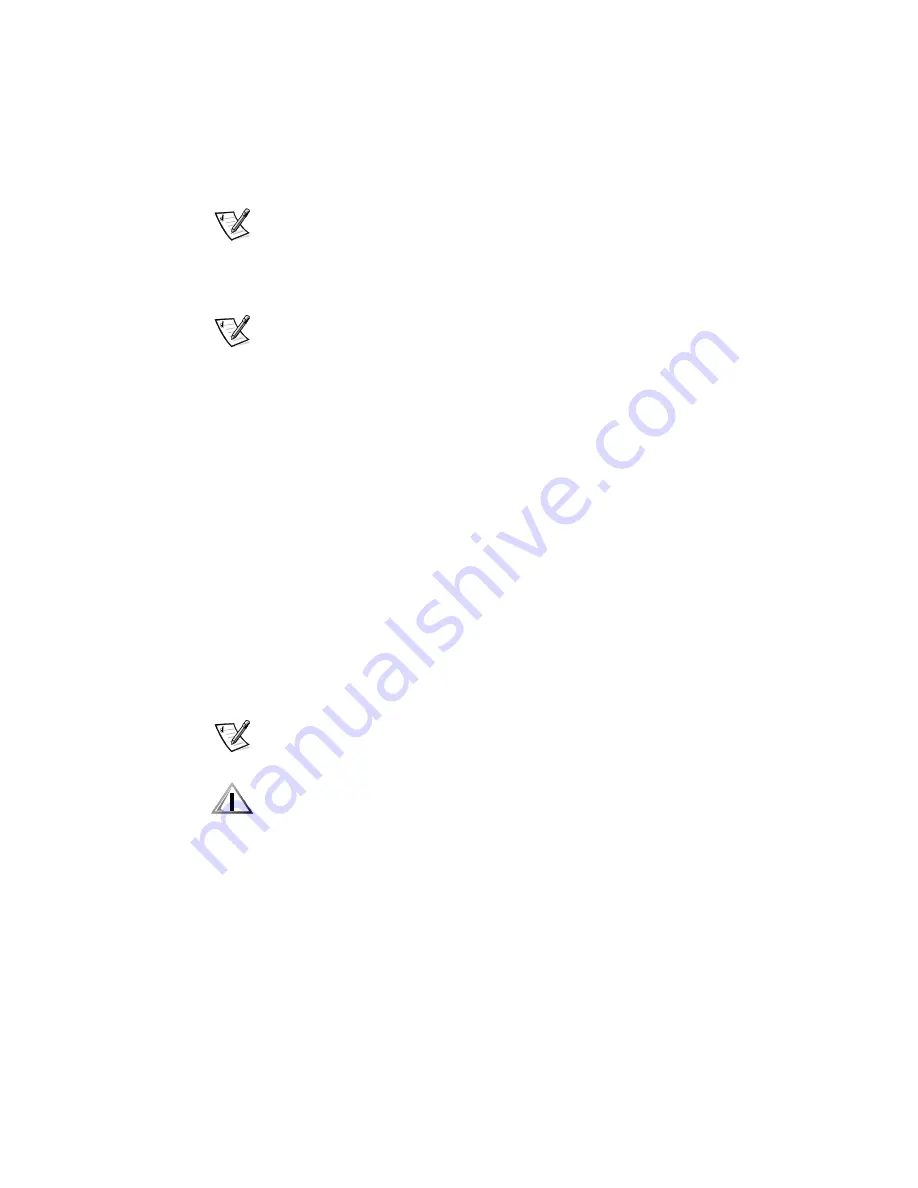
Using the Software Support Utilities 2-9
5HLQVWDOOLQJWKH:LQGRZV170LFURVRIW8SGDWHG
$7$3,'ULYHU
NOTE: To install the Microsoft updated ATAPI driver for Windows NT 4.0, you must
have a mouse connected to the system and Windows NT 4.0 must already be
installed on the hard-disk drive connected to the primary EIDE channel.
To reinstall the Microsoft updated ATAPI driver for Windows NT 4.0 with
Service Pack 3, perform the following steps.
NOTE: If you reinstall Windows NT 4.0 Service Pack 4, the correct version of the
atapi.sys
driver is also reinstalled and you do not need to perform these steps.
1.
If you have not already done so, use the Program Diskette Maker to make a
diskette copy of the Dell Microsoft updated ATAPI driver diskette image on your
hard-disk drive.
The Program Diskette Maker is available through the
Dell Accessories
program
folder. For more information, refer to the online help provided in the Program
Diskette Maker.
2. Start the Windows NT operating system. If you are already running Windows NT,
close any open documents or application programs.
3. Insert the Microsoft updated ATAPI driver diskette in drive A.
4. Click the
Start
button.
5. Click
Run
, type
a:\setup.bat
in the
Run
window, and then click
OK
.
A black screen will quickly appear and disappear, which indicates that the driver
file has been loaded. Setup automatically saves the existing
atapi.sys
driver as
atapi.000
and loads the new driver into the
system32\drivers
subdirectory in the
Windows NT directory.
6. Remove the diskette from drive A. Then restart the computer.
NOTE: To enable or disable direct memory access (DMA) while using the Microsoft
updated ATAPI driver, run
dmacheck.exe
from
\support\utils\i386
on the
Microsoft
Windows NT Service Pack 3
CD.
&$87,21'RQRWHQDEOH'0$IRUWKH:LQGRZV17$7$3,GULYHULI\RXU
V\VWHPFRQWDLQVDQ,RPHJD=LSGULYHRUD6RQ\&'UHZULWDEOH&'5:
GULYHRUZKHQ\RXXVH'HOO,QVSHFWRU
[
(QDEOLQJ'0$IRUWKH:LQGRZV
17$7$3,GULYHURQV\VWHPVXQGHUWKHVHFRQGLWLRQVFRXOGUHVXOWLQORVV
RIGDWDRQ\RXUV\VWHP
Summary of Contents for Precision WorkStation 210
Page 1: ... ZZZ GHOO FRP HOO 3UHFLVLRQ RUN6WDWLRQ 0LQL 7RZHU 6 VWHPV 86 5 6 8 ...
Page 8: ...x ...
Page 26: ...xxx ...
Page 76: ...3 26 Dell Precision WorkStation 210 Mini Tower Systems User s Guide ...
Page 112: ...6 8 Dell Precision WorkStation 210 Mini Tower Systems User s Guide ...
Page 136: ...8 16 Dell Precision WorkStation 210 Mini Tower Systems User s Guide ...
Page 158: ...9 22 Dell Precision WorkStation 210 Mini Tower Systems User s Guide ...
Page 200: ...D 10 Dell Precision WorkStation 210 Mini Tower Systems User s Guide ...
Page 210: ...E 10 Dell Precision WorkStation 210 Mini Tower Systems User s Guide ...
Page 218: ...F 8 Dell Precision WorkStation 210 Mini Tower Systems User s Guide ...
Page 236: ...18 Dell Precision WorkStation 210 Mini Tower Systems User s Guide ...






























