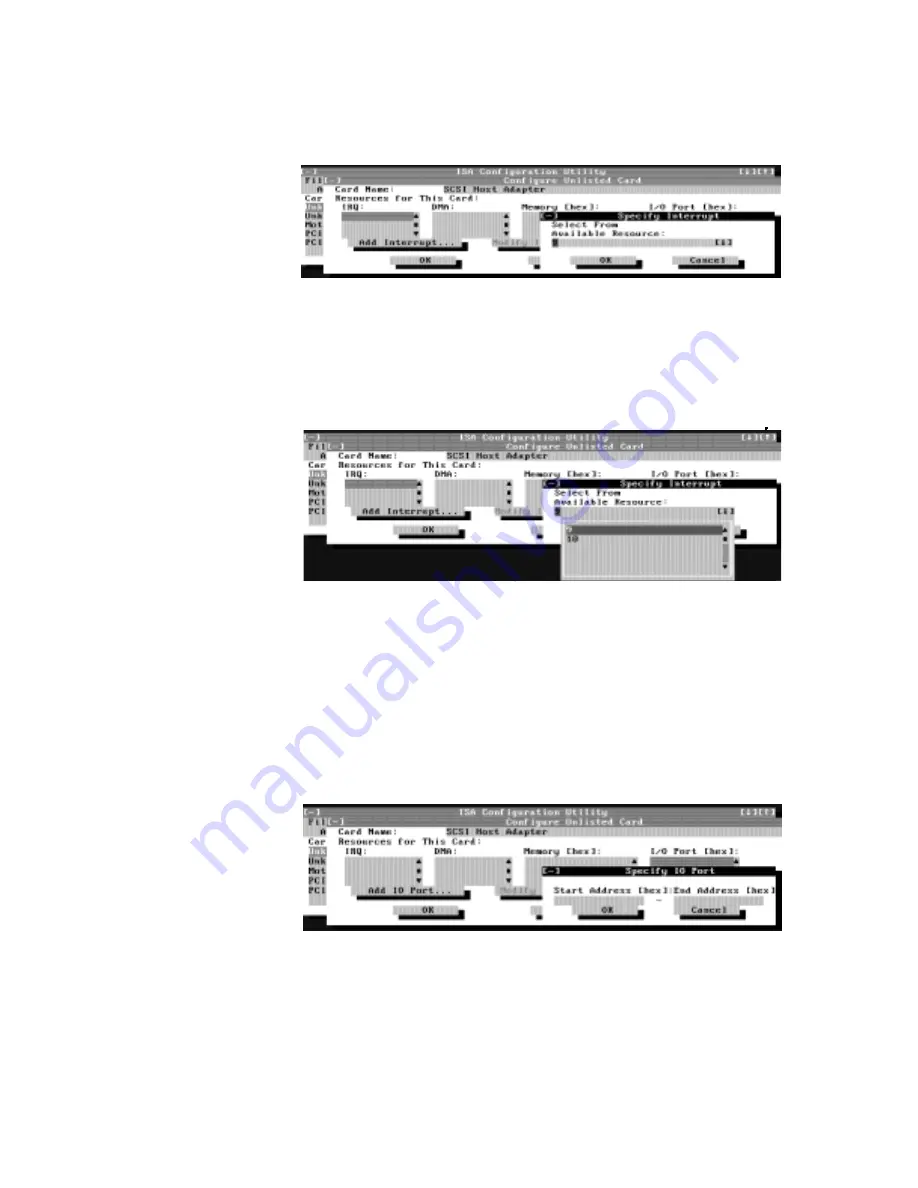
4-10 Dell Precision WorkStation 210 Mini Tower Systems Users Guide
)LJXUH6SHFLI\,QWHUUXSW'LDORJ%R[
If you are providing a value for the IRQ or direct memory access (DMA) resource,
click the down arrow beneath
Available Resources
. A smaller
Specify
list box
appears (see Figure 4-8). Click the value you want to assign to the resource. Then
click
OK
.
)LJXUH6SHFLI\,QWHUUXSW/LVW%R[
If none of the values for the DMA or IRQ resources match the allowable values
for your unlisted card (as indicated in the cards documentation), select one of the
available values offered by the utility and click
OK
.
If you are providing values for the input/output (I/O) port or memory resources,
you must enter the starting and ending addresses in hexadecimal format using
the two fields provided by the
Specify Memory
or
Specify I/O Port
dialog box.
Click each box in succession to enter the beginning and ending addresses, and
then click
OK
to complete the selection. Figure 4-9 shows the two fields.
)LJXUH6SHFLI\,23RUW'LDORJ%R[
Summary of Contents for Precision WorkStation 210
Page 1: ... ZZZ GHOO FRP HOO 3UHFLVLRQ RUN6WDWLRQ 0LQL 7RZHU 6 VWHPV 86 5 6 8 ...
Page 8: ...x ...
Page 26: ...xxx ...
Page 76: ...3 26 Dell Precision WorkStation 210 Mini Tower Systems User s Guide ...
Page 112: ...6 8 Dell Precision WorkStation 210 Mini Tower Systems User s Guide ...
Page 136: ...8 16 Dell Precision WorkStation 210 Mini Tower Systems User s Guide ...
Page 158: ...9 22 Dell Precision WorkStation 210 Mini Tower Systems User s Guide ...
Page 200: ...D 10 Dell Precision WorkStation 210 Mini Tower Systems User s Guide ...
Page 210: ...E 10 Dell Precision WorkStation 210 Mini Tower Systems User s Guide ...
Page 218: ...F 8 Dell Precision WorkStation 210 Mini Tower Systems User s Guide ...
Page 236: ...18 Dell Precision WorkStation 210 Mini Tower Systems User s Guide ...






























