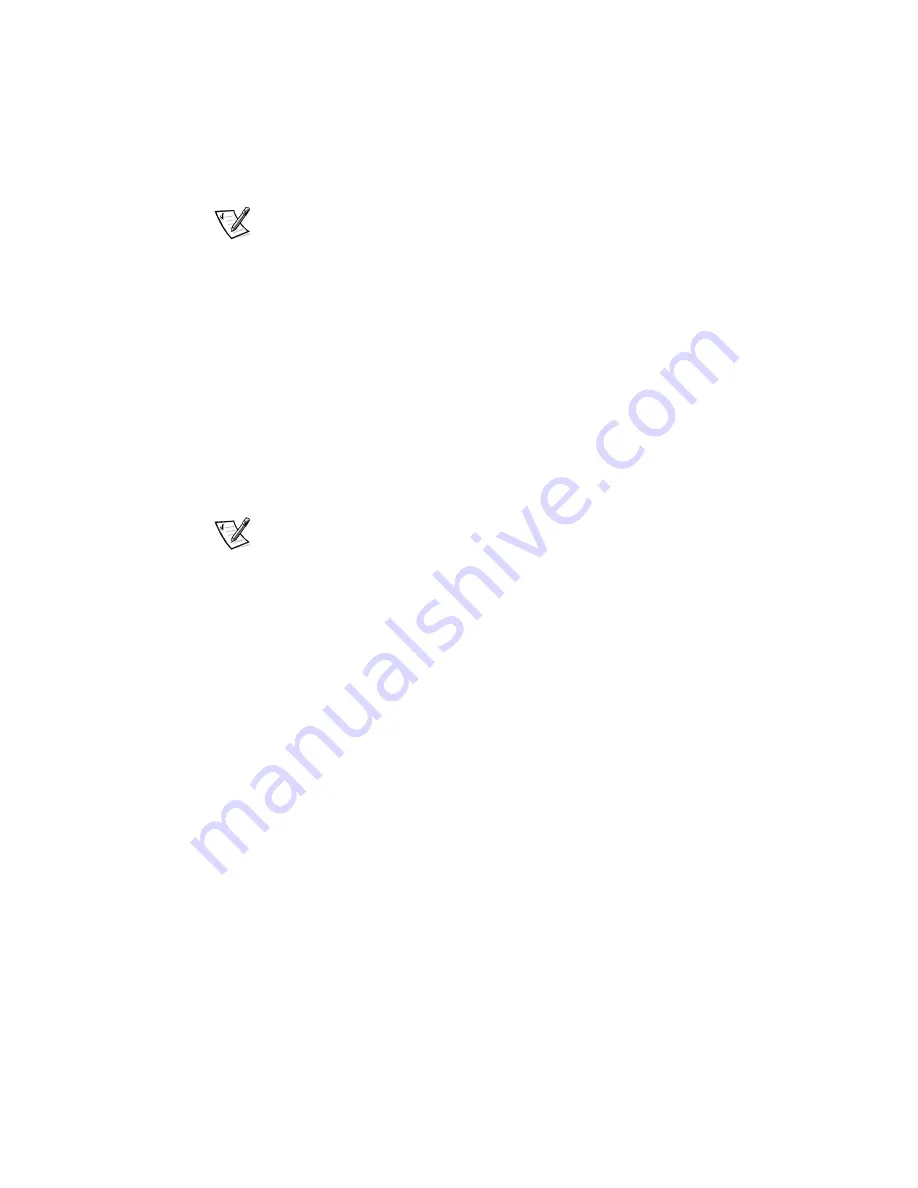
Installing System Board Options 8-15
7.
Replace the computer cover, and reconnect your computer and peripherals to
their power sources and turn them on.
NOTE: After you remove and replace the cover, the chassis intrusion detector will
cause the following message to be displayed at the next system start-up:
ALERT! Cover was previously removed.
8. Enter the System Setup program, and confirm that the battery is operating
properly.
See Chapter 3, Using the System Setup Program, for information on running
the System Setup program.
Enter the correct time and date through the System Setup programs Time and
Date options. Also, restore the correct settings for the system configuration
information using the copy made in step 1, and then exit the System Setup
program.
9. While in the System Setup program, reset the chassis intrusion detector by
changing
Chassis Intrusion
to
Not Detected
.
See Chapter 3, Using the System Setup Program for instructions.
NOTE: If a setup password has been assigned by someone else, contact your
network administrator for information on resetting the chassis intrusion detector.
10. Turn off your computer, and unplug it for at least 10 minutes.
11. After 10 minutes, plug in the computer, turn it on, and enter the System Setup
program. If the time and date are still incorrect, see the chapter titled Getting
Help in your
Diagnostics and Troubleshooting Guide
for instructions on obtaining
technical assistance.
Summary of Contents for Precision WorkStation 210
Page 1: ... ZZZ GHOO FRP HOO 3UHFLVLRQ RUN6WDWLRQ 0LQL 7RZHU 6 VWHPV 86 5 6 8 ...
Page 8: ...x ...
Page 26: ...xxx ...
Page 76: ...3 26 Dell Precision WorkStation 210 Mini Tower Systems User s Guide ...
Page 112: ...6 8 Dell Precision WorkStation 210 Mini Tower Systems User s Guide ...
Page 136: ...8 16 Dell Precision WorkStation 210 Mini Tower Systems User s Guide ...
Page 158: ...9 22 Dell Precision WorkStation 210 Mini Tower Systems User s Guide ...
Page 200: ...D 10 Dell Precision WorkStation 210 Mini Tower Systems User s Guide ...
Page 210: ...E 10 Dell Precision WorkStation 210 Mini Tower Systems User s Guide ...
Page 218: ...F 8 Dell Precision WorkStation 210 Mini Tower Systems User s Guide ...
Page 236: ...18 Dell Precision WorkStation 210 Mini Tower Systems User s Guide ...






























