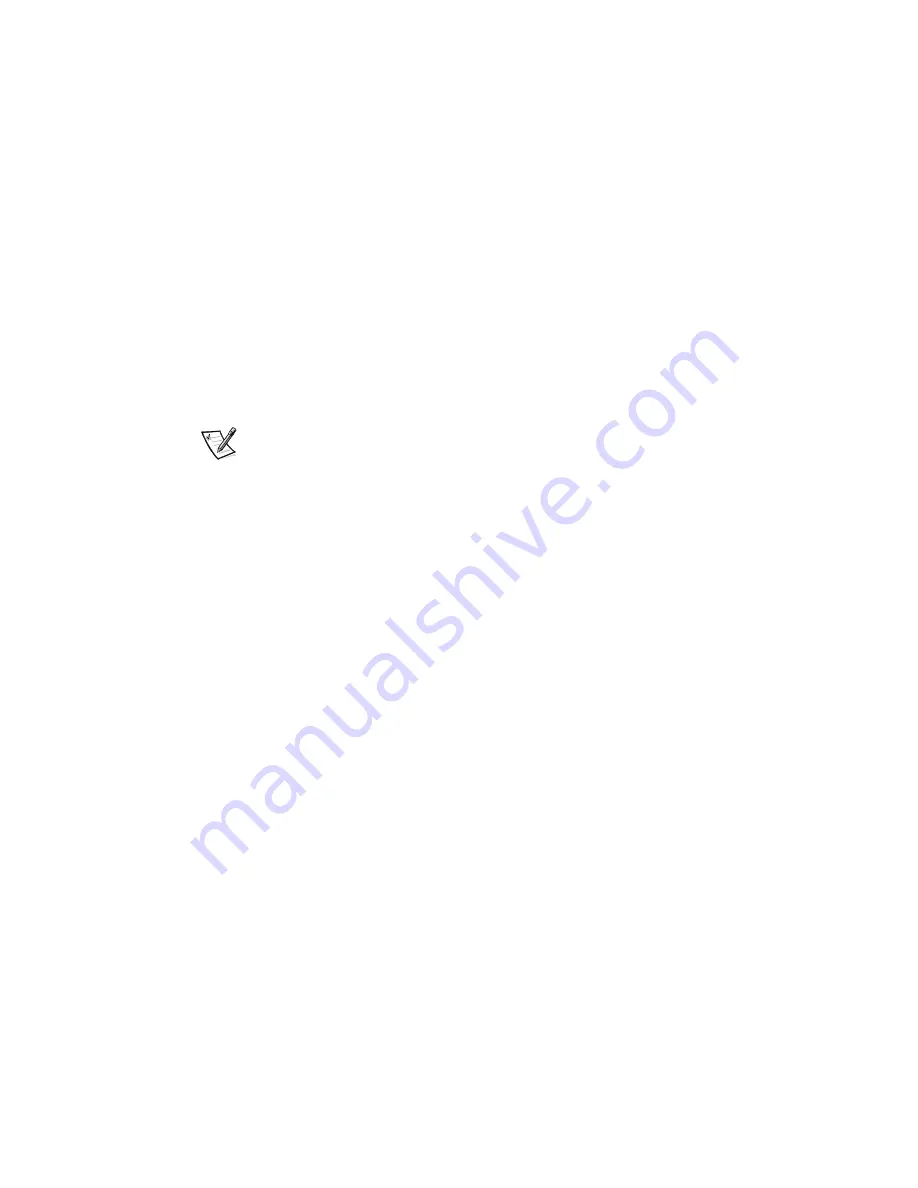
5-4
Dell Precision WorkStation 210 Mini Tower Systems Users Guide
2. Connect the network cable to the back of your computer.
See Network Cable Requirements found earlier in this chapter for detailed
instructions.
3. Verify that the NIC is enabled in the System Setup program.
See NIC in Chapter 3 for more information.
4. Start the Windows NT operating system, and log in as user Administrator or as a
user with Administrator privileges.
For information on administrative users and privileges, see your Windows NT
documentation.
5. Double-click
My Computer
, double-click
Control Panel
, and then double-click the
Network
icon.
NOTE: If you are installing networking on your system for the first time, the
Windows NT operating system displays a message asking if you want to install
networking. Click
Yes
, and refer to your Windows NT documentation for
instructions.
6. Click the
Adapters
tab in the
Network Control Panel
, and then click
Add
to
access the
Select Network Adapter
window.
7.
Click
Have Disk
. Insert the
NIC driver diskette 2 into drive A, type
a:\
, and then
click
OK
.
The
Select OEM Option
dialog box appears.
8. Select
3Com Fast EtherLink/EtherLink XL PCI Busmaster NIC (3C905B) for
the 10/100-Mbps NIC
, and then click
OK
.
9. When prompted, remove the NIC driver diskette 2 from the diskette drive and
insert the NIC driver diskette 1.
10. When the
Setup Message
confirms that the 3Com dRMON SmartAgent PC
Software has been successfully installed, click
OK
.
The operating system continues copying the appropriate driver files.
11. When the operating system has finished copying files from the NIC driver
diskette 1, click
Close
in the
Windows
Welcome
screen. Then click
Close
in
the
Network
window.
12. If you are prompted to do so, enter information about your specific network.
See your network administrator for information.
13. Click
Yes
in the
Network Settings Change
window to restart your system.
Summary of Contents for Precision WorkStation 210
Page 1: ... ZZZ GHOO FRP HOO 3UHFLVLRQ RUN6WDWLRQ 0LQL 7RZHU 6 VWHPV 86 5 6 8 ...
Page 8: ...x ...
Page 26: ...xxx ...
Page 76: ...3 26 Dell Precision WorkStation 210 Mini Tower Systems User s Guide ...
Page 112: ...6 8 Dell Precision WorkStation 210 Mini Tower Systems User s Guide ...
Page 136: ...8 16 Dell Precision WorkStation 210 Mini Tower Systems User s Guide ...
Page 158: ...9 22 Dell Precision WorkStation 210 Mini Tower Systems User s Guide ...
Page 200: ...D 10 Dell Precision WorkStation 210 Mini Tower Systems User s Guide ...
Page 210: ...E 10 Dell Precision WorkStation 210 Mini Tower Systems User s Guide ...
Page 218: ...F 8 Dell Precision WorkStation 210 Mini Tower Systems User s Guide ...
Page 236: ...18 Dell Precision WorkStation 210 Mini Tower Systems User s Guide ...






























