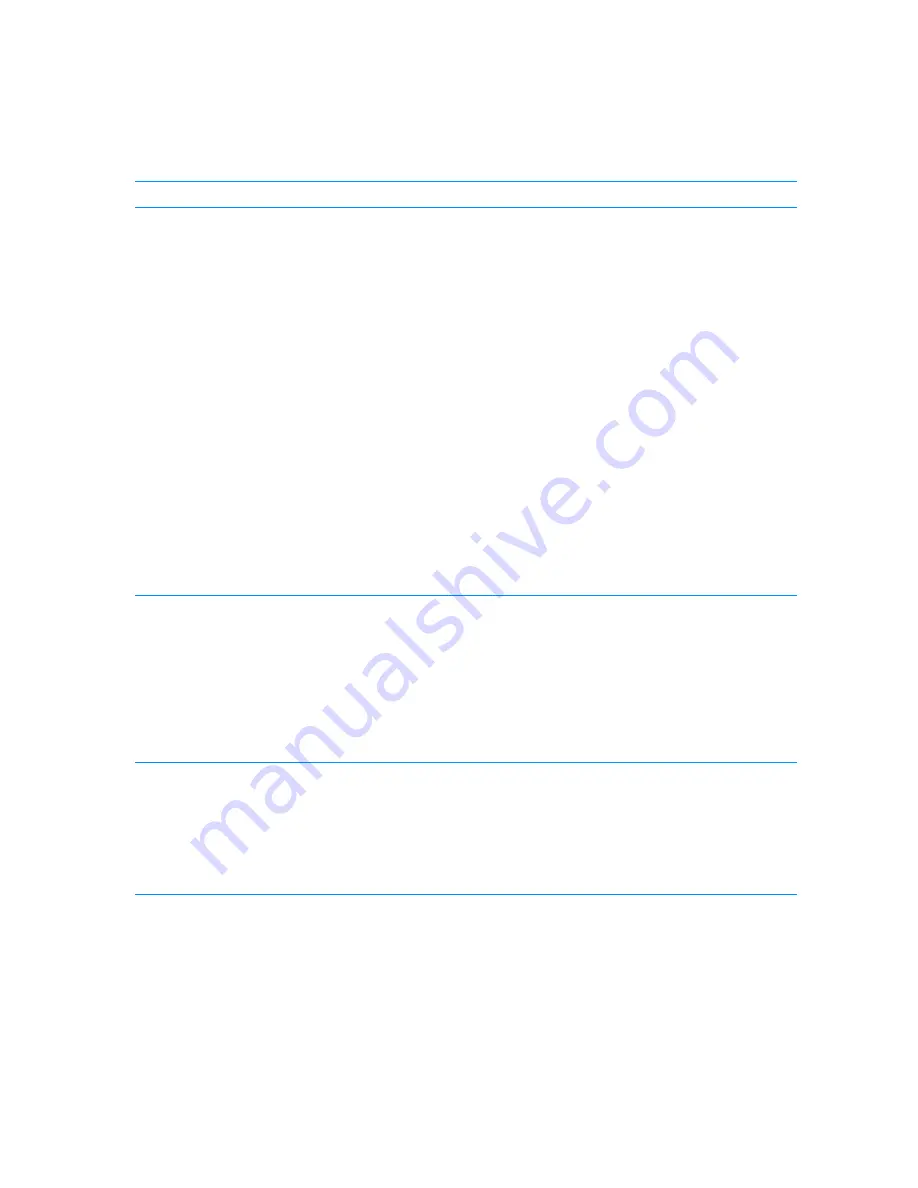
ISA Configuration Utility Messages C-3
At least one Plug and
Play card in your system
is not configured due to
conflicts. These are
marked “config err” in
the list of configured
cards.
Due to conflicts, the
ICU could only configure
some Plug and Play cards
in your system.
Unconfigured cards are
marked “config err” in
the list of configured
cards.
The Configuration Manager
or the ICU cannot configure
at least one Plug and Play
expansion card because of
resource conflicts with one
or more cards.
You must reconfigure the conflicting
card(s). To find the conflicting card ,
perform the following steps:
1.
Select the Plug and Play expansion
card marked with
config err
, and
then click
Modify
.
The
Card Configuration
dialog
box displays the functions
assigned to the Plug and Play
expansion card.
2. Select a function and then click
Settings
. Click the
Cancel
button if
the ICU does not display a message
naming the conflicting card.
3. Repeat step 2 until the ICU dis-
plays a message box naming the
conflicting card and the resource(s)
in conflict. See the following table
entry for an explanation of this
message box.
This device is
unconfigurable because
of a resource conflict
with card card_name.
The conflicting resource
is resource_name. To fix,
reconfigure the
conflicting card.
You cannot configure the
selected card because one
of its resources is already
being used by another
device.
Perform the following procedure:
1.
Make a note of the card name and
the type of conflicting resource.
2. Follow the procedure in
Modifying a Card in Chapter 4,
and change the value for
resource_name
used by
card_name
.
The ICU has
successfully configured
all Plug and Play cards
in your system. For the
new configuration to take
effect, save the
configuration, then
reboot your system.
The ICU has successfully
configured all of the Plug
and Play expansion cards
that were not configured by
the Configuration Manager.
To accept these settings, save the
configuration information into NVRAM
by selecting Exit from the File menu
and then selecting Yes to save. You
must reboot your system for these
settings to take effect.
7DEOH&&RQILJXUDWLRQ8WLOLW\0HVVDJHV
FRQWLQXHG
0HVVDJH
3UREDEOH&DXVH
&RUUHFWLYH$FWLRQ
NOTE: For the full name of an abbreviation or acronym used in this table, see the Glossary.
Summary of Contents for Precision WorkStation 210
Page 1: ... ZZZ GHOO FRP HOO 3UHFLVLRQ RUN6WDWLRQ 0LQL 7RZHU 6 VWHPV 86 5 6 8 ...
Page 8: ...x ...
Page 26: ...xxx ...
Page 76: ...3 26 Dell Precision WorkStation 210 Mini Tower Systems User s Guide ...
Page 112: ...6 8 Dell Precision WorkStation 210 Mini Tower Systems User s Guide ...
Page 136: ...8 16 Dell Precision WorkStation 210 Mini Tower Systems User s Guide ...
Page 158: ...9 22 Dell Precision WorkStation 210 Mini Tower Systems User s Guide ...
Page 200: ...D 10 Dell Precision WorkStation 210 Mini Tower Systems User s Guide ...
Page 210: ...E 10 Dell Precision WorkStation 210 Mini Tower Systems User s Guide ...
Page 218: ...F 8 Dell Precision WorkStation 210 Mini Tower Systems User s Guide ...
Page 236: ...18 Dell Precision WorkStation 210 Mini Tower Systems User s Guide ...






























