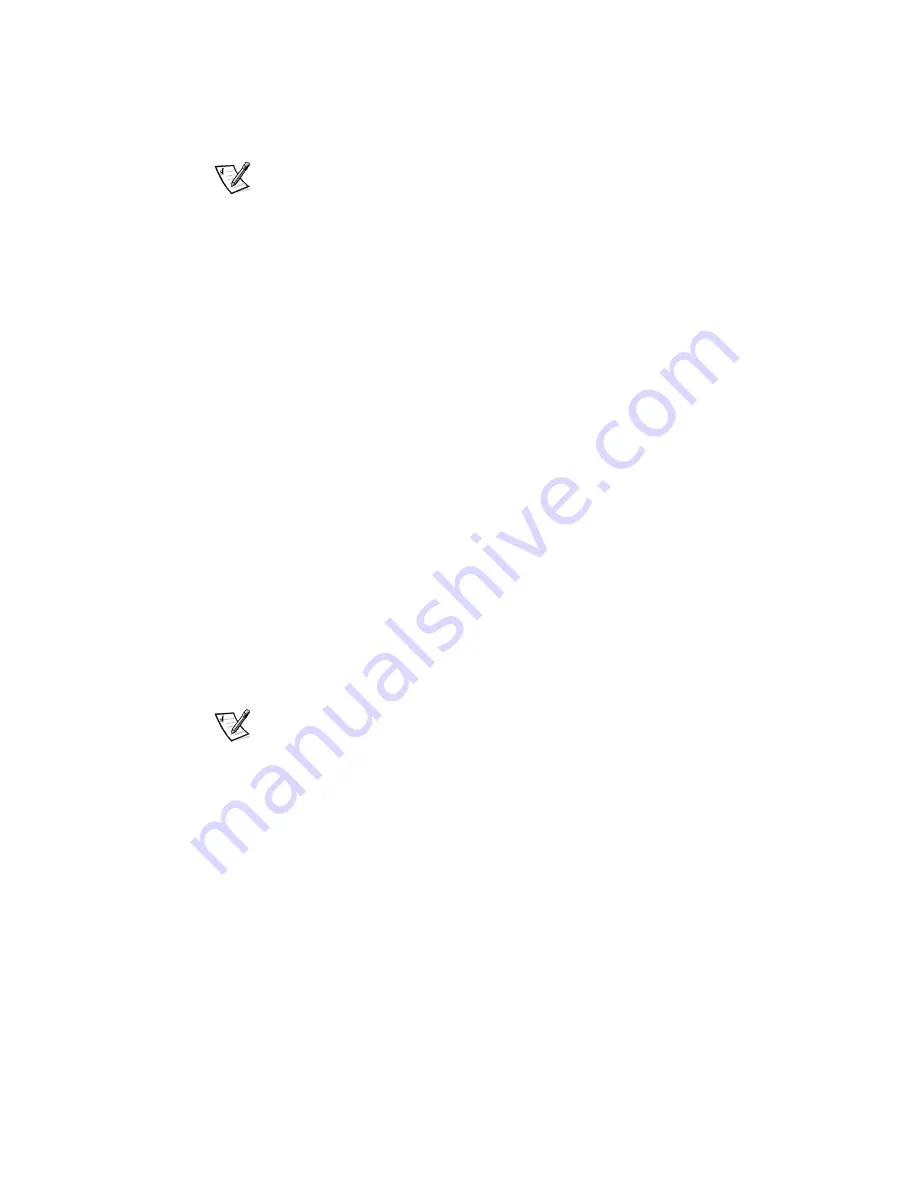
Using the System Setup Program3-21
NOTE: To escape from the field without assigning a system password, press the
<Tab> key or the <Shift><Tab> key combination to move the highlight to another field
or press the <Esc> key at any time prior to completing step 5.
4. Press <Enter>.
If the new system password is less than seven characters, the whole field fills
with placeholders. Then the heading changes to
Verify Password
, followed by
another empty seven-character field in square brackets.
5. To confirm your password, type it a second time and press < Enter>.
The password setting changes to
Enabled
.
Your system password is now set;
you can exit the System Setup program and begin using your system. Note,
however, that password protection does not take effect until you reboot the
system by pressing the reset button or by turning the system off and then on
again.
8VLQJ<RXU6\VWHP3DVVZRUGWR6HFXUH<RXU6\VWHP
Whenever you turn on your system, press the reset button, or reboot the system by
pressing the <Ctrl><Alt><Del> key combination, the following prompt appears on
the screen when
Password Status
is set to
Unlocked
:
Type in the password and...
— press <ENTER> to leave password security enabled.
— press <CTRL><ENTER> to disable password security.
Enter password:
If
Password Status
is set to
Locked
, the following prompt appears:
Type the password and press <Enter>.
After you type the correct system password and press <Enter>, your system boots
and you can use the keyboard to operate your system as usual.
NOTE: If you have assigned a setup password (see Using the Setup Password
Feature found later in this chapter), the system accepts your setup password as an
alternate system password.
If a wrong or incomplete system password is entered, the following message appears
on the screen:
** Incorrect password. **
Enter password:
If an incorrect or incomplete system password is entered again, the same message
appears on the screen.
Summary of Contents for Precision WorkStation 210
Page 1: ... ZZZ GHOO FRP HOO 3UHFLVLRQ RUN6WDWLRQ 0LQL 7RZHU 6 VWHPV 86 5 6 8 ...
Page 8: ...x ...
Page 26: ...xxx ...
Page 76: ...3 26 Dell Precision WorkStation 210 Mini Tower Systems User s Guide ...
Page 112: ...6 8 Dell Precision WorkStation 210 Mini Tower Systems User s Guide ...
Page 136: ...8 16 Dell Precision WorkStation 210 Mini Tower Systems User s Guide ...
Page 158: ...9 22 Dell Precision WorkStation 210 Mini Tower Systems User s Guide ...
Page 200: ...D 10 Dell Precision WorkStation 210 Mini Tower Systems User s Guide ...
Page 210: ...E 10 Dell Precision WorkStation 210 Mini Tower Systems User s Guide ...
Page 218: ...F 8 Dell Precision WorkStation 210 Mini Tower Systems User s Guide ...
Page 236: ...18 Dell Precision WorkStation 210 Mini Tower Systems User s Guide ...
















































