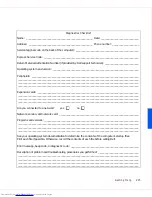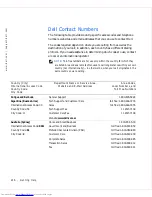Getting Help
229
U.S.A. (Austin, Texas)
International Access Code:
011
Country Code:
1
Automated Order-Status System
toll free: 1-800-433-9014
AutoTech (For portable and desktop computers)
toll free: 1-800-247-9362
Dell Home and Small Business Group
(For portable and desktop computers):
Customer Technical Support (Return material
authorization numbers)
toll free: 1-800-624-9896
Customer Technical Support (Home sales
purchased via
www.dell.com
)
toll free: 1-877-576-3355
Customer Service (Credit return authorization
numbers)
toll free: 1-800-624-9897
National Accounts
(Computers purchased by established Dell national accounts
[have your account number handy], medical institutions, or value-added resellers
[VARs]):
Customer Service and Technical Support (Return
material authorization numbers)
toll free: 1-800-822-8965
Public Americas International
(Computers purchased by governmental agencies
[local, state, or federal] or educational institutions):
Customer Service and Technical Support (Return
material authorization numbers)
toll free: 1-800-234-1490
Dell Sales
toll free: 1-800-289-3355
or toll free: 1-800-879-3355
Spare Parts Sales
toll free: 1-800-357-3355
Desktop and Portable Fee-Based Technical Support
toll free: 1-800-433-9005
Sales (Catalogs)
toll free: 1-800-426-5150
Fax
toll free: 1-800-727-8320
TechFax
toll free: 1-800-950-1329
Dell Services for the Deaf, Hard-of-Hearing, or
Speech-Impaired
toll free: 1-877-DELLTTY
(1-877-335-5889)
Switchboard
512 338-4400
DellNet™ Technical Support
toll free: 1-877-Dellnet
(1-877-335-5638)
US Virgin Islands
General Support
1-877-673-3355
Venezuela
General Support
8001-3605
Country (City)
International Access Code
Country Code
City Code
Department Name or Service Area,
Website and E-Mail Address
Area Codes,
Local Numbers, and
Toll Free Numbers
Summary of Contents for OptiPlex GX50
Page 1: ...w w w d e l l c o m s u p p o r t d e l l c o m Dell OptiPlex GX50 Systems User s Guide ...
Page 10: ...x Contents ...
Page 40: ...38 Abo u t You r C o mp u t er w w w d e l l c o m s u p p o r t d e l l c o m ...
Page 113: ...Installing Upgrades 111 1 Floppy drive cable 2 Lever 1 2 ...
Page 117: ...Installing Upgrades 115 S ma l l D es k t op C om p u te r Small Mini Tow er Comput er ...
Page 136: ...134 Ins ta l l i n g Up g r a d es w w w d e l l c o m s u p p o r t d e l l c o m ...
Page 154: ...152 Microsoft Windows XP Features w w w d e l l c o m s u p p o r t d e l l c o m ...
Page 162: ...160 Te c h n ic a l Sp e c if ic a tio n s w w w d e l l c o m s u p p o r t d e l l c o m ...
Page 210: ...208 So lv ing Pr o ble m s w w w d e l l c o m s u p p o r t d e l l c o m ...
Page 232: ...230 Ge tt ing Help w w w d e l l c o m s u p p o r t d e l l c o m ...