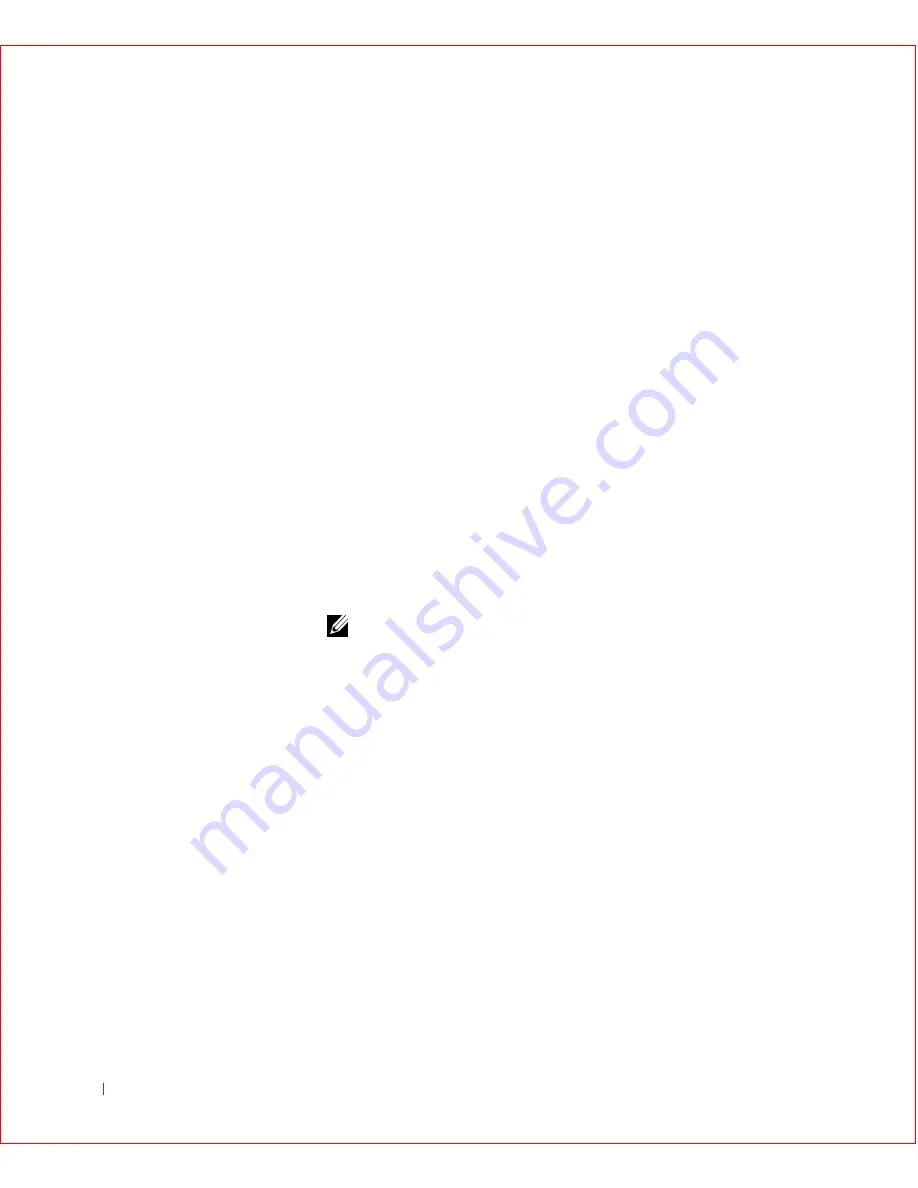
52
Advanced Features
w
w
w
.d
e
ll
.co
m
|
s
u
p
p
o
rt
.d
e
ll.c
o
m
Additional System Setup Options
•
AC Power Recovery
determines what happens when AC power is
restored to the computer.
When
Off
is selected, the computer remains off when AC power is
restored. When
On
is selected, the computer starts up when AC power
is restored.
When
Last
is selected, the computer returns to the AC power state
existing at the time that AC power was lost. If the computer is on
when AC power is lost, the computer starts up when AC power is
restored. If the computer is off when AC power is lost, the computer
remains off when AC power is restored.
•
Asset Tag
displays the customer-programmable asset tag number for
the computer if an asset tag number is assigned. You can use the Asset
Tag utility, which is included with your software support utilities, to
enter an asset tag number up to ten characters long into nonvolatile
random-access memory (NVRAM).
•
Auto Power On
allows you to set the time and days of the week to turn
on the computer automatically. You can set
Auto Power On
to turn on
the computer either every day or every Monday through Friday.
NOTE:
This feature does not work if you turn off your computer using a
power strip or surge protector.
Time is kept in a 24-hour format (
hours:minutes
). To change the start-
up time, press the right-arrow key to increase the number in the
highlighted field or press the left-arrow key to decrease the number. If
you prefer, you can type numbers in both the date and time fields.
The default for
Auto Power On
is
Disabled
.
•
CPU ID
provides the manufacturer's identification code for the
installed microprocessor.
•
CPU Information
–
CPU Speed
indicates the processor speed at which your computer
boots.
Press the left- or right-arrow key to toggle the
CPU Speed
option
between the resident microprocessor's rated speed (the default)
and a lower compatibility speed, which lets you accommodate
speed-sensitive application programs. A change to this option
takes effect immediately (rebooting the computer is not required).
Summary of Contents for OptiPlex GX50
Page 1: ...w w w d e l l c o m s u p p o r t d e l l c o m Dell OptiPlex GX50 Systems User s Guide ...
Page 10: ...x Contents ...
Page 40: ...38 Abo u t You r C o mp u t er w w w d e l l c o m s u p p o r t d e l l c o m ...
Page 113: ...Installing Upgrades 111 1 Floppy drive cable 2 Lever 1 2 ...
Page 117: ...Installing Upgrades 115 S ma l l D es k t op C om p u te r Small Mini Tow er Comput er ...
Page 136: ...134 Ins ta l l i n g Up g r a d es w w w d e l l c o m s u p p o r t d e l l c o m ...
Page 154: ...152 Microsoft Windows XP Features w w w d e l l c o m s u p p o r t d e l l c o m ...
Page 162: ...160 Te c h n ic a l Sp e c if ic a tio n s w w w d e l l c o m s u p p o r t d e l l c o m ...
Page 210: ...208 So lv ing Pr o ble m s w w w d e l l c o m s u p p o r t d e l l c o m ...
Page 232: ...230 Ge tt ing Help w w w d e l l c o m s u p p o r t d e l l c o m ...
















































