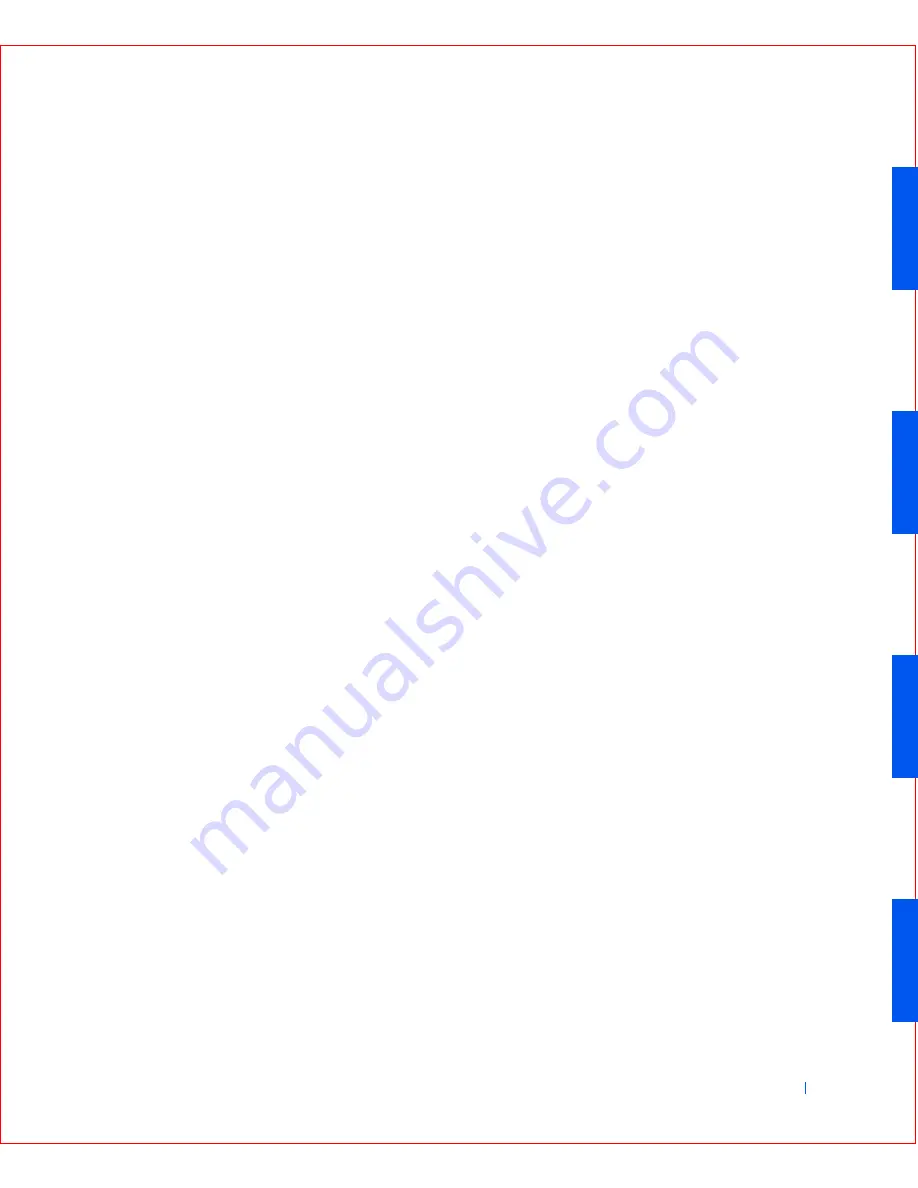
Microsof t® Windows® XP Features
137
To open Help and Support Center, click the
Start
button, and then click
Help and Support
. From the home page, you can conduct a search or select
categories of information, leading to task and information topics covering
the use of your computer. Click
User and System Guides
for information on
using your Dell™ computer, including installed hardware devices and
software.
New User Interface
Windows XP features a redesigned user interface with a new visual style, a
less cluttered desktop, and built-in desktop cleanup features. Window
layout has also been changed for Windows XP and, as in the Control Panel,
emphasizes task presentation. The
Start
menu has been redesigned. The
left half of the new
Start
menu includes the most frequently used icons. As
you use your computer, the icons in this area are changed and rearranged
depending on your computer usage patterns. If you wish to keep one of the
icons permanently in its location, right-click the icon and click
Pin to Start
menu
.
To access all the programs installed on the computer, click
All Programs
at
the bottom of the
Start
menu. The right half of the new
Start
menu
contains useful icons for accessing your files, configuring the computer, and
finding information and assistance. The
Dell Solution Center
icon opens a
portal to services and application programs installed on your Dell computer.
Switching to Classic View
If you wish, you may change the appearance of the
Start
menu, desktop and
windows, or
Control Panel
layout to that of earlier Windows operating
systems. These
classic view
options are independent of each other.
You can easily switch back and forth between the new Control Panel
category view and the classic icon view by clicking
Switch to Classic View
or
Switch to Category View
in the upper left area of the
Control Panel
window. This can be handy if you would like to take advantage of the new,
task-oriented features of the Windows XP Control Panel, but you are
accustomed to performing a particular task with the icon-oriented classic
Control Panel.
To change the appearance of the
Start
menu to the classic view:
Summary of Contents for OptiPlex GX50
Page 1: ...w w w d e l l c o m s u p p o r t d e l l c o m Dell OptiPlex GX50 Systems User s Guide ...
Page 10: ...x Contents ...
Page 40: ...38 Abo u t You r C o mp u t er w w w d e l l c o m s u p p o r t d e l l c o m ...
Page 113: ...Installing Upgrades 111 1 Floppy drive cable 2 Lever 1 2 ...
Page 117: ...Installing Upgrades 115 S ma l l D es k t op C om p u te r Small Mini Tow er Comput er ...
Page 136: ...134 Ins ta l l i n g Up g r a d es w w w d e l l c o m s u p p o r t d e l l c o m ...
Page 154: ...152 Microsoft Windows XP Features w w w d e l l c o m s u p p o r t d e l l c o m ...
Page 162: ...160 Te c h n ic a l Sp e c if ic a tio n s w w w d e l l c o m s u p p o r t d e l l c o m ...
Page 210: ...208 So lv ing Pr o ble m s w w w d e l l c o m s u p p o r t d e l l c o m ...
Page 232: ...230 Ge tt ing Help w w w d e l l c o m s u p p o r t d e l l c o m ...
















































