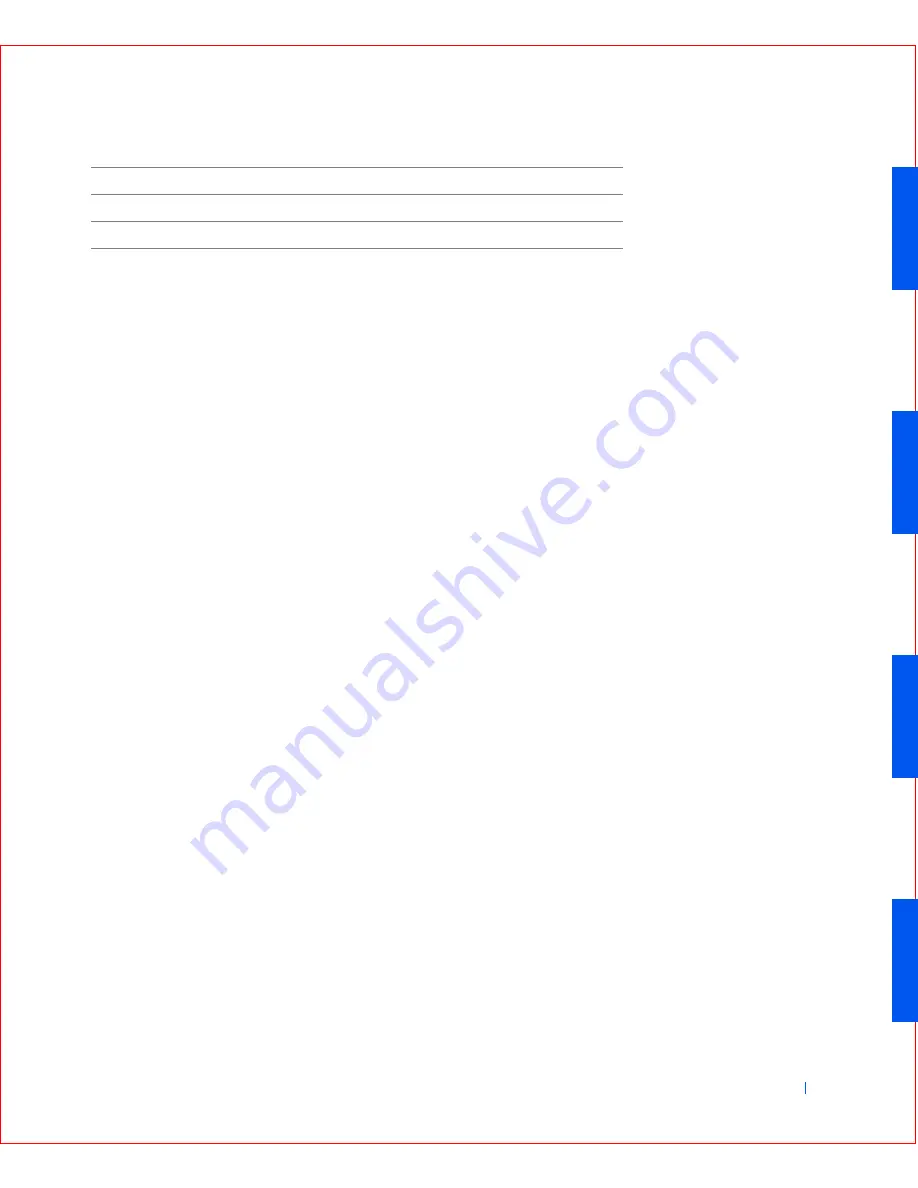
Solving Problems
163
Power Problems
Basic Checks:
•
Test the electrical outlet: ensure that the electrical outlet is working by
testing it with another device such as a lamp.
•
Connect the computer power cable directly to an electrical outlet:
bypass power protection devices, power strips, and extension cords to
verify that the computer turns on.
•
Check for interference: electrical appliances on the same circuit or
operating in close proximity to the computer can cause interference.
If the problem still exists after you complete the basic checks, fill out the
Diagnostics Checklist as you perform the following steps:
1
Turn off the computer and devices, and disconnect them from their
electrical outlets.
2
If you are using a surge protector, remove it.
3
Make sure the power cable is firmly connected to the computer, and
then verify that the power cable is directly connected to the electrical
outlet.
4
Turn on the computer.
Does the power light on the front of the computer light up?
Yes.
The problem is resolved.
No.
The computer may be defective.
Contact Dell
for technical
assistance.
Video and Monitor Problems
Basic Checks:
•
If the monitor power light does not light, check the power connection.
•
If the external monitor is blank, the computer may be in suspend or
hibernate mode. To resume normal operation, press the power button.
System board is damaged
See "
Resetting a Damaged System Board
"
An error message
See "
Messages and Codes
"
A series of beeps on computer startup
See "
Messages and Codes
"
Summary of Contents for OptiPlex GX50
Page 1: ...w w w d e l l c o m s u p p o r t d e l l c o m Dell OptiPlex GX50 Systems User s Guide ...
Page 10: ...x Contents ...
Page 40: ...38 Abo u t You r C o mp u t er w w w d e l l c o m s u p p o r t d e l l c o m ...
Page 113: ...Installing Upgrades 111 1 Floppy drive cable 2 Lever 1 2 ...
Page 117: ...Installing Upgrades 115 S ma l l D es k t op C om p u te r Small Mini Tow er Comput er ...
Page 136: ...134 Ins ta l l i n g Up g r a d es w w w d e l l c o m s u p p o r t d e l l c o m ...
Page 154: ...152 Microsoft Windows XP Features w w w d e l l c o m s u p p o r t d e l l c o m ...
Page 162: ...160 Te c h n ic a l Sp e c if ic a tio n s w w w d e l l c o m s u p p o r t d e l l c o m ...
Page 210: ...208 So lv ing Pr o ble m s w w w d e l l c o m s u p p o r t d e l l c o m ...
Page 232: ...230 Ge tt ing Help w w w d e l l c o m s u p p o r t d e l l c o m ...
















































