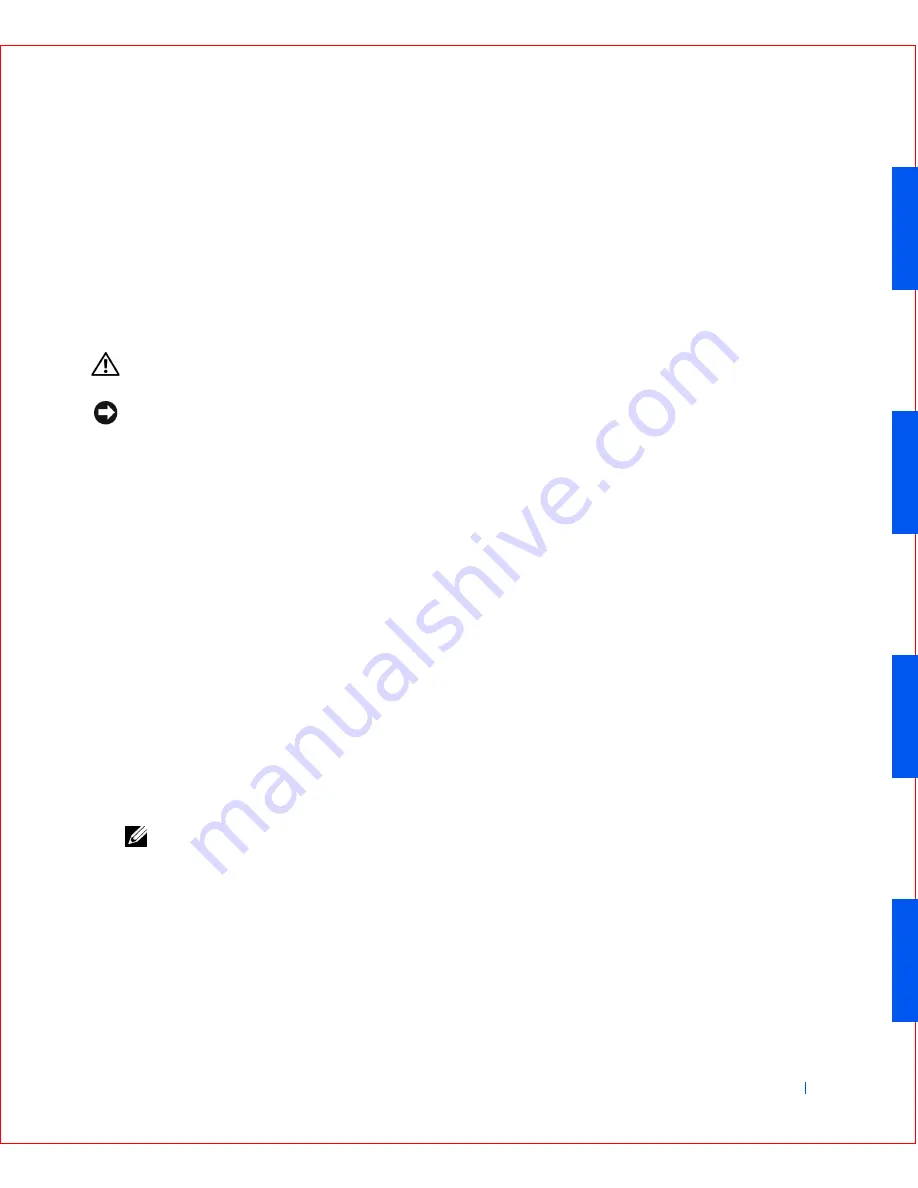
Installing Upgrades
73
a
Enter system setup
, select
Integrated Devices
and change the
setting for
Network Interface Card
to
Off
.
b
Connect the network cable to the add-in network adapter’s
connectors. Do not connect the network cable to the integrated
connector on the I/O panel (see “
I/O Panel—Small Form-Factor,
Desktop, and Mini-Tower Computers
”).
Removing an Expansion Card
CAUTION:
Before you perform this procedure, see “
Safety
Instructions
.”
NOTICE:
Before disconnecting a device from the computer, wait 10 to 20
seconds after disconnecting the computer from its electrical outlet. Before
removing a component from the system board, verify that the standby power
light on the system board has turned off. To locate this light, see “
System
Board Components
.”
1
Turn off the computer and devices, disconnect them from their
electrical outlets, and wait 10 to 20 seconds.
2
Open the computer cover
.
3
In the small desktop computer,
remove the expansion-card cage
.
4
Press the lever on the expansion card retention arm and raise the
retention arm (see the illustration for your computer in “
Installing an
Expansion Card
”).
5
If necessary, disconnect any cables connected to the card.
6
Grasp the card by its top corners, and ease it out of its connector.
7
If you are removing the card permanently, install a filler bracket in the
empty card-slot opening.
If you need a filler bracket,
contact Dell
.
NOTE:
Installing filler brackets over empty card-slot openings is
necessary to maintain Federal Communications Commission (FCC)
certification of the computer. The brackets also keep dust and dirt out of
your computer.
8
Lower the retention arm and press it into place, securing the
expansion card(s) in the computer.
9
If you have a small desktop computer,
replace the expansion-card cage
.
Summary of Contents for OptiPlex GX50
Page 1: ...w w w d e l l c o m s u p p o r t d e l l c o m Dell OptiPlex GX50 Systems User s Guide ...
Page 10: ...x Contents ...
Page 40: ...38 Abo u t You r C o mp u t er w w w d e l l c o m s u p p o r t d e l l c o m ...
Page 113: ...Installing Upgrades 111 1 Floppy drive cable 2 Lever 1 2 ...
Page 117: ...Installing Upgrades 115 S ma l l D es k t op C om p u te r Small Mini Tow er Comput er ...
Page 136: ...134 Ins ta l l i n g Up g r a d es w w w d e l l c o m s u p p o r t d e l l c o m ...
Page 154: ...152 Microsoft Windows XP Features w w w d e l l c o m s u p p o r t d e l l c o m ...
Page 162: ...160 Te c h n ic a l Sp e c if ic a tio n s w w w d e l l c o m s u p p o r t d e l l c o m ...
Page 210: ...208 So lv ing Pr o ble m s w w w d e l l c o m s u p p o r t d e l l c o m ...
Page 232: ...230 Ge tt ing Help w w w d e l l c o m s u p p o r t d e l l c o m ...















































