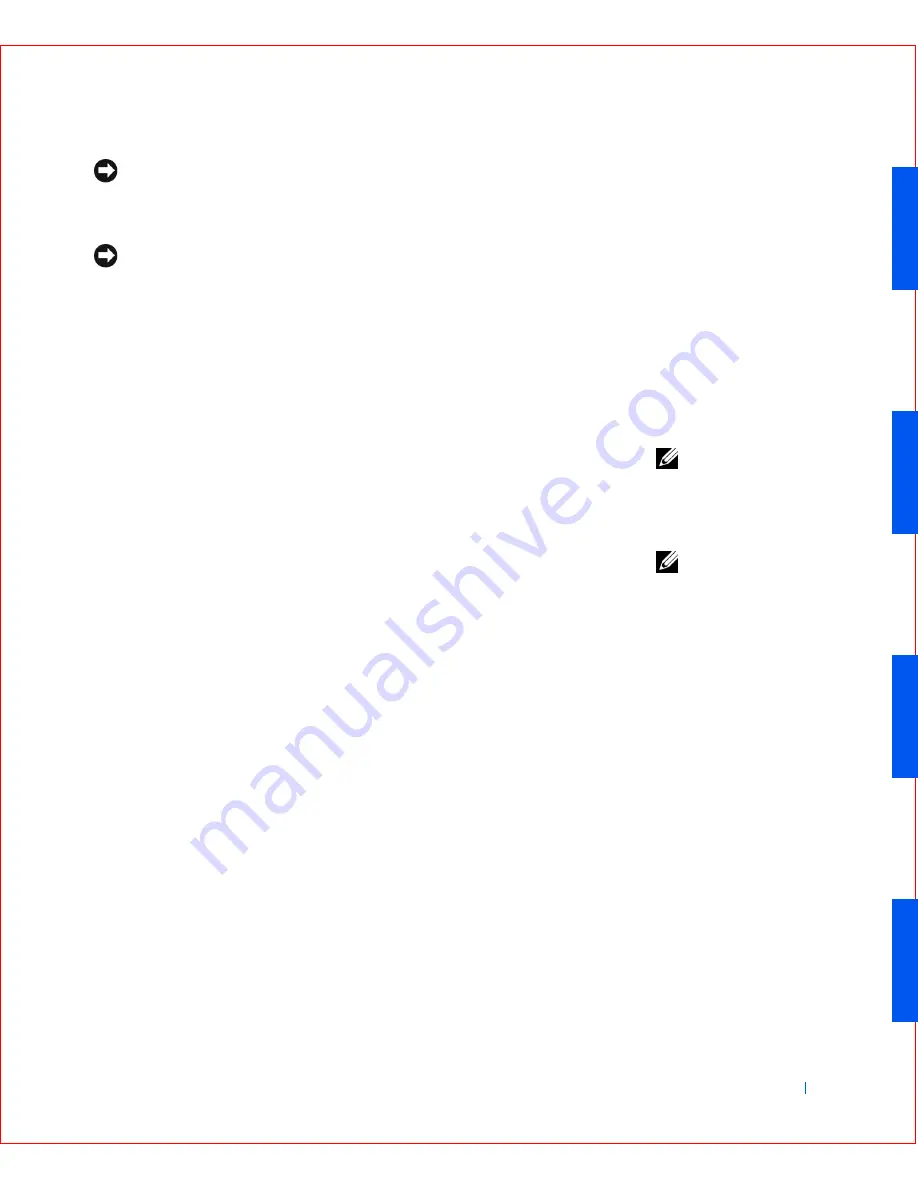
Advanced Features
43
NOTICE:
Although passwords provide security for the data on your computer,
they are not foolproof. If your data requires more security, it is your
responsibility to obtain and use additional forms of protection, such as data
encryption programs.
NOTICE:
If you leave your computer running and unattended without having
a system password assigned, or if you leave your computer unlocked so that
someone can disable the password by changing a jumper setting, anyone can
access the data stored on your hard drive.
System Password
settings in system setup:
•
Enabled
— a system password is assigned
•
Disabled —
system password feature is disabled by a jumper setting on
the system board
NOTE:
You cannot
change or enter a new
system password if either
of these options is
displayed.
•
Not Enabled
— no system password is assigned and the password
jumper on the system board is in the enabled position (its default
setting)
NOTE:
You can only
assign a system password
when
System Password
is
set to
Not Enabled
.
Assigning a System Password
1
Verify that
Password Status
is set to
Unlocked
.
2
Highlight
System
Password
and then press the left- or right-arrow key.
The option heading changes to
Enter
Password
, followed by an empty
32-character field in square brackets.
3
Type your new system password.
You can use up to 32 characters.
As you press each character key (or the spacebar for a blank space), a
placeholder appears in the field. The password assignment operation
recognizes keys by their location on the keyboard, without
distinguishing between lowercase and uppercase characters. For
example, if you have an
M
in your password, the computer recognizes
either
M
or
m
as correct.
Certain key combinations are not valid. If you enter one of these
combinations, the speaker emits a beep.
To erase a character when entering your password, press <Backspace>
or the left-arrow key.
Summary of Contents for OptiPlex GX50
Page 1: ...w w w d e l l c o m s u p p o r t d e l l c o m Dell OptiPlex GX50 Systems User s Guide ...
Page 10: ...x Contents ...
Page 40: ...38 Abo u t You r C o mp u t er w w w d e l l c o m s u p p o r t d e l l c o m ...
Page 113: ...Installing Upgrades 111 1 Floppy drive cable 2 Lever 1 2 ...
Page 117: ...Installing Upgrades 115 S ma l l D es k t op C om p u te r Small Mini Tow er Comput er ...
Page 136: ...134 Ins ta l l i n g Up g r a d es w w w d e l l c o m s u p p o r t d e l l c o m ...
Page 154: ...152 Microsoft Windows XP Features w w w d e l l c o m s u p p o r t d e l l c o m ...
Page 162: ...160 Te c h n ic a l Sp e c if ic a tio n s w w w d e l l c o m s u p p o r t d e l l c o m ...
Page 210: ...208 So lv ing Pr o ble m s w w w d e l l c o m s u p p o r t d e l l c o m ...
Page 232: ...230 Ge tt ing Help w w w d e l l c o m s u p p o r t d e l l c o m ...






























