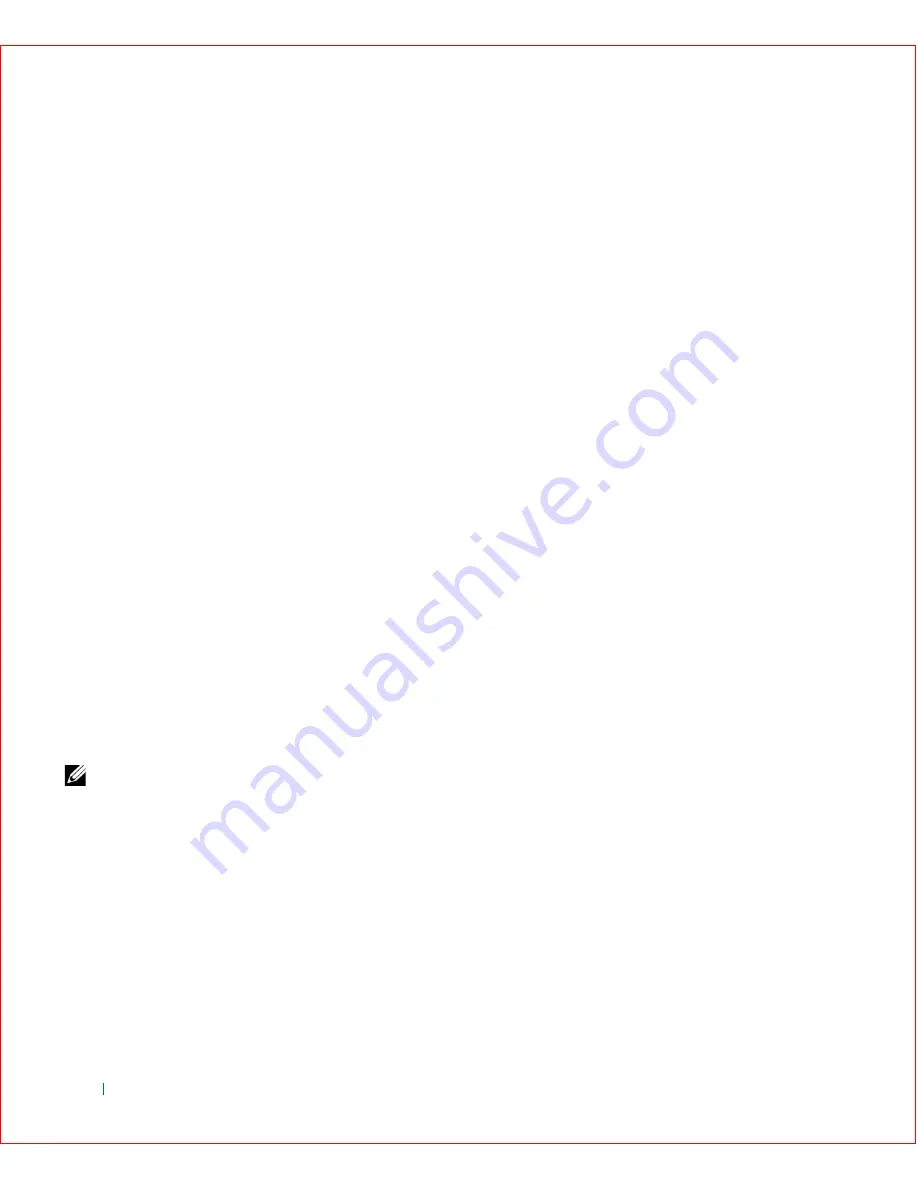
150
Microsof t® Windows® XP Features
w
w
w
.d
e
ll
.co
m
|
s
u
p
p
o
rt
.d
e
ll.c
o
m
The checklist leads you through the steps necessary to set up a home
or small office network and provides extensive references for each step.
When you have completed the necessary connections and
preparations, return to the
Network Setup Wizard
.
4
Select the Internet connection method and click
Next>
.
5
Select the Internet connection and click
Next>
.
6
Type a description of the computer and a computer name, and then
click
Next>
.
7
Review the network settings and click
Next>
to finish the setup.
8
When the setup process is complete, click
Finish
to close the wizard.
Internet Connection Firewall
Today's always-on cable modem and DSL Internet access connections offer
unprecedented bandwidth to the home, but also leave the connected
computer or home network vulnerable to hacker attacks. The nature of
these attacks varies, but the goal is to gain access to individual computers
attached to the Internet. With this access, a hacker can browse the hard
drive and add or delete files, discover passwords and credit card numbers,
and set the system up to launch attacks on other systems or websites. As a
result, firewall protection from these attacks is increasingly required on
computers. Recognizing this need, Microsoft provides an integrated firewall
in Windows XP to provide immediate protection from outside access
attempts. When enabled, the Internet Connection Firewall provides basic
protection suitable for most home and small office users.
NOTE:
Enabling the
Internet Connection
Firewall does not reduce
the need for virus-
checking software.
The firewall is automatically enabled when you run the Network Setup
Wizard. When the firewall is enabled for a network connection, its icon
appears with a red background in the
Network Connections
portion of the
Control Panel. The Internet Connection Firewall can be applied to each
Internet connection on the computer. The firewall also provides basic
logging capabilities. Not all events that appear in the log are hacker attacks.
Many different types of harmless events can appear in the log, such as
routine checks by an Internet Service Provider to verify the presence of your
computer (pings).
Summary of Contents for OptiPlex GX50
Page 1: ...w w w d e l l c o m s u p p o r t d e l l c o m Dell OptiPlex GX50 Systems User s Guide ...
Page 10: ...x Contents ...
Page 40: ...38 Abo u t You r C o mp u t er w w w d e l l c o m s u p p o r t d e l l c o m ...
Page 113: ...Installing Upgrades 111 1 Floppy drive cable 2 Lever 1 2 ...
Page 117: ...Installing Upgrades 115 S ma l l D es k t op C om p u te r Small Mini Tow er Comput er ...
Page 136: ...134 Ins ta l l i n g Up g r a d es w w w d e l l c o m s u p p o r t d e l l c o m ...
Page 154: ...152 Microsoft Windows XP Features w w w d e l l c o m s u p p o r t d e l l c o m ...
Page 162: ...160 Te c h n ic a l Sp e c if ic a tio n s w w w d e l l c o m s u p p o r t d e l l c o m ...
Page 210: ...208 So lv ing Pr o ble m s w w w d e l l c o m s u p p o r t d e l l c o m ...
Page 232: ...230 Ge tt ing Help w w w d e l l c o m s u p p o r t d e l l c o m ...






























