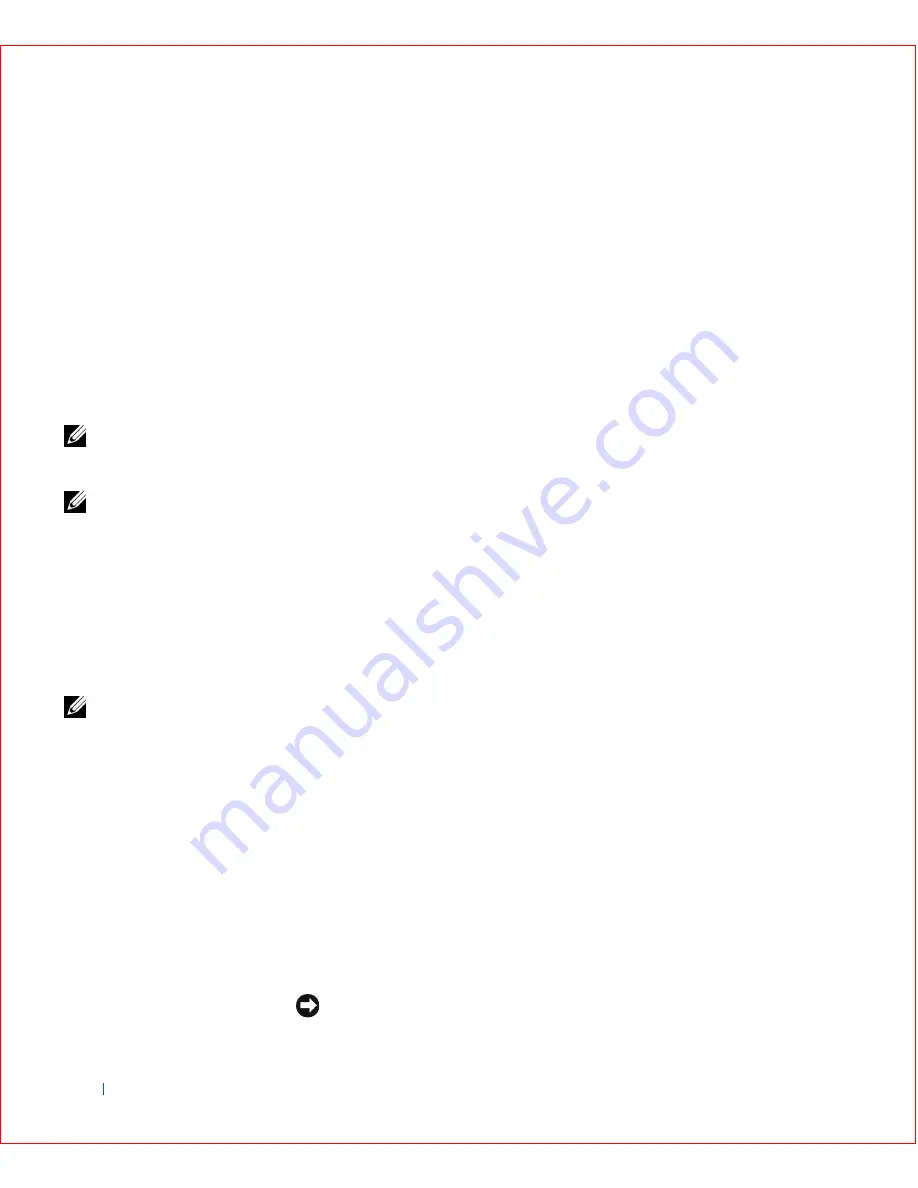
46
Advanced Features
w
w
w
.d
e
ll
.co
m
|
s
u
p
p
o
rt
.d
e
ll.c
o
m
Assigning a Setup Password
1
Enter system setup, and verify that
Setup Password
is set to
Not
Enabled.
2
Highlight Setup Password
and press the left- or right-arrow key.
The computer prompts you to enter and verify the password. If a
character is illegal for password use, the computer emits a beep.
3
Type in and then verify the password.
After you verify the password, the
Setup Password
setting changes to
Enabled
. The next time you attempt to enter system setup, the
computer prompts you for the setup password.
NOTE:
The setup
password can be the same
as the system password.
NOTE:
If the two
passwords are different,
the setup password can be
used as an alternate
system password.
However, the system
password cannot be used
in place of the setup
password.
A change to
Setup Password
becomes effective immediately (rebooting the
computer is not required).
Operating Your Computer With a Setup Password Enabled
When you start system setup, the
Setup Password
option is highlighted,
prompting you to type the password.
If you do not enter the correct password, the computer lets you view, but
not modify, system setup options.
NOTE:
You can use
Password Status in
conjunction with Setup
Password to protect the
system password from
unauthorized changes.
Deleting or Changing an Existing Setup Password
To change an existing setup password, you must know the setup password.
1
Enter system setup.
2
If you have already assigned a setup password, type it at the prompt.
3
Highlight
Setup Password
and press the left- or right-arrow key to
delete the existing setup password.
The setting changes to
Not Enabled
.
4
If you want to assign a new setup password, perform the steps in
"
Assigning a System Password
."
Disabling a Forgotten Password
NOTICE:
This process erases both the system and setup passwords.
Summary of Contents for OptiPlex GX50
Page 1: ...w w w d e l l c o m s u p p o r t d e l l c o m Dell OptiPlex GX50 Systems User s Guide ...
Page 10: ...x Contents ...
Page 40: ...38 Abo u t You r C o mp u t er w w w d e l l c o m s u p p o r t d e l l c o m ...
Page 113: ...Installing Upgrades 111 1 Floppy drive cable 2 Lever 1 2 ...
Page 117: ...Installing Upgrades 115 S ma l l D es k t op C om p u te r Small Mini Tow er Comput er ...
Page 136: ...134 Ins ta l l i n g Up g r a d es w w w d e l l c o m s u p p o r t d e l l c o m ...
Page 154: ...152 Microsoft Windows XP Features w w w d e l l c o m s u p p o r t d e l l c o m ...
Page 162: ...160 Te c h n ic a l Sp e c if ic a tio n s w w w d e l l c o m s u p p o r t d e l l c o m ...
Page 210: ...208 So lv ing Pr o ble m s w w w d e l l c o m s u p p o r t d e l l c o m ...
Page 232: ...230 Ge tt ing Help w w w d e l l c o m s u p p o r t d e l l c o m ...






























