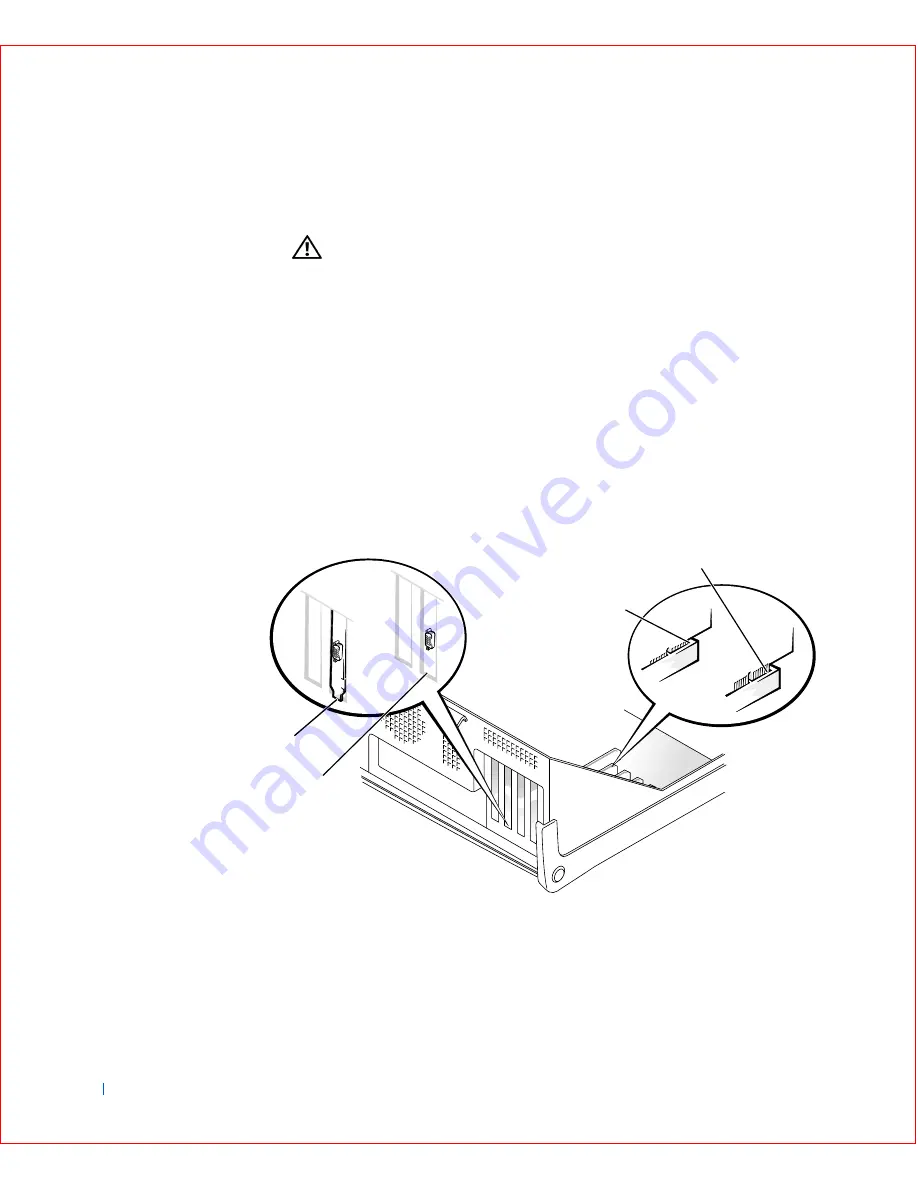
70
Installing Upgrades
w
w
w
.d
e
ll
.co
m
|
s
u
p
p
o
rt
.d
e
ll.c
o
m
See the documentation that came with the expansion card for
information on configuring the card, making internal connections, or
otherwise customizing it for your computer.
CAUTION:
Some network adapters automatically start the
computer when they are connected to a network. To guard against
electrical shock, be sure to unplug your computer from its
electrical outlet before installing any expansion cards. Verify that
the standby power light on the system board is off. To locate this
light, see “
System Board Components
.”
9
Place the expansion card on the connector and press down firmly.
Make sure that the card is fully seated in the slot.
If the expansion card is full-length, insert the end of the card into the
expansion-card guide bracket as you lower the card toward its
connector on the system board. Insert the card firmly into the
expansion-card connector on the system board.
E x p a n s i o n C a r d C o n n e c t i o n
3
4
2
1
Summary of Contents for OptiPlex GX50
Page 1: ...w w w d e l l c o m s u p p o r t d e l l c o m Dell OptiPlex GX50 Systems User s Guide ...
Page 10: ...x Contents ...
Page 40: ...38 Abo u t You r C o mp u t er w w w d e l l c o m s u p p o r t d e l l c o m ...
Page 113: ...Installing Upgrades 111 1 Floppy drive cable 2 Lever 1 2 ...
Page 117: ...Installing Upgrades 115 S ma l l D es k t op C om p u te r Small Mini Tow er Comput er ...
Page 136: ...134 Ins ta l l i n g Up g r a d es w w w d e l l c o m s u p p o r t d e l l c o m ...
Page 154: ...152 Microsoft Windows XP Features w w w d e l l c o m s u p p o r t d e l l c o m ...
Page 162: ...160 Te c h n ic a l Sp e c if ic a tio n s w w w d e l l c o m s u p p o r t d e l l c o m ...
Page 210: ...208 So lv ing Pr o ble m s w w w d e l l c o m s u p p o r t d e l l c o m ...
Page 232: ...230 Ge tt ing Help w w w d e l l c o m s u p p o r t d e l l c o m ...
















































