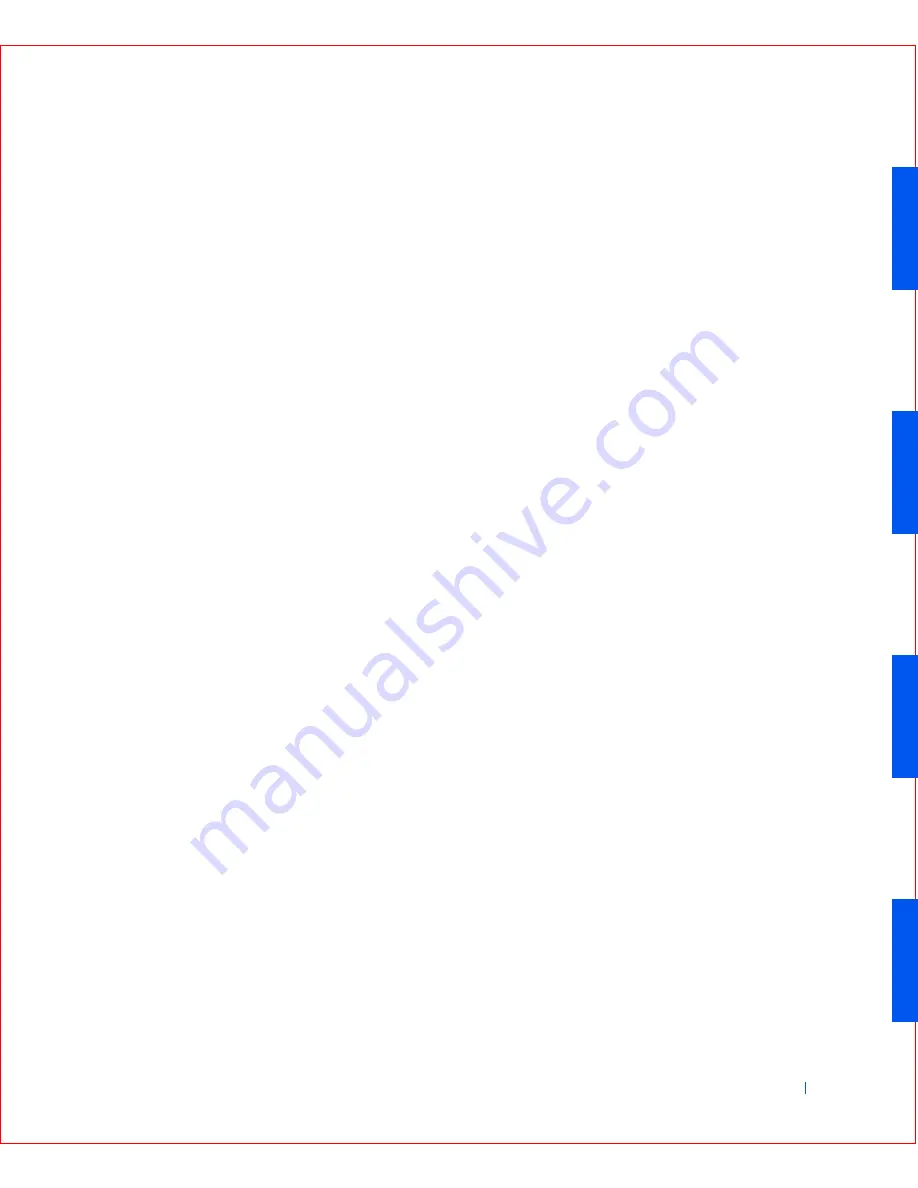
Microsof t® Windows® XP Features
145
To return your computer to a previous, stable condition, perform the
following steps:
1
Click the
Start
button, point to
All Programs—> Accessories—>
System Tools
, and then click
System Restore
.
2
Select
Restore my computer to an earlier time
and click
Next>
.
The
Select a Restore Point
screen appears. The calendar on the left
indicates in bold the dates on which restore points were created.
3
Click a date, click a restore point for that date, and click
Next>
.
4
Click
Next>
to confirm the restore point selection and complete the
restore process.
After System Restore finishes collecting data, the computer
automatically restarts and the
Restoration Complete
screen appears.
5
Click
OK
.
If you are not satisfied with the results of the restoration, you can
repeat the preceding steps, using a different restore point, or you can
undo the restoration.
To undo a restoration, perform the following steps:
1
Click the
Start
button, point to
All Programs—> Accessories—>
System Tools
, and then click
System Restore
.
2
Select
Undo my last restoration
and click
Next>
.
3
Click
Next>
to confirm the restoration undo.
After System Restore finishes collecting data, the computer
automatically restarts and the
Undo Complete
screen appears.
4
Click
OK
.
Driver Rollback
Windows XP device Driver Rollback can replace a device driver with the
previously installed version. When you install a new device driver that
causes system instability, use Driver Rollback to reinstall the previous
drivers. In the event that Driver Rollback cannot reinstall your previous
driver, you can use System Restore to return your operating system to its
state before the new device driver installation.
To use Driver Rollback, perform the following steps:
Summary of Contents for OptiPlex GX50
Page 1: ...w w w d e l l c o m s u p p o r t d e l l c o m Dell OptiPlex GX50 Systems User s Guide ...
Page 10: ...x Contents ...
Page 40: ...38 Abo u t You r C o mp u t er w w w d e l l c o m s u p p o r t d e l l c o m ...
Page 113: ...Installing Upgrades 111 1 Floppy drive cable 2 Lever 1 2 ...
Page 117: ...Installing Upgrades 115 S ma l l D es k t op C om p u te r Small Mini Tow er Comput er ...
Page 136: ...134 Ins ta l l i n g Up g r a d es w w w d e l l c o m s u p p o r t d e l l c o m ...
Page 154: ...152 Microsoft Windows XP Features w w w d e l l c o m s u p p o r t d e l l c o m ...
Page 162: ...160 Te c h n ic a l Sp e c if ic a tio n s w w w d e l l c o m s u p p o r t d e l l c o m ...
Page 210: ...208 So lv ing Pr o ble m s w w w d e l l c o m s u p p o r t d e l l c o m ...
Page 232: ...230 Ge tt ing Help w w w d e l l c o m s u p p o r t d e l l c o m ...
















































