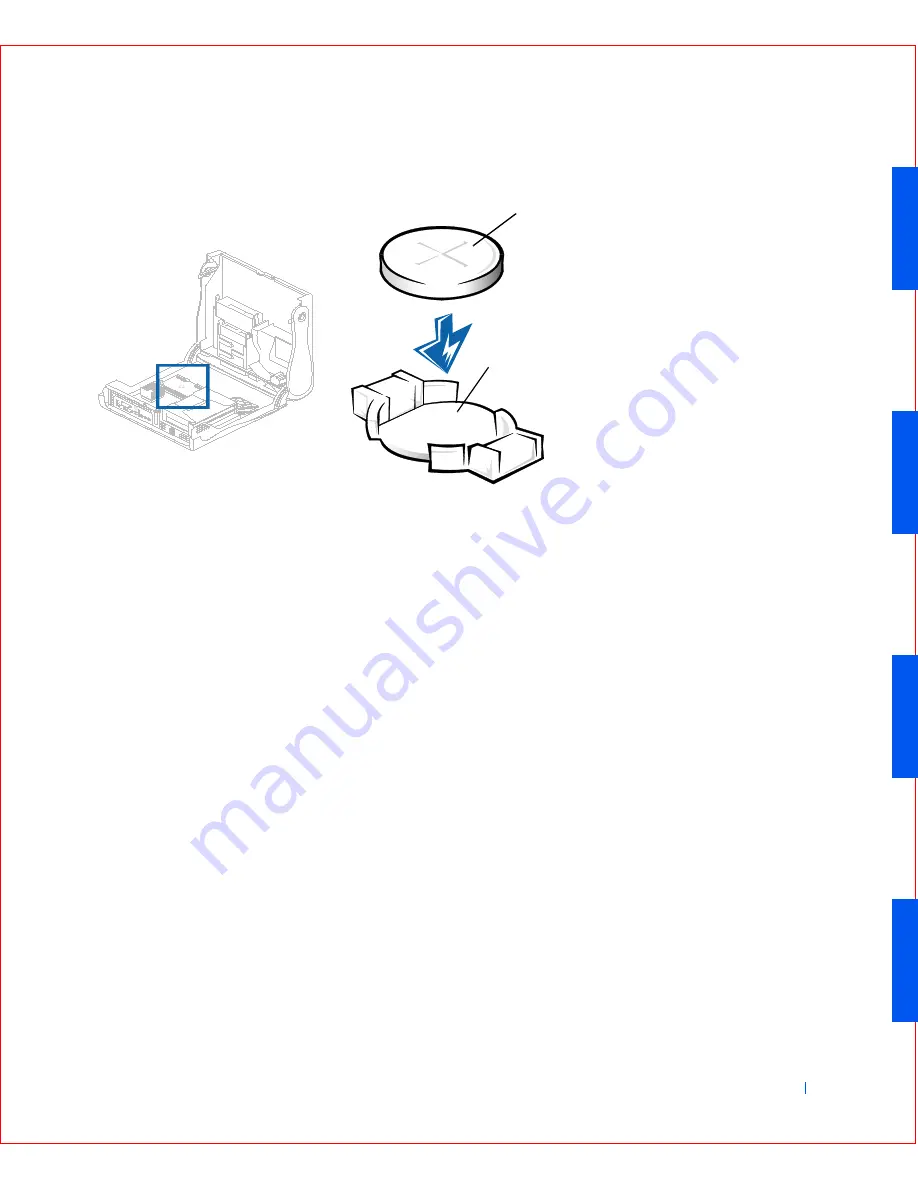
Installing Upgrades
133
Re p l a c i n g t h e C o m p u t e r B a t t e r y
5
Close the computer cover, reconnect your computer and devices to
their electrical outlets, and turn them on.
6
Enter system setup
, and confirm that the battery is operating properly.
a
Enter the correct time and date through system setup's
System
Time
and
System Date
options.
b
Use the copy of the configuration information that you made in
step 1 to restore the correct settings for other system setup
options.
c
Exit system setup.
7
Turn off and unplug your computer, and leave it unplugged for at least
10 minutes.
8
After 10 minutes, plug in the computer, turn it on, and enter system
setup. If the time and date are still incorrect, see "
Getting Help
" for
instructions on obtaining technical assistance.
1
Battery
2
Battery socket
1
2
Summary of Contents for OptiPlex GX50
Page 1: ...w w w d e l l c o m s u p p o r t d e l l c o m Dell OptiPlex GX50 Systems User s Guide ...
Page 10: ...x Contents ...
Page 40: ...38 Abo u t You r C o mp u t er w w w d e l l c o m s u p p o r t d e l l c o m ...
Page 113: ...Installing Upgrades 111 1 Floppy drive cable 2 Lever 1 2 ...
Page 117: ...Installing Upgrades 115 S ma l l D es k t op C om p u te r Small Mini Tow er Comput er ...
Page 136: ...134 Ins ta l l i n g Up g r a d es w w w d e l l c o m s u p p o r t d e l l c o m ...
Page 154: ...152 Microsoft Windows XP Features w w w d e l l c o m s u p p o r t d e l l c o m ...
Page 162: ...160 Te c h n ic a l Sp e c if ic a tio n s w w w d e l l c o m s u p p o r t d e l l c o m ...
Page 210: ...208 So lv ing Pr o ble m s w w w d e l l c o m s u p p o r t d e l l c o m ...
Page 232: ...230 Ge tt ing Help w w w d e l l c o m s u p p o r t d e l l c o m ...
















































