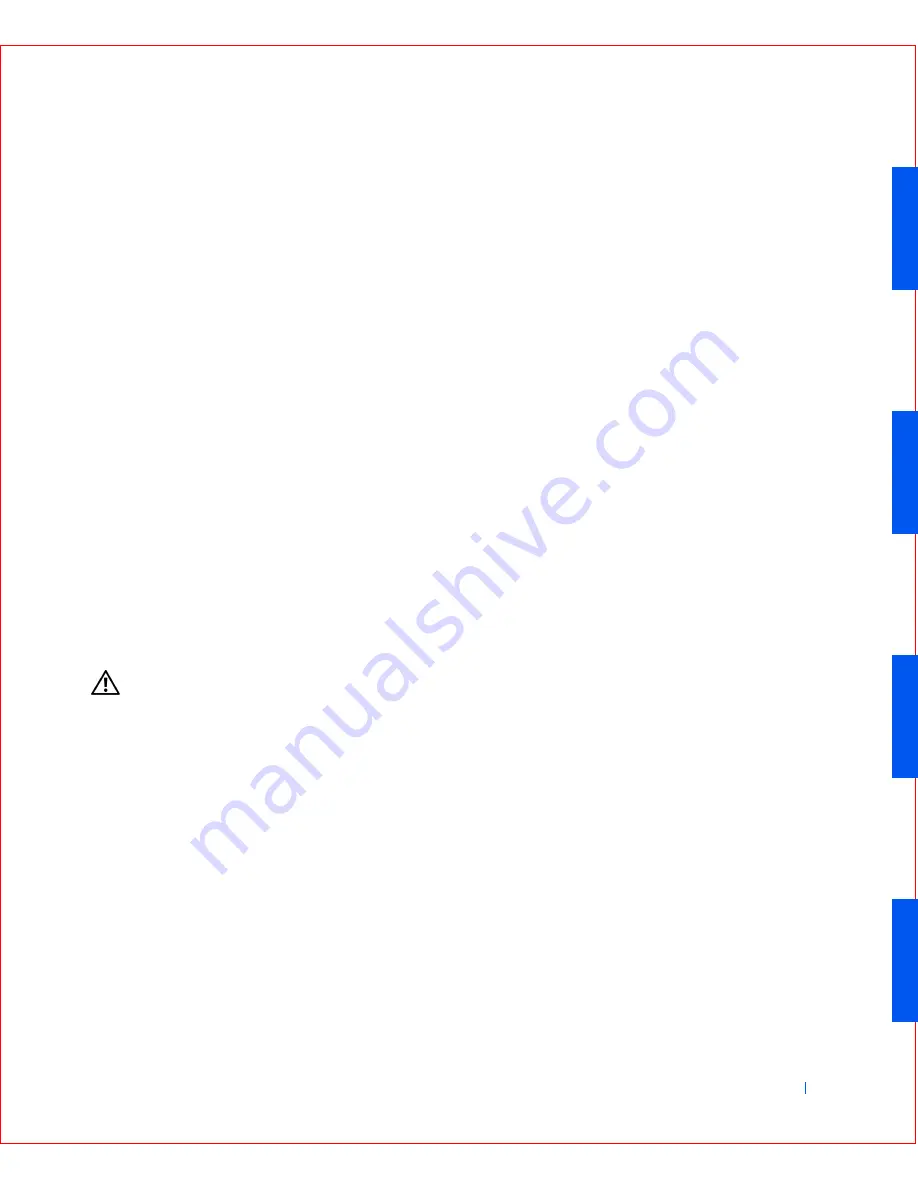
Solving Problems
177
5
Turn off your computer and disconnect it from its electrical outlet.
Leave the computer off for at least 10 minutes.
6
Reconnect the computer to its electrical outlet and turn it on.
7
Enter system setup, and check the date and time.
Are the date and time correct?
Yes.
The problem is resolved.
No.
The battery may be defective. Proceed to step 8.
8
Replace the battery.
Is the battery working properly?
Yes.
The problem is resolved.
No.
You may have a faulty system board.
Contact Dell
for technical
assistance.
Expansion Card Problems
If an error message indicates an expansion card problem or if an expansion
card seems to perform incorrectly or not at all, the problem could be a faulty
connection, a conflict with software or other hardware, or a faulty expansion
card.
Fill out the Diagnostics Checklist as you perform the following steps.
CAUTION:
Before you perform this procedure, see "
Safety
Instructions
."
1
Turn off the computer and devices, disconnect them from their
electrical outlets, wait at least 5 seconds, and then open the computer
cover.
2
Make sure each expansion card is firmly seated in its connector. If any
expansion cards are loose, reseat them.
3
Make sure all cables are firmly connected to their corresponding
connectors on the expansion cards. If any cables appear loose,
reconnect them.
For instructions on which cables should be attached to specific
connectors on an expansion card, see the expansion card's
documentation.
Summary of Contents for OptiPlex GX50
Page 1: ...w w w d e l l c o m s u p p o r t d e l l c o m Dell OptiPlex GX50 Systems User s Guide ...
Page 10: ...x Contents ...
Page 40: ...38 Abo u t You r C o mp u t er w w w d e l l c o m s u p p o r t d e l l c o m ...
Page 113: ...Installing Upgrades 111 1 Floppy drive cable 2 Lever 1 2 ...
Page 117: ...Installing Upgrades 115 S ma l l D es k t op C om p u te r Small Mini Tow er Comput er ...
Page 136: ...134 Ins ta l l i n g Up g r a d es w w w d e l l c o m s u p p o r t d e l l c o m ...
Page 154: ...152 Microsoft Windows XP Features w w w d e l l c o m s u p p o r t d e l l c o m ...
Page 162: ...160 Te c h n ic a l Sp e c if ic a tio n s w w w d e l l c o m s u p p o r t d e l l c o m ...
Page 210: ...208 So lv ing Pr o ble m s w w w d e l l c o m s u p p o r t d e l l c o m ...
Page 232: ...230 Ge tt ing Help w w w d e l l c o m s u p p o r t d e l l c o m ...
















































