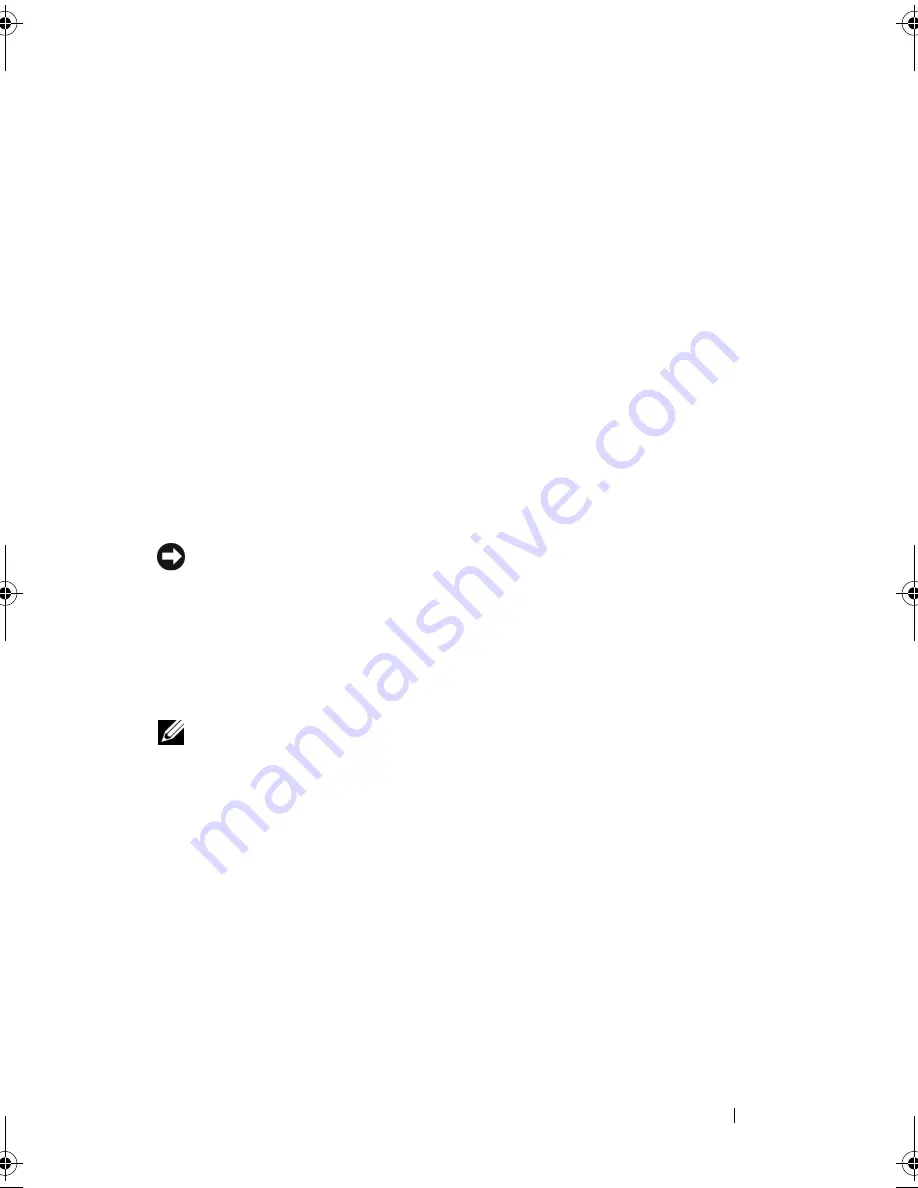
Troubleshooting
157
6
Right-click
Local Disk (C)
in Windows Explorer, click
Properties
, and
verify that the additional disk space is available as indicated by the
increased value for
Free Space
.
7
Click
Finish
to close the
PC Restore Removal
window and restart the
computer.
Using the Operating System Media
Before You Begin
If you are considering reinstalling the Windows operating system to correct a
problem with a newly installed driver, first try using Windows Device Driver
Rollback (see "Using Windows Device Driver Rollback" on page 144). If
Device Driver Rollback does not resolve the problem, then use System
Restore to return your operating system to the operating state it was in before
you installed the new device driver (see "Using Microsoft
Windows System
Restore" on page 154).
NOTICE:
Before performing the installation, back up all data files on your primary
hard drive. For conventional hard drive configurations, the primary hard drive is the
first drive detected by the computer.
To reinstall Windows, you need the following items:
•
Dell
Operating System
media
•
Dell
Drivers and Utilities
media
NOTE:
Your
Drivers and Utilities
media contains drivers that were installed during
assembly of the computer. Use your
Drivers and Utilities
media to load any required
drivers, including the drivers required if your computer has a RAID controller.
Reinstalling Windows XP
The reinstallation process can take 1 to 2 hours to complete. After you
reinstall the operating system, you must also reinstall the device drivers, virus
protection program, and other software.
book.book Page 157 Friday, October 19, 2007 2:03 PM
Summary of Contents for Inspiron 1000
Page 1: ...w w w d e l l c o m s u p p o r t d e l l c o m Dell Vostro 1000 Owner s Manual Model PP23LB ...
Page 12: ...12 Contents ...
Page 52: ...52 Using the Keyboard and Touch Pad ...
Page 68: ...68 Using Multimedia ...
Page 74: ...74 Using Cards ...
Page 88: ...88 Securing Your Computer ...
Page 110: ...110 Adding and Replacing Parts ...
Page 160: ...160 Dell QuickSet Features ...
Page 164: ...164 Traveling With Your Computer ...
Page 166: ...166 Contacting Dell ...
Page 184: ...184 Appendix ...
Page 202: ...202 Glossary ...
















































