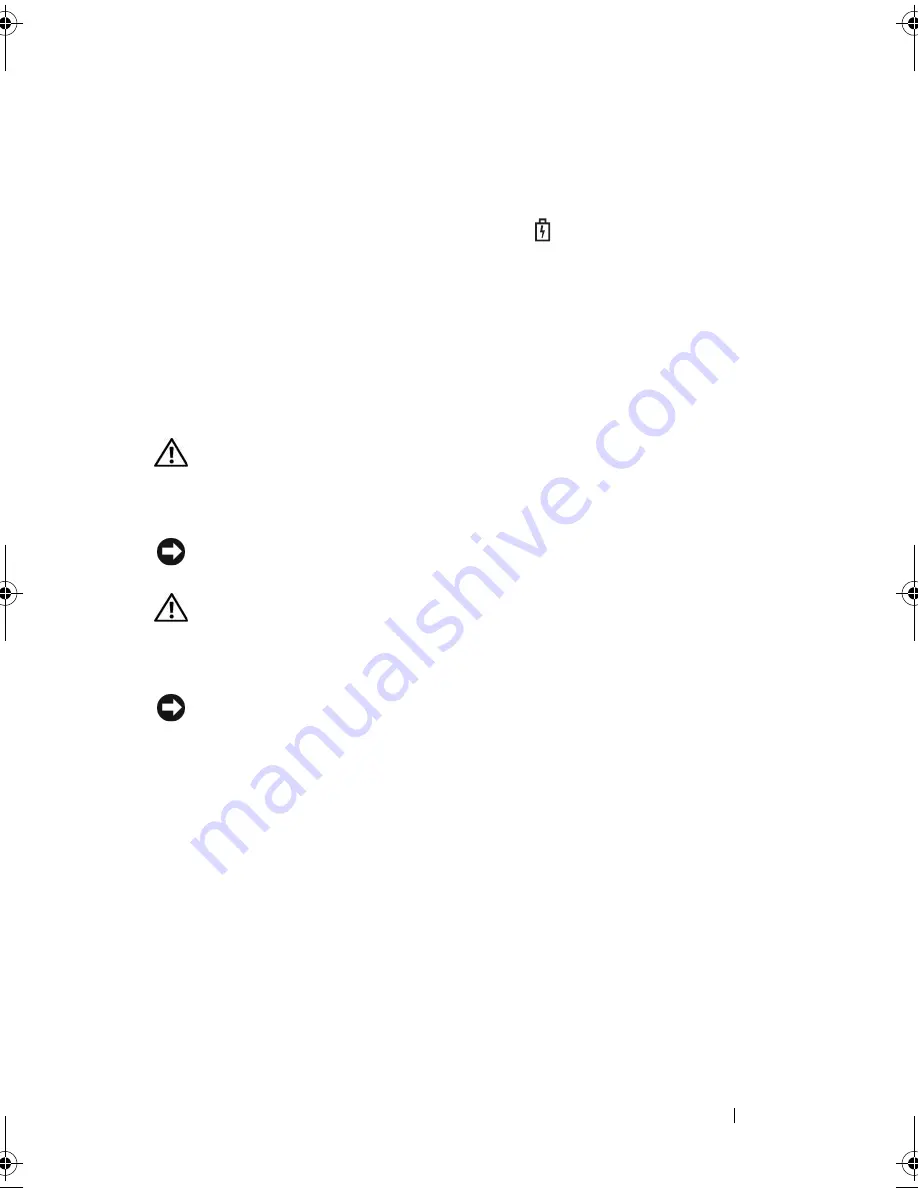
Using a Battery
59
If the battery is hot from being used in your computer or being in a hot
environment, the battery may not charge when you connect the computer to
an electrical outlet.
The battery is too hot to start charging if the
light flashes alternately
green and orange. Disconnect the computer from the electrical outlet and
allow the computer and the battery to cool to room temperature. Then
connect the computer to an electrical outlet to continue charging the battery.
For more information about resolving problems with a battery, see "Power
Problems" on page 135.
Replacing the Battery
CAUTION:
Before performing these procedures, turn off the computer, disconnect
the AC adapter from the electrical outlet and the computer, disconnect the modem
from the wall connector and computer, and remove any other external cables from
the computer.
NOTICE:
You must remove all external cables from the computer to avoid possible
connector damage.
CAUTION:
Using an incompatible battery may increase the risk of fire or
explosion. Replace the battery only with a compatible battery purchased from
Dell. The battery is designed to work with your Dell™ computer; do not use a
battery from other computers.
NOTICE:
If you choose to replace the battery with the computer in standby mode,
you have up to 1 minute to complete the battery replacement before the computer
shuts down and loses any unsaved data.
To remove the battery:
1
If the computer is connected to a docking device (docked), undock it. See
the documentation that came with your docking device for instructions.
2
Ensure that the computer is turned off.
3
Slide and hold the battery-bay latch release on the bottom of the
computer, and then lift the battery from the bay.
book.book Page 59 Friday, October 19, 2007 2:03 PM
Summary of Contents for Inspiron 1000
Page 1: ...w w w d e l l c o m s u p p o r t d e l l c o m Dell Vostro 1000 Owner s Manual Model PP23LB ...
Page 12: ...12 Contents ...
Page 52: ...52 Using the Keyboard and Touch Pad ...
Page 68: ...68 Using Multimedia ...
Page 74: ...74 Using Cards ...
Page 88: ...88 Securing Your Computer ...
Page 110: ...110 Adding and Replacing Parts ...
Page 160: ...160 Dell QuickSet Features ...
Page 164: ...164 Traveling With Your Computer ...
Page 166: ...166 Contacting Dell ...
Page 184: ...184 Appendix ...
Page 202: ...202 Glossary ...















































