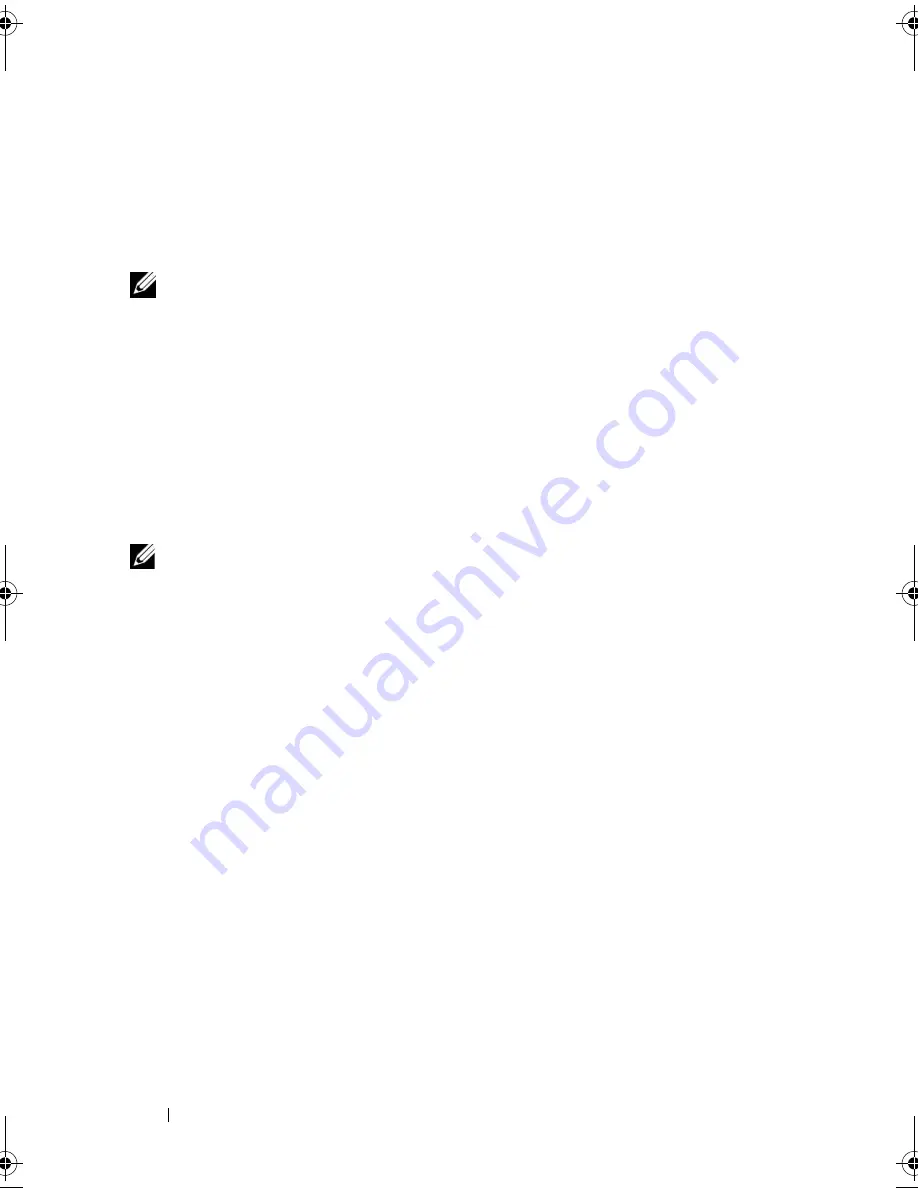
178
Appendix
Changing the Boot Sequence
The
boot sequence,
or
boot order,
tells the computer where to look to find the
software needed to start the operating system. You can control the boot
sequence and enable/disable devices using the
Boot Order
page of the system
setup program.
NOTE:
To change the boot sequence on a one-time-only basis, see "Performing a
One-Time Boot" on page 179.
The
Boot Order
page displays a general list of the bootable devices that may
be installed in your computer, including but not limited to the following:
•
Diskette Drive
•
Internal HDD
•
USB Storage Device
•
CD/DVD/CD-RW drive
•
Modular bay HDD
NOTE:
Only devices that are preceded by a number are bootable.
During the boot routine, the computer starts at the top of the list and scans
each enabled device for the operating system start-up files. When the
computer finds the files, it stops searching and starts the operating system.
To control the boot devices, select (highlight) a device by pressing the down-
arrow or up-arrow key, and then enable or disable the device or change its
order in the list.
•
To enable or disable a device, highlight the item and press the space bar.
Enabled items are preceded by a number; disabled items are not preceded
by a number.
•
To reorder a device in the list, highlight the device and press either <u> to
move the device up the list or <d> to move a device down the list.
Boot sequence changes take effect as soon as you save the changes and exit
the system setup program.
book.book Page 178 Friday, October 19, 2007 2:03 PM
Summary of Contents for Inspiron 1000
Page 1: ...w w w d e l l c o m s u p p o r t d e l l c o m Dell Vostro 1000 Owner s Manual Model PP23LB ...
Page 12: ...12 Contents ...
Page 52: ...52 Using the Keyboard and Touch Pad ...
Page 68: ...68 Using Multimedia ...
Page 74: ...74 Using Cards ...
Page 88: ...88 Securing Your Computer ...
Page 110: ...110 Adding and Replacing Parts ...
Page 160: ...160 Dell QuickSet Features ...
Page 164: ...164 Traveling With Your Computer ...
Page 166: ...166 Contacting Dell ...
Page 184: ...184 Appendix ...
Page 202: ...202 Glossary ...






























