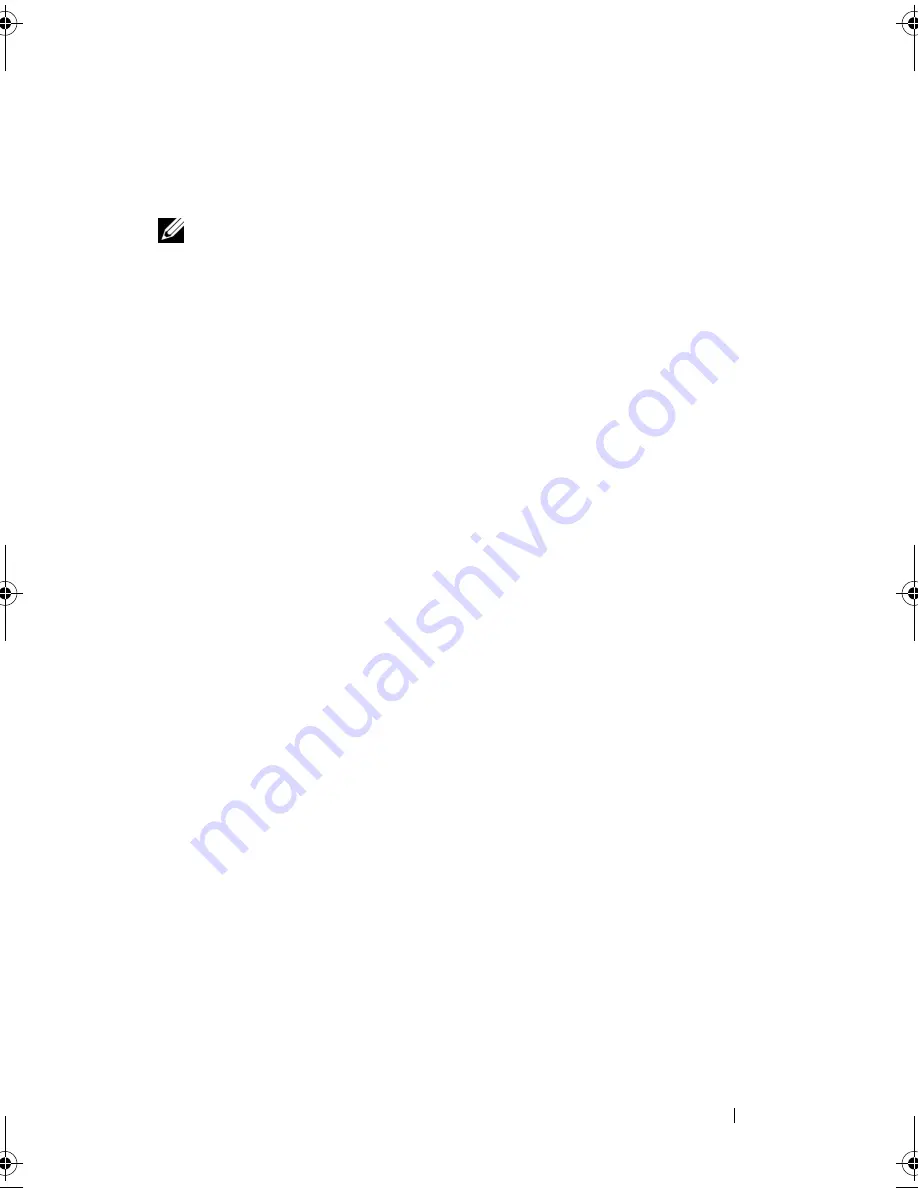
Using the Keyboard and Touch Pad
51
The touch pad has silk screening on two sides to indicate scrolling capability in
these scroll zones. Scrolling is enabled by default. To disable this feature,
modify the mouse properties through the Control Panel.
NOTE:
The scroll zones may not work with all programs. For the scroll zones to
function properly, the program must be able to use the touch-pad scroll feature.
Customizing the Touch Pad
You can use the
Mouse Properties
window to disable the touch pad or adjust
its settings.
1
Open the Control Panel, click
Printers and Other Hardware
, and then
click
Mouse
. For information about the Control Panel, see the Windows
Help and Support Center. To access the Help and Support Center, see
"Windows Help and Support Center" on page 17.
2
In the
Mouse Properties
window, click the
Pointer Options
tab to adjust
touch pad settings.
3
Click
OK
to save the settings and close the window.
book.book Page 51 Friday, October 19, 2007 2:03 PM
Summary of Contents for Inspiron 1000
Page 1: ...w w w d e l l c o m s u p p o r t d e l l c o m Dell Vostro 1000 Owner s Manual Model PP23LB ...
Page 12: ...12 Contents ...
Page 52: ...52 Using the Keyboard and Touch Pad ...
Page 68: ...68 Using Multimedia ...
Page 74: ...74 Using Cards ...
Page 88: ...88 Securing Your Computer ...
Page 110: ...110 Adding and Replacing Parts ...
Page 160: ...160 Dell QuickSet Features ...
Page 164: ...164 Traveling With Your Computer ...
Page 166: ...166 Contacting Dell ...
Page 184: ...184 Appendix ...
Page 202: ...202 Glossary ...






























