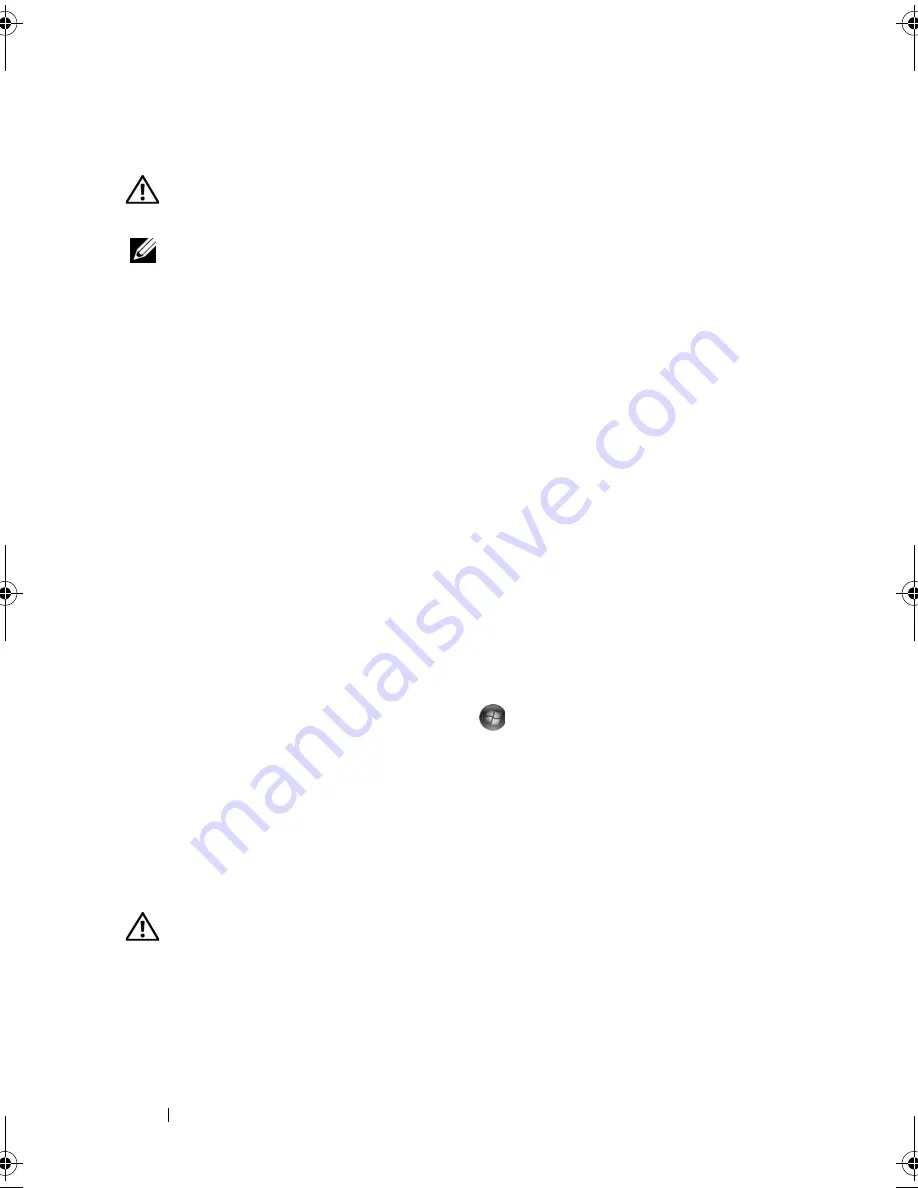
138
Troubleshooting
Scanner Problems
CAUTION:
Before you begin any of the procedures in this section, follow the
safety instructions in the
Product Information Guide
.
NOTE:
If you need technical assistance for your scanner, contact the scanner’s
manufacturer.
C
HECK
THE
SCANNER
DOCUMENTATION
—
See the scanner documentation for
setup and troubleshooting information.
U
NLOCK
THE
SCANNER
—
Ensure that your scanner is unlocked.
R
ESTART
THE
COMPUTER
AND
TRY
THE
SCANNER
AGAIN
C
HECK
THE
CABLE
CONNECTIONS
—
•
See the scanner documentation for cable connection information.
•
Ensure that the scanner cables are securely connected to the scanner and
the computer.
V
ERIFY
THAT
THE
SCANNER
IS
RECOGNIZED
BY
M
ICROSOFT
W
INDOWS
—
Windows XP:
1
Click
Start
→
Control Panel
→
Printers and Other Hardware
→
Scanners
and Cameras
.
2
If your scanner is listed, Windows recognizes the scanner.
Windows Vista
:
1
Click the Windows Vista Start button
→
Control Panel
→
Hardware
and Sound
→
Scanners and Cameras
.
2
If the scanner is listed, Windows recognizes the scanner.
R
EINSTALL
THE
SCANNER
DRIVER
—
See the scanner documentation for
instructions.
Sound and Speaker Problems
CAUTION:
Before you begin any of the procedures in this section, follow the
safety instructions in the
Product Information Guide
.
book.book Page 138 Friday, October 19, 2007 2:03 PM
Summary of Contents for Inspiron 1000
Page 1: ...w w w d e l l c o m s u p p o r t d e l l c o m Dell Vostro 1000 Owner s Manual Model PP23LB ...
Page 12: ...12 Contents ...
Page 52: ...52 Using the Keyboard and Touch Pad ...
Page 68: ...68 Using Multimedia ...
Page 74: ...74 Using Cards ...
Page 88: ...88 Securing Your Computer ...
Page 110: ...110 Adding and Replacing Parts ...
Page 160: ...160 Dell QuickSet Features ...
Page 164: ...164 Traveling With Your Computer ...
Page 166: ...166 Contacting Dell ...
Page 184: ...184 Appendix ...
Page 202: ...202 Glossary ...






























