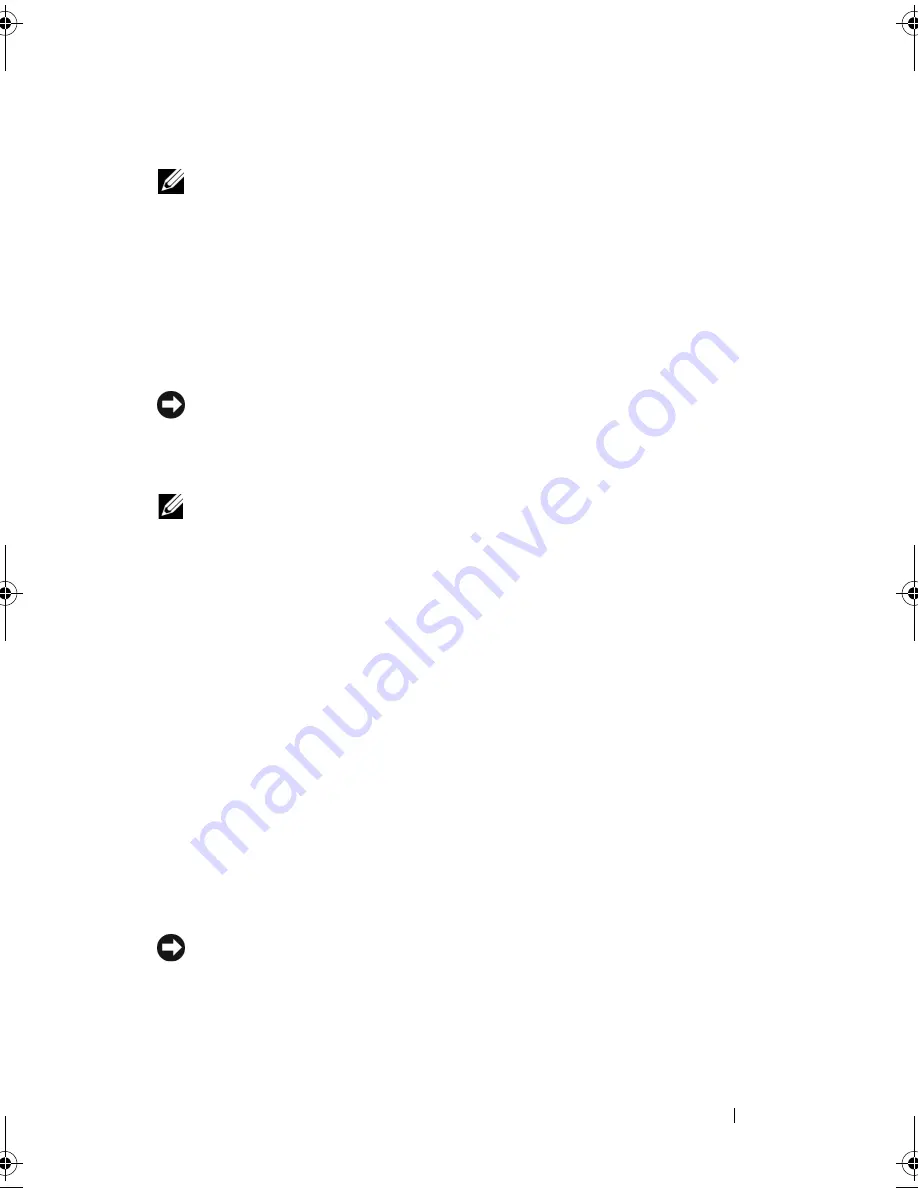
Troubleshooting
155
Enabling System Restore
NOTE:
If you reinstall Windows XP with less than 200 MB of free hard-disk space
available, System Restore is automatically disabled.
To see if System Restore is enabled:
1
Click
Start
→
Control
Panel
→
Performance and Maintenance
→
System
.
2
Click the
System Restore
tab and ensure that
Turn off System Restore
is
unchecked.
Using Dell™ PC Restore
NOTICE:
Using Dell PC Restore permanently deletes all data on the hard drive and
removes any programs or drivers installed after you received your computer. If
possible, back up the data before using these options. Use PC Restore only if
System Restore did not resolve your operating system problem.
NOTE:
Dell PC Restore by Symantec may not be available in certain countries or on
certain computers.
Use Dell PC Restore only as the last method to restore your operating system.
These options restore your hard drive to the operating state it was in when
you purchased the computer. Any programs or files added since you received
your computer—including data files—are permanently deleted from the hard
drive. Data files include documents, spreadsheets, e-mail messages, digital
photos, music files, and so on. If possible, back up all data before using PC
Restore.
To use PC Restore:
1
Turn on the computer.
During the boot process, a blue bar with
www.dell.com
appears at the top
of the screen.
2
Immediately upon seeing the blue bar, press <Ctrl><F11>.
If you do not press <Ctrl><F11> in time, let the computer finish
booting (starting), and then restart the computer again.
NOTICE:
If you do not want to proceed with PC Restore, click
Reboot
.
3
Click
Restore
and click
Confirm
.
The restore process takes approximately 6 to 10 minutes to complete.
4
When prompted, click
Finish
to reboot the computer.
book.book Page 155 Friday, October 19, 2007 2:03 PM
Summary of Contents for Inspiron 1000
Page 1: ...w w w d e l l c o m s u p p o r t d e l l c o m Dell Vostro 1000 Owner s Manual Model PP23LB ...
Page 12: ...12 Contents ...
Page 52: ...52 Using the Keyboard and Touch Pad ...
Page 68: ...68 Using Multimedia ...
Page 74: ...74 Using Cards ...
Page 88: ...88 Securing Your Computer ...
Page 110: ...110 Adding and Replacing Parts ...
Page 160: ...160 Dell QuickSet Features ...
Page 164: ...164 Traveling With Your Computer ...
Page 166: ...166 Contacting Dell ...
Page 184: ...184 Appendix ...
Page 202: ...202 Glossary ...






























