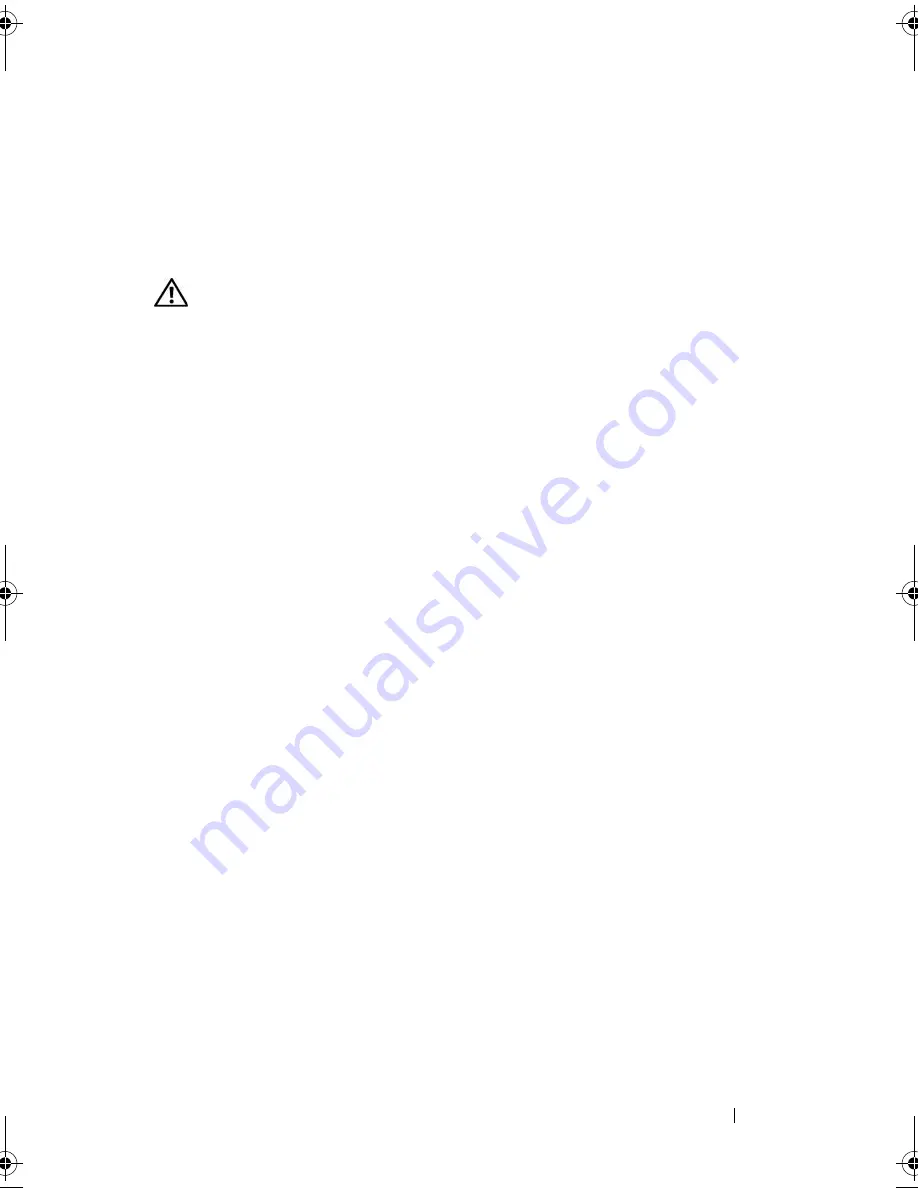
Troubleshooting
123
(your program may require an upgrade) to scan the computer and remove
spyware. For more information, go to
support.dell.com
and search for the
keyword
spyware
.
Error Messages
CAUTION:
Before you begin any of the procedures in this section, follow the
safety instructions in the
Product Information Guide
.
If the message is not listed, see the documentation for the operating system
or the program that was running when the message appeared.
A
UXILIARY
DEVICE
FAILURE
—
The touch pad or external mouse may be faulty.
For an external mouse, check the cable connection. Enable the
Pointing
Device
option in the system setup program (see "Using the System Setup
Program" on page 175). If the problem persists, contact Dell (see "Contacting
Dell" on page 165).
B
AD
COMMAND
OR
FILE
NAME
—
Ensure that you have spelled the command
correctly, put spaces in the proper place, and used the correct pathname.
C
ACHE
DISABLED
DUE
TO
FAILURE
—
The primary cache internal to the
microprocessor has failed. Contact Dell (see "Contacting Dell" on page 165).
C D
DRIVE
CONTROLLER
FAILURE
—
The CD drive does not respond to
commands from the computer (see "Drive Problems" on page 119).
D
ATA
ERROR
—
The hard drive cannot read the data (see "Drive Problems" on
page 119).
D
ECREASING
AVAILABLE
MEMORY
—
One or more memory modules may be
faulty or improperly seated. Reinstall the memory modules and, if necessary,
replace them (see "Memory" on page 95).
D
ISK
C :
FAILED
INITIALIZATION
—
The hard drive failed initialization. Run the
hard drive tests in the Dell Diagnostics (see "Dell Diagnostics" on page 111).
D
RIVE
NOT
READY
—
The operation requires a hard drive in the bay before it
can continue. Install a hard drive in the hard drive bay (see "Hard Drive" on
page 92).
E
RROR
READING
P C M C I A
CARD
—
The computer cannot identify the
ExpressCard. Reinsert the card or try another card (see "Using Cards" on
page 69).
book.book Page 123 Friday, October 19, 2007 2:03 PM
Summary of Contents for Inspiron 1000
Page 1: ...w w w d e l l c o m s u p p o r t d e l l c o m Dell Vostro 1000 Owner s Manual Model PP23LB ...
Page 12: ...12 Contents ...
Page 52: ...52 Using the Keyboard and Touch Pad ...
Page 68: ...68 Using Multimedia ...
Page 74: ...74 Using Cards ...
Page 88: ...88 Securing Your Computer ...
Page 110: ...110 Adding and Replacing Parts ...
Page 160: ...160 Dell QuickSet Features ...
Page 164: ...164 Traveling With Your Computer ...
Page 166: ...166 Contacting Dell ...
Page 184: ...184 Appendix ...
Page 202: ...202 Glossary ...
















































