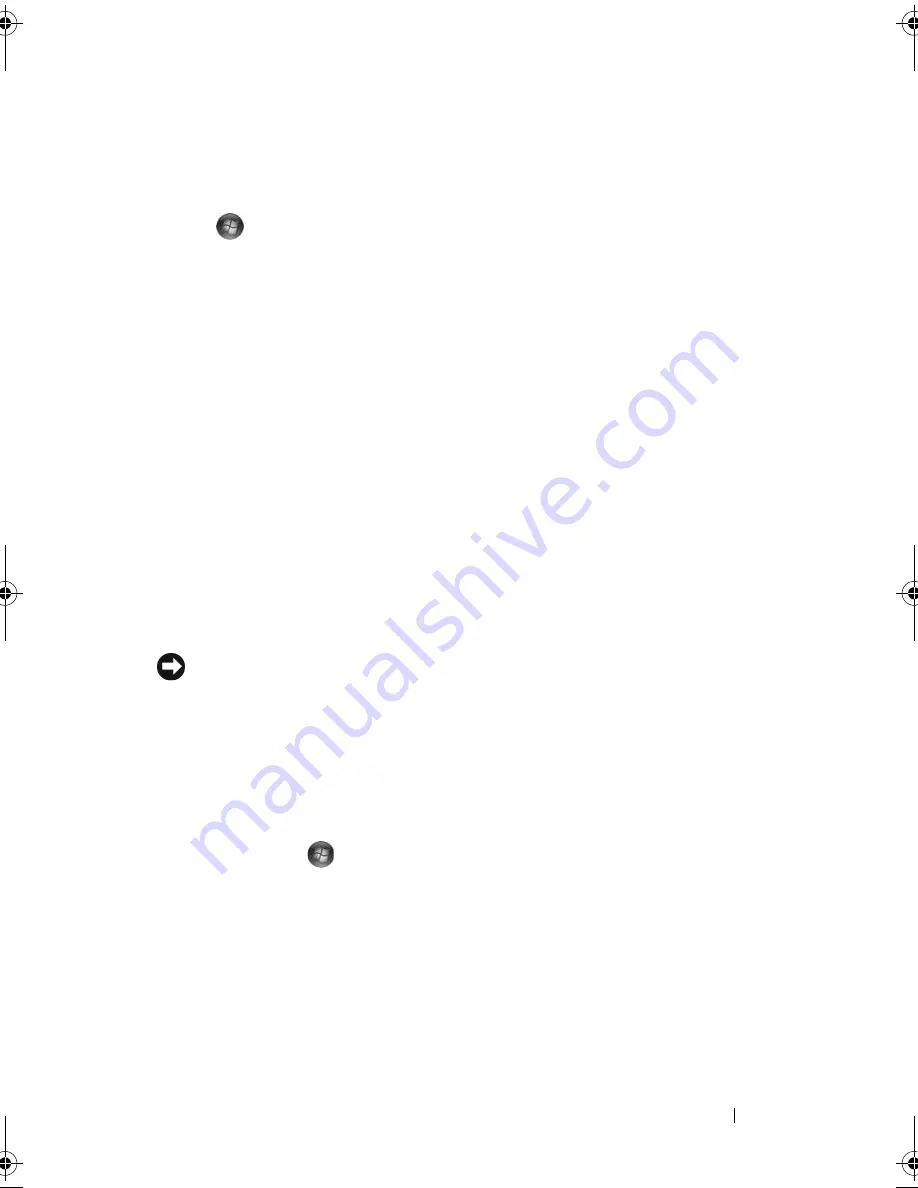
Using a Battery
57
To enter standby mode in Windows XP, click the
Start
button, click
Turn off
computer
, and then click
Stand by
.
To enter sleep mode in Windows Vista, click the Windows Vista Start
button
, and then click Sl
eep
.
•
Depending on how you set the power management options in the
Power
Options Properties
window or the QuickSet Power Management
Wizard, you may also use one of the following methods:
–
Press the power button.
–
Close the display.
–
Press <Fn><Esc>.
To exit standby mode, press the power button or open the display depending
on how you set the options on the
Advanced
tab. You cannot make the
computer exit standby mode by pressing a key or touching the touch pad.
Hibernate Mode
Hibernate mode conserves power by copying system data to a reserved area on
the hard drive and then completely turning off the computer. When the
computer exits hibernate mode, it returns to the same operating state it was
in before entering hibernate mode.
NOTICE:
You cannot remove devices or undock your computer while your
computer is in hibernate mode.
Your computer enters hibernate mode if the battery charge level becomes
critically low.
To manually enter hibernate mode in Windows XP, click the
Start
button,
click
Turn off computer
, press and hold <Shift>, and then click
Hibernate
.
To manually enter hibernate mode in Windows Vista, click the Windows
Vista Start button
, and then click Hibernate.
Depending on how you set the power management options in the
Power
Options Properties
window or the QuickSet Power Management Wizard, you
may also use one of the following methods to enter hibernate mode:
•
Press the power button.
•
Close the display.
–
Press <Fn><Esc>.
book.book Page 57 Friday, October 19, 2007 2:03 PM
Summary of Contents for Inspiron 1000
Page 1: ...w w w d e l l c o m s u p p o r t d e l l c o m Dell Vostro 1000 Owner s Manual Model PP23LB ...
Page 12: ...12 Contents ...
Page 52: ...52 Using the Keyboard and Touch Pad ...
Page 68: ...68 Using Multimedia ...
Page 74: ...74 Using Cards ...
Page 88: ...88 Securing Your Computer ...
Page 110: ...110 Adding and Replacing Parts ...
Page 160: ...160 Dell QuickSet Features ...
Page 164: ...164 Traveling With Your Computer ...
Page 166: ...166 Contacting Dell ...
Page 184: ...184 Appendix ...
Page 202: ...202 Glossary ...






























