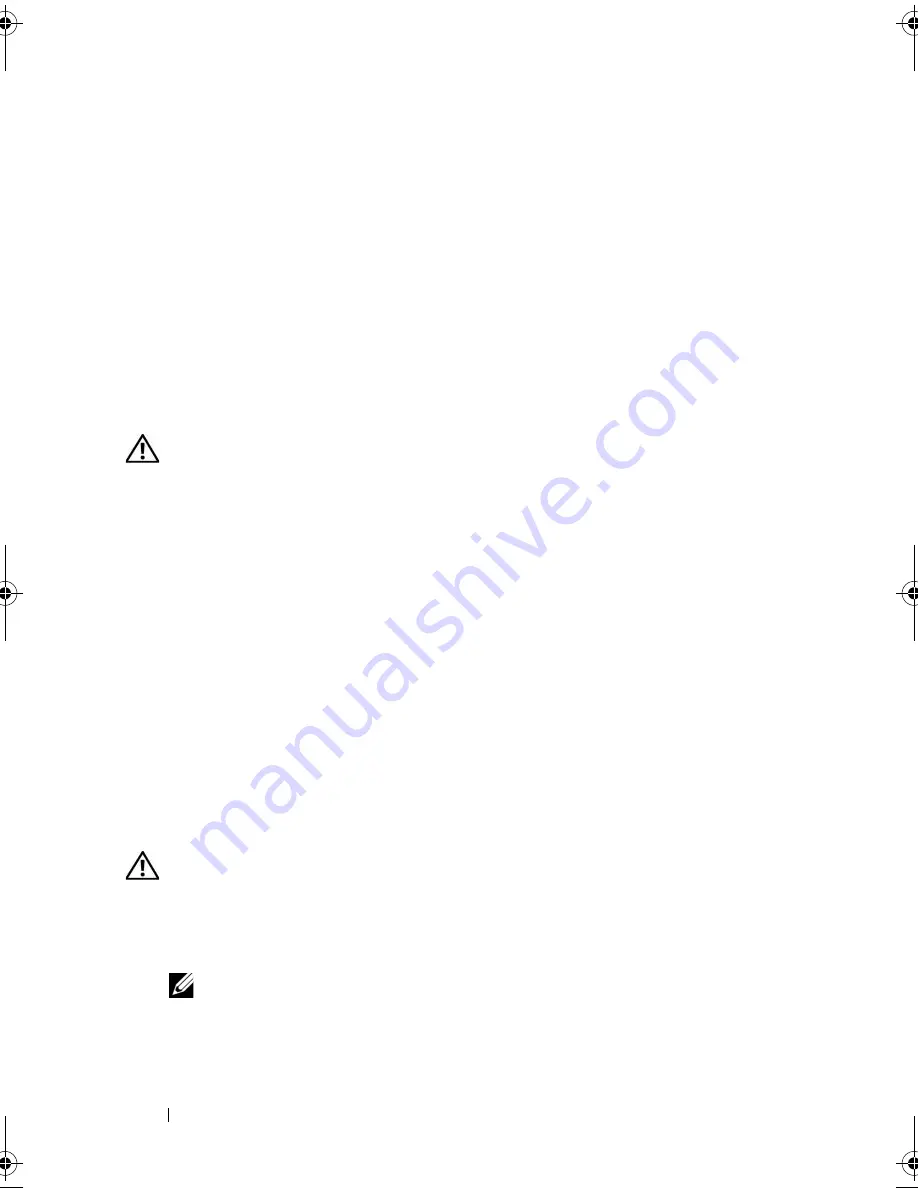
128
Troubleshooting
U
NEXPECTED
INTERRUPT
IN
PROTECTED
MODE
—
The keyboard controller may
be malfunctioning, or a memory module may be loose. Run the System
Memory tests and the Keyboard Controller test in the Dell Diagnostics (see
"Dell Diagnostics" on page 111).
X
: \
IS
NOT
ACCESSIBLE
. T
HE
DEVICE
IS
NOT
READY
—
Insert a disk into the
drive and try again.
W
ARNING
: B
ATTERY
IS
CRITICALLY
LOW
—
The battery is running out of
charge. Replace the battery, or connect the computer to an electrical outlet;
otherwise, activate hibernate mode or shut down the computer.
ExpressCard Problems
CAUTION:
Before you begin any of the procedures in this section, follow the
safety instructions in the
Product Information Guide
.
C
HECK
THE
E
XPRESS
C
ARD
—
Ensure that the ExpressCard is properly inserted
into the connector.
C
HECK
THAT
THE
CARD
IS
RECOGNIZED
BY
W
INDOWS
—
Double-click the
Safely
Remove Hardware
icon in the Windows taskbar. Some cards do not support
this feature. If the card supports this Windows feature, the card will be listed.
I
F
YOU
HAVE
PROBLEMS
WITH
A
D
ELL
-
PROVIDED
E
XPRESS
C
ARD
—
Contact Dell
(see "Contacting Dell" on page 165). Also, for Mobile Broadband (WWAN)
ExpressCards, see "Mobile Broadband (Wireless Wide Area Network
[WWAN])" on page 135.
I
F
YOU
HAVE
PROBLEMS
WITH
AN
E
XPRESS
C
ARD
NOT
PROVIDED
BY
D
ELL
—
Contact the ExpressCard manufacturer.
IEEE 1394 Device Problems
CAUTION:
Before you begin any of the procedures in this section, follow the
safety instructions in the
Product Information Guide
.
E
NSURE
THAT
THE
I E E E 1 3 9 4
DEVICE
IS
RECOGNIZED
BY
W
INDOWS
—
1
Click
Start
→
Control Panel
→
System and Maintenance
→
Device Manager
.
NOTE:
The
User Account Control
window may appear. If you are an
administrator on the computer, click
Continue
; otherwise, contact your
administrator to continue the desired action.
If your IEEE 1394 device is listed, Windows recognizes the device.
book.book Page 128 Friday, October 19, 2007 2:03 PM
Summary of Contents for Inspiron 1000
Page 1: ...w w w d e l l c o m s u p p o r t d e l l c o m Dell Vostro 1000 Owner s Manual Model PP23LB ...
Page 12: ...12 Contents ...
Page 52: ...52 Using the Keyboard and Touch Pad ...
Page 68: ...68 Using Multimedia ...
Page 74: ...74 Using Cards ...
Page 88: ...88 Securing Your Computer ...
Page 110: ...110 Adding and Replacing Parts ...
Page 160: ...160 Dell QuickSet Features ...
Page 164: ...164 Traveling With Your Computer ...
Page 166: ...166 Contacting Dell ...
Page 184: ...184 Appendix ...
Page 202: ...202 Glossary ...
















































