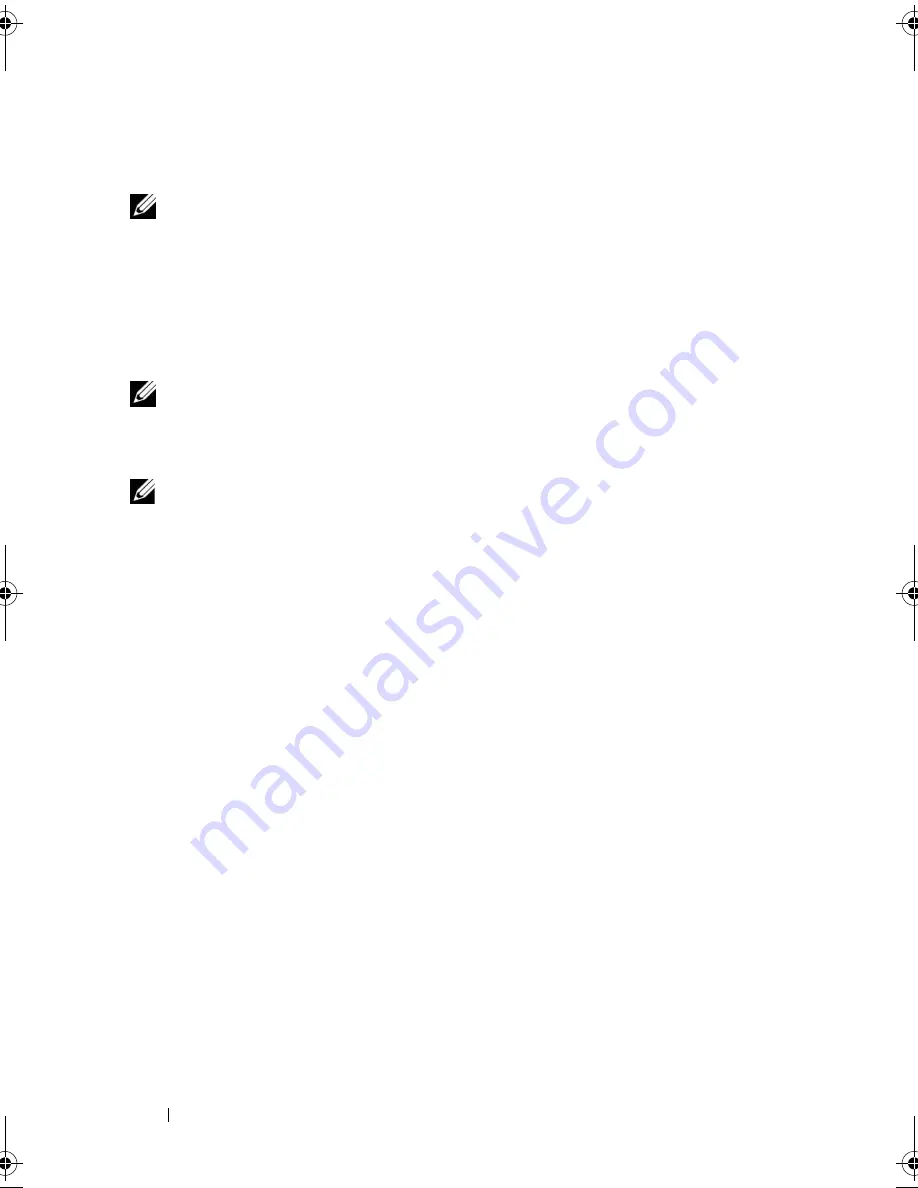
62
Using Multimedia
3
Place the disc, label side up, in the center of the tray and snap the disc
onto the spindle.
NOTE:
If you use a CD/DVD drive that shipped with another computer, you need to
install the drivers and software necessary to play CDs or DVDs or write data. For
more information, see the
Drivers and Utilities
media (the
Drivers and Utilities
media
is optional and may not be available for your computer or in certain countries).
4
Push the tray back into the drive.
To format CDs for storing data, to create music CDs, or to copy CDs, see the
CD software that came with your computer.
NOTE:
Ensure that you obey all copyright laws when you create CDs.
Adjusting the Volume
NOTE:
When the speakers are muted, you do not hear the CD or DVD playing.
1
Click the
Start
button, point to
Programs
→
Accessories
→
Entertainment
(or
Multimedia
), and then click
Volume Control
.
2
In the
Volume Control
window, click and drag the bar in the
Volume
Control
column and slide it up or down to increase or decrease the
volume.
For more information on volume control options, click
Help
in the
Volume
Control
window.
Adjust the volume with the volume control buttons or by pressing the
following key combinations:
•
Press <Fn><Page Up> to increase the volume.
•
Press <Fn><Page Down> to decrease the volume.
•
Press <Fn><End> to mute the volume.
Adjusting the Picture
If an error message notifies you that the current resolution and color depth
are using too much memory and preventing DVD playback, adjust the display
properties.
1
Click the
Start
button and click
Control Panel
.
2
Under
Pick a category
, click
Appearance and Themes
.
book.book Page 62 Friday, October 19, 2007 2:03 PM
Summary of Contents for Inspiron 1000
Page 1: ...w w w d e l l c o m s u p p o r t d e l l c o m Dell Vostro 1000 Owner s Manual Model PP23LB ...
Page 12: ...12 Contents ...
Page 52: ...52 Using the Keyboard and Touch Pad ...
Page 68: ...68 Using Multimedia ...
Page 74: ...74 Using Cards ...
Page 88: ...88 Securing Your Computer ...
Page 110: ...110 Adding and Replacing Parts ...
Page 160: ...160 Dell QuickSet Features ...
Page 164: ...164 Traveling With Your Computer ...
Page 166: ...166 Contacting Dell ...
Page 184: ...184 Appendix ...
Page 202: ...202 Glossary ...






























