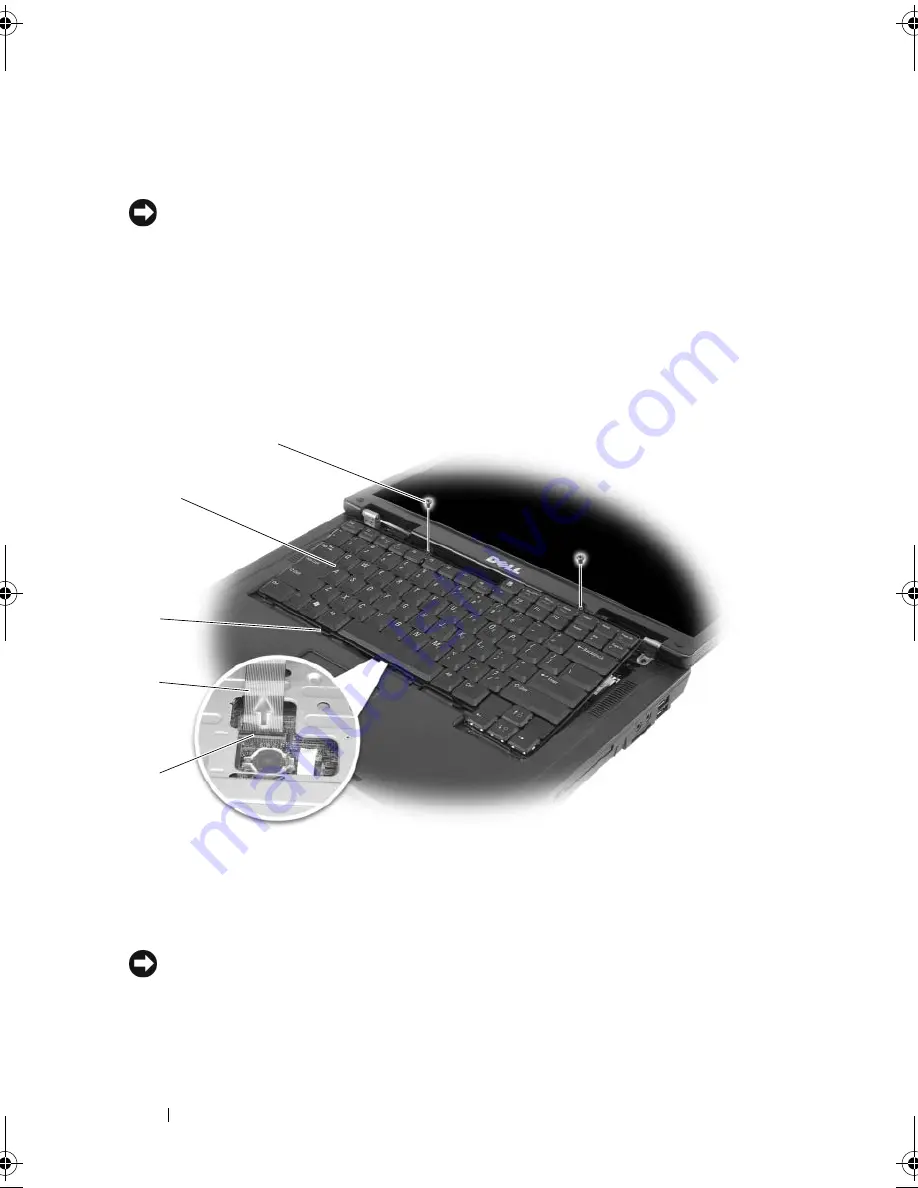
102
Adding and Replacing Parts
4
Remove the keyboard:
a
Remove the two keyboard screws.
NOTICE:
The keycaps on the keyboard are fragile, easily dislodged, and time-
consuming to replace. Be careful when removing and handling the keyboard.
b
Slightly slide the keyboard toward the back of the computer, and then
lift the keyboard only enough to hold it up and slightly forward to
allow access to the keyboard connector.
c
To release the keyboard cable from the keyboard connector on the
system board, rotate the plastic bar on the keyboard connector to the
front of the computer.
NOTICE:
To avoid scratching the palm rest when replacing the keyboard, hook the
tabs along the front edge of the keyboard into the palm rest, and then press on the
right edge near the top to snap the keyboard into place before replacing the two
screws.
1
keyboard screws (2)
2
keyboard
3
tabs
4
keyboard cable
5
plastic bar on
keyboard connector
1
2
4
5
3
book.book Page 102 Friday, October 19, 2007 2:03 PM
Summary of Contents for Inspiron 1000
Page 1: ...w w w d e l l c o m s u p p o r t d e l l c o m Dell Vostro 1000 Owner s Manual Model PP23LB ...
Page 12: ...12 Contents ...
Page 52: ...52 Using the Keyboard and Touch Pad ...
Page 68: ...68 Using Multimedia ...
Page 74: ...74 Using Cards ...
Page 88: ...88 Securing Your Computer ...
Page 110: ...110 Adding and Replacing Parts ...
Page 160: ...160 Dell QuickSet Features ...
Page 164: ...164 Traveling With Your Computer ...
Page 166: ...166 Contacting Dell ...
Page 184: ...184 Appendix ...
Page 202: ...202 Glossary ...














































