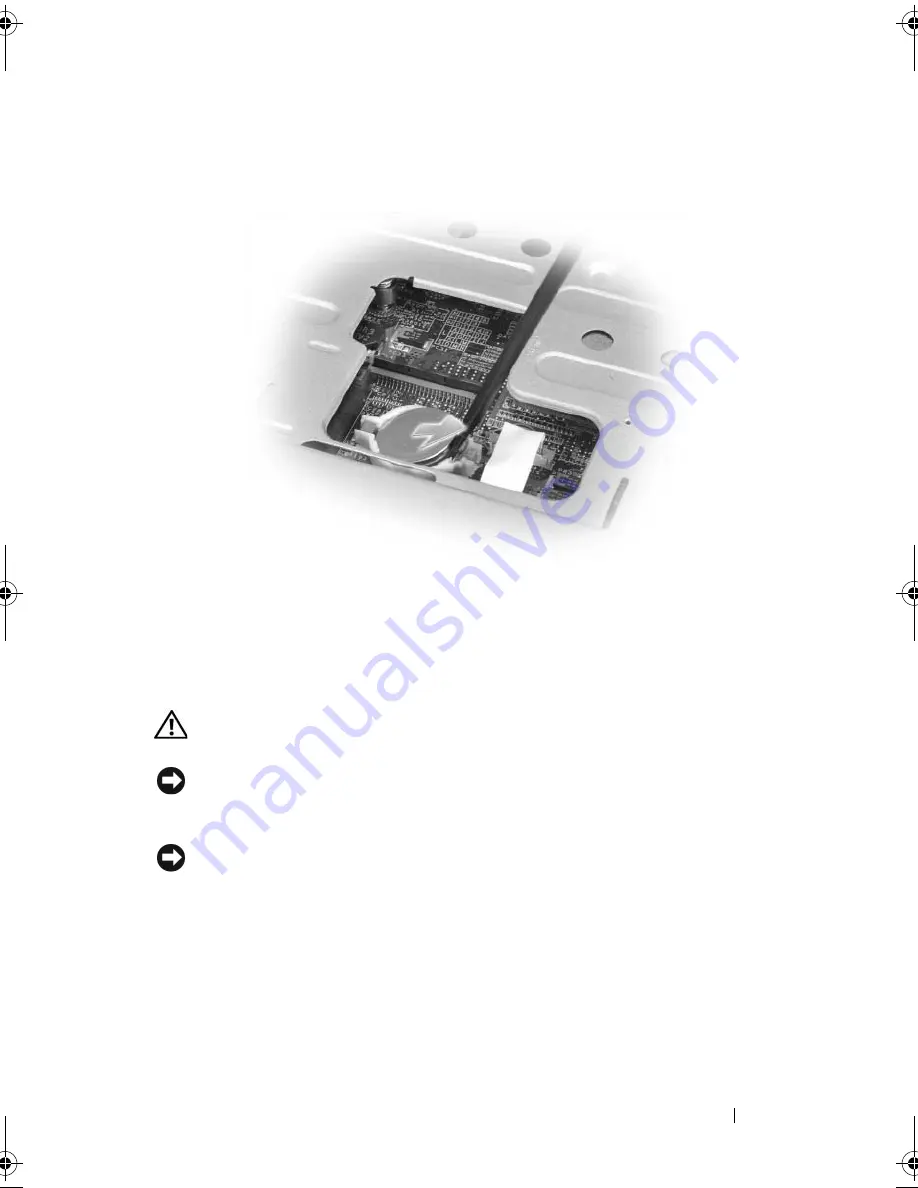
Adding and Replacing Parts
107
4
Insert a plastic scribe into the guide on the side of the coin-cell battery
compartment, and pop the battery out.
When you replace the battery, insert it at a 30-degree angle under the clip
with the positive (identified by a plus [+] symbol) side up, and then push it
into place.
Display
CAUTION:
Before you begin any of the procedures in this section, follow the
safety instructions in the
Product Information Guide
.
NOTICE:
To avoid electrostatic discharge, ground yourself by using a wrist
grounding strap or by periodically touching an unpainted metal surface (such as a
connector on the back of the computer).
NOTICE:
To help prevent damage to the system board, you must remove the battery
from the battery bay before you begin working inside the computer.
1
Follow the procedures in "Before You Begin" on page 89.
2
Remove the hinge cover. See "Hinge Cover" on page 100.
3
Remove the six screws that secure the display (two on the top, two on the
bottom, and two on the back).
4
Disconnect the antenna cables from the Mini-Card.
book.book Page 107 Friday, October 19, 2007 2:03 PM
Summary of Contents for Inspiron 1000
Page 1: ...w w w d e l l c o m s u p p o r t d e l l c o m Dell Vostro 1000 Owner s Manual Model PP23LB ...
Page 12: ...12 Contents ...
Page 52: ...52 Using the Keyboard and Touch Pad ...
Page 68: ...68 Using Multimedia ...
Page 74: ...74 Using Cards ...
Page 88: ...88 Securing Your Computer ...
Page 110: ...110 Adding and Replacing Parts ...
Page 160: ...160 Dell QuickSet Features ...
Page 164: ...164 Traveling With Your Computer ...
Page 166: ...166 Contacting Dell ...
Page 184: ...184 Appendix ...
Page 202: ...202 Glossary ...
















































