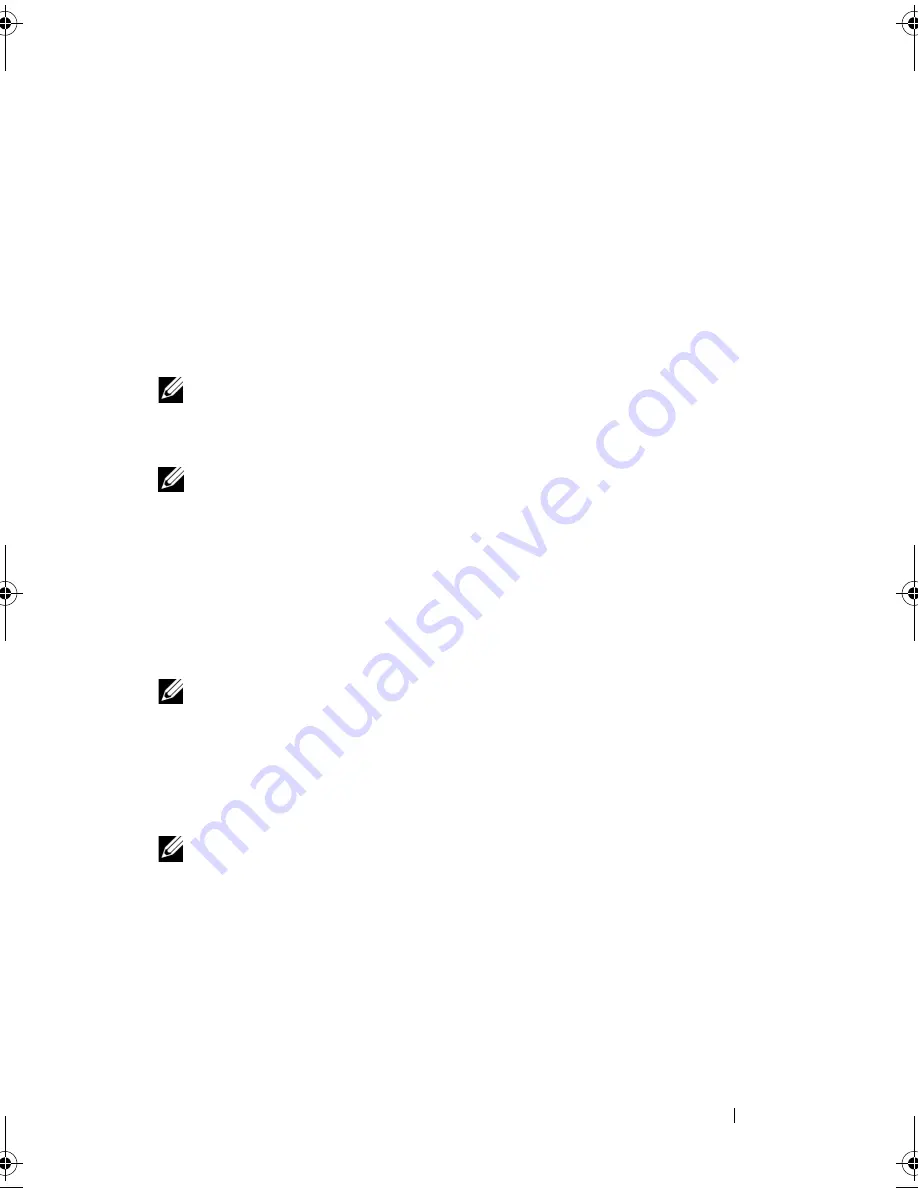
Using Multimedia
63
3
Under
Pick a task…
, click
Change the screen resolution
.
4
In the
Display Properties
window, click and drag the bar in
Screen
resolution
to reduce the screen resolution setting.
5
Click the drop-down menu under
Color quality
, and then click
Medium
(16 bit)
.
6
Click
OK
to save the settings and close the window.
Copying CDs and DVDs
NOTE:
Ensure that you observe all copyright laws when creating CDs or DVDs.
This section applies only to computers that have a CD-RW, DVD+/-RW, or
CD-RW/DVD (combo) drive.
NOTE:
The types of CD or DVD drives offered by Dell may vary by country.
The following instructions explain how to make an exact copy of a CD or
DVD. You can also use Sonic DigitalMedia for other purposes, such as
creating music CDs from audio files stored on your computer or backing up
important data. For help, open Sonic DigitalMedia and then click the
question mark icon in the upper-right corner of the window.
How to Copy a CD or DVD
NOTE:
CD-RW/DVD combo drives cannot write to DVD media. If you have a CD-
RW/DVD combo drive and you experience recording problems, check for available
software patches on the Sonic support website at
www.sonic.com
.
The DVD-writable drives installed in Dell™ computers can write to and read
DVD+/-R, DVD+/-RW and DVD+R DL (dual layer) media, but cannot write
to and may not read DVD-RAM or DVD-R DL media.
NOTE:
Most commercial DVDs have copyright protection and cannot be copied
using Sonic DigitalMedia.
1
Click the
Start
button, point to
Programs
→
Sonic
→
DigitalMedia
Projects
, and then click
Copy
.
2
Under the
Copy
tab, click
Disc Copy
.
book.book Page 63 Friday, October 19, 2007 2:03 PM
Summary of Contents for Inspiron 1000
Page 1: ...w w w d e l l c o m s u p p o r t d e l l c o m Dell Vostro 1000 Owner s Manual Model PP23LB ...
Page 12: ...12 Contents ...
Page 52: ...52 Using the Keyboard and Touch Pad ...
Page 68: ...68 Using Multimedia ...
Page 74: ...74 Using Cards ...
Page 88: ...88 Securing Your Computer ...
Page 110: ...110 Adding and Replacing Parts ...
Page 160: ...160 Dell QuickSet Features ...
Page 164: ...164 Traveling With Your Computer ...
Page 166: ...166 Contacting Dell ...
Page 184: ...184 Appendix ...
Page 202: ...202 Glossary ...






























