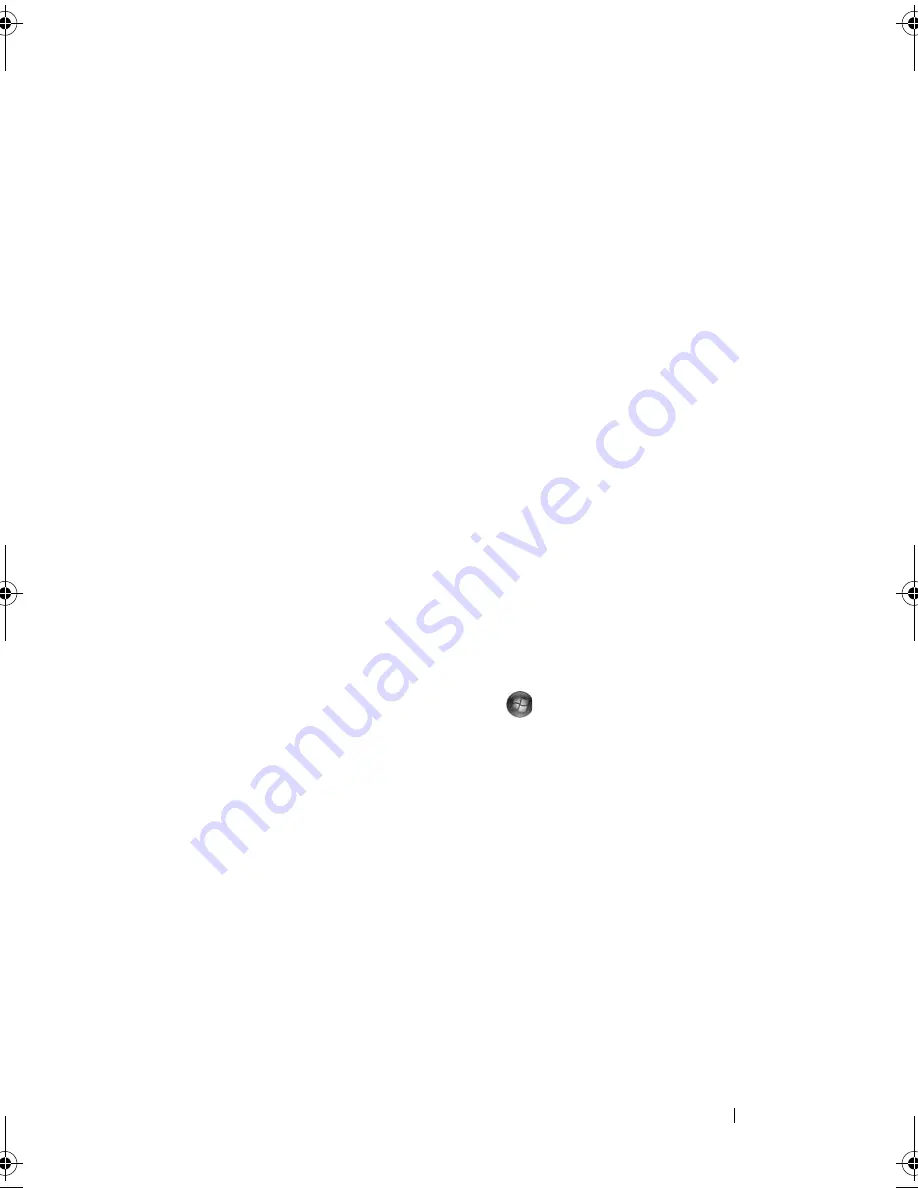
Using Multimedia
67
When the meter is enabled, adjust the volume with the volume control
buttons or by pressing the following keys:
•
Press <Fn><Page Up> to increase volume.
•
Press <Fn><Page Down> to decrease volume.
•
Press <Fn><End> to mute volume.
For more information about QuickSet, right-click the icon in the taskbar and
click
Help
.
Adjusting the Picture
If an error message notifies you that the current resolution and color depth
are using too much memory and preventing DVD playback, adjust the display
properties.
Microsoft Windows XP
1
Click
Start
→
Control Panel
→
Appearance and Themes
.
2
Under
Pick a task…
, click
Change the screen resolution
.
Under
Screen
resolution
, click and drag the bar to reduce the resolution setting.
3
In the drop-down menu under
Color quality
, click
Medium (16 bit)
and
click
OK
.
Microsoft Windows Vista
®
Operating System
1
Click the Windows Vista Start button
,
click
Control Panel
, and then
click
Appearance and Personalization
.
2
Under
Personalization
, click
Adjust Screen Resolution
.
The
Display Properties
window appears.
3
Under
Resolution:
click and drag the bar to reduce the resolution setting.
4
In the drop-down menu under
Colors:
, click
Medium (16 bit)
.
5
Click
OK
.
book.book Page 67 Friday, October 19, 2007 2:03 PM
Summary of Contents for Inspiron 1000
Page 1: ...w w w d e l l c o m s u p p o r t d e l l c o m Dell Vostro 1000 Owner s Manual Model PP23LB ...
Page 12: ...12 Contents ...
Page 52: ...52 Using the Keyboard and Touch Pad ...
Page 68: ...68 Using Multimedia ...
Page 74: ...74 Using Cards ...
Page 88: ...88 Securing Your Computer ...
Page 110: ...110 Adding and Replacing Parts ...
Page 160: ...160 Dell QuickSet Features ...
Page 164: ...164 Traveling With Your Computer ...
Page 166: ...166 Contacting Dell ...
Page 184: ...184 Appendix ...
Page 202: ...202 Glossary ...






























