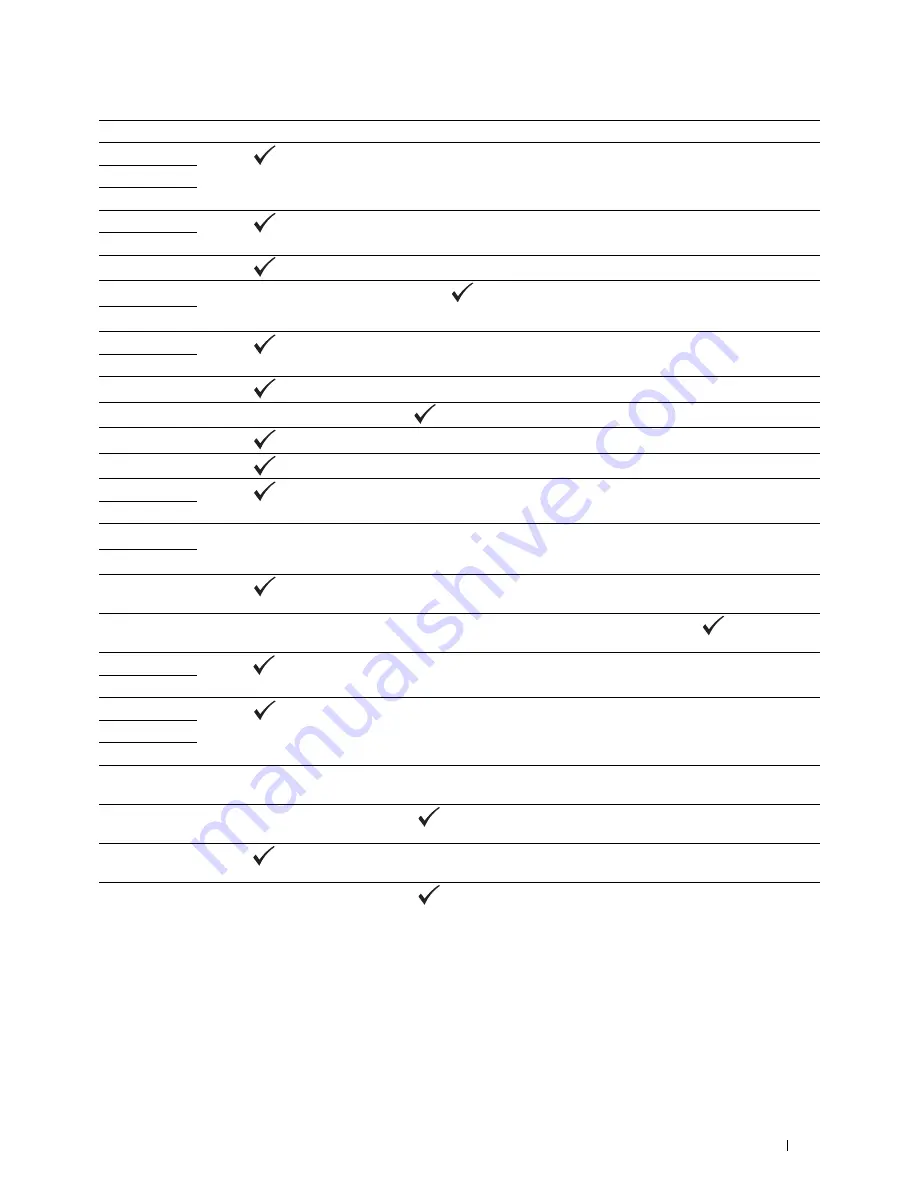
Understanding Printer Messages
249
016-700
Press the
(Set)
button to cancel the current print job.
016-701
016-720
016-744
Press the
(Set)
button. Contact Dell if this message appears repeatedly. See "Contacting Dell" on
page 310.
016-745
016-749
Press the
(Set)
button to cancel the current print job.
016-753
PDL emulation error has occurred. Press the
(Set)
button to clear the message and cancel the current
print job. Check if the password is correct.
016-755
016-764
Press the
(Set)
button. Contact SMTP server administrator.
016-766
016-767
Press the
(Set)
button. Check if the e-mail address is correct, and try scanning again.
016-791
Insert the USB memory and press the
(Set)
button to clear the message.
016-795
Press the
(Set)
button to clear the message. Check if the file format is correct.
016-797
Press the
(Set)
button to clear the message. Check if the USB memory is securely connected.
016-920
Press the
(Set)
button. Check the wireless setting for the access point and the printer, and try wireless
settings again.
016-921
016-930
Remove the unsupported device from the USB port.
016-931
016-981
Press the
(Set)
button to cancel the current print job. If you are copying using
Collated
, change the
setting to
Uncollated
and try copying again. See "Setting Copy Options" on page 191.
016-982
The printer memory is full and cannot continue processing the current print job. Press the
(Set)
button to
clear the message and cancel the current print job.
016-985
Press the
(Set)
button. Retry scanning by lowering the resolution setting or changing the file format of the
scanned image.
017-970
017-980
Press the
(Set)
button to clear the message.
017-981
017-988
024-360
Turn off the printer, and then on. If this does not solve the problem, contact Dell. See "Contacting Dell" on
page 310.
024-914
Load the specified paper and press the
(Set)
button. See "Loading Print Media in the Standard 150 Sheet
Tray" on page 168.
024-946
Press the
(Set)
button to clear the message. Check for any misfed paper in the standard 150 sheet tray, and
set the tray to the printer.
024-969
Load the specified paper and press the
(Set)
button. See "Loading Print Media in the Standard 150 Sheet
Tray" on page 168.
Status code
What you can do
Summary of Contents for E525w
Page 1: ...Dell Color Multifunction Printer E525w User s Guide Regulatory Model Dell E525w ...
Page 2: ......
Page 260: ...260 Maintaining Your Printer 25 Maintaining Your Printer 261 26 Clearing Jams 276 ...
Page 287: ...Clearing Jams 287 8 Close the rear cover ...
Page 288: ...288 Troubleshooting 27 Troubleshooting 289 ...
Page 308: ...308 Appendix Appendix 309 ...
















































