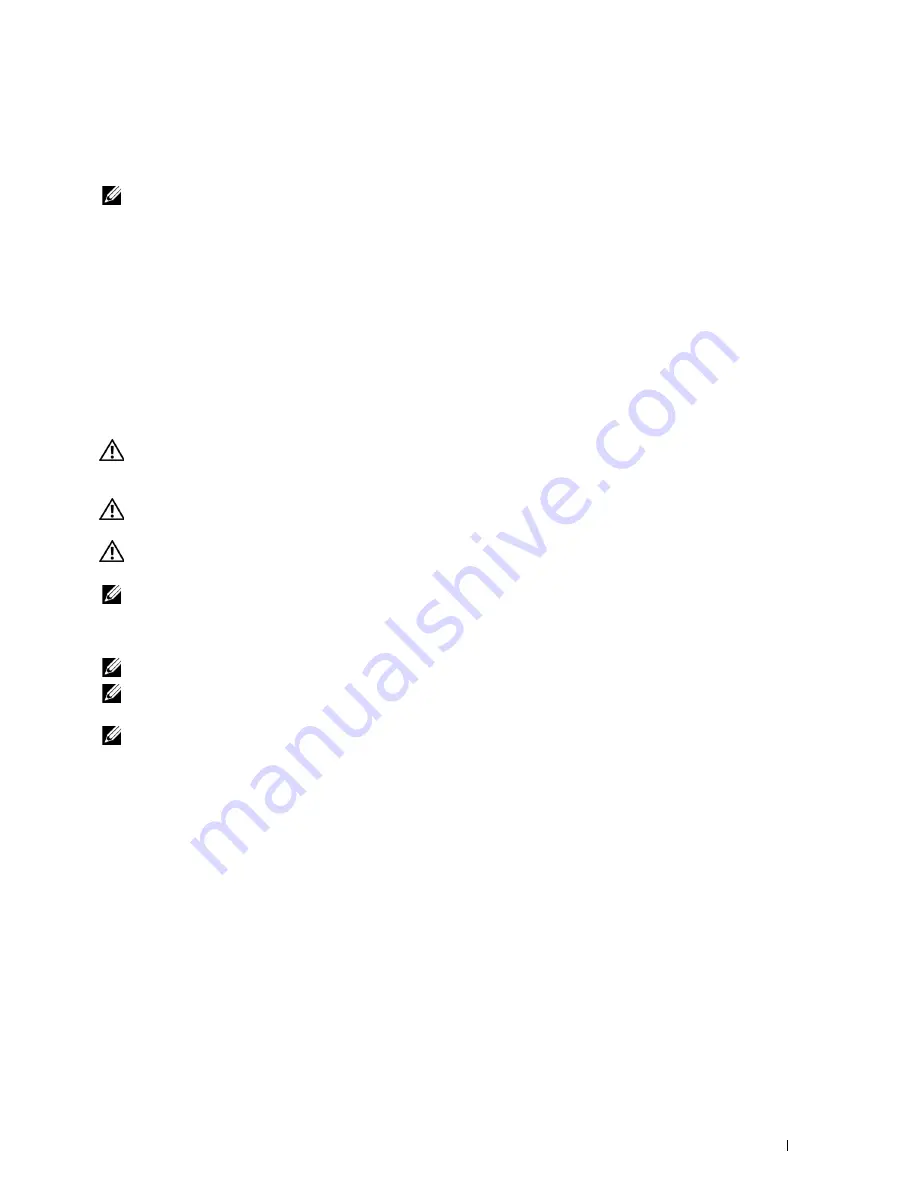
Copying
189
18
Copying
NOTE:
If the Function Enabled setting for
COPY
is set to
On(Password)
, you need to enter the four digit password to use
the copy function. If the Function Enabled setting for
COPY
is set to
Off
, the copy function is disabled. For details, see
"Function Enabled" on page 158.
Loading Paper for Copying
The instructions for loading print documents are the same whether you are printing, faxing, or copying. For more
details, see "Loading Print Media" on page 168.
Preparing a Document
You can use the document glass or the Automatic Document Feeder (ADF) to load an original document for
copying, scanning and sending a fax. You can load up to 15 sheets of 75 g/m
2
(20 lb) documents for one job using the
ADF or one sheet at a time using the document glass.
WARNING:
Avoid loading documents that are smaller than 5.83 in. by 8.27 in. (148.0 mm by 210.0 mm) or larger than 8.5 in. by
14 in. (215.9 mm by 355.6 mm), different sizes or weights together, or booklets, pamphlets, transparencies, or documents having
other unusual characteristics in ADF.
WARNING:
Carbon-paper or carbon-backed paper, coated paper, onion skin or thin paper, wrinkled or creased paper, curled
or rolled paper or torn paper cannot be used in ADF.
WARNING:
Do not use the documents with staples, paper clips or exposed to adhesives or solvent based materials such as
glue, ink and correcting fluid in ADF.
NOTE:
To get the best scan quality, especially for color or grayscale images, use the document glass instead of the ADF.
Making Copies From the Document Glass
NOTE:
A computer connection is not required for copying.
NOTE:
Ensure that no document is in the ADF. If any document is detected in the ADF, it takes priority over the document on the
document glass.
NOTE:
Contaminants on the document glass may cause black spots on the printed paper. For best results, clean the document
glass before use. For more information, see "Cleaning the Scanner" on page 272.
Summary of Contents for E525w
Page 1: ...Dell Color Multifunction Printer E525w User s Guide Regulatory Model Dell E525w ...
Page 2: ......
Page 260: ...260 Maintaining Your Printer 25 Maintaining Your Printer 261 26 Clearing Jams 276 ...
Page 287: ...Clearing Jams 287 8 Close the rear cover ...
Page 288: ...288 Troubleshooting 27 Troubleshooting 289 ...
Page 308: ...308 Appendix Appendix 309 ...
















































