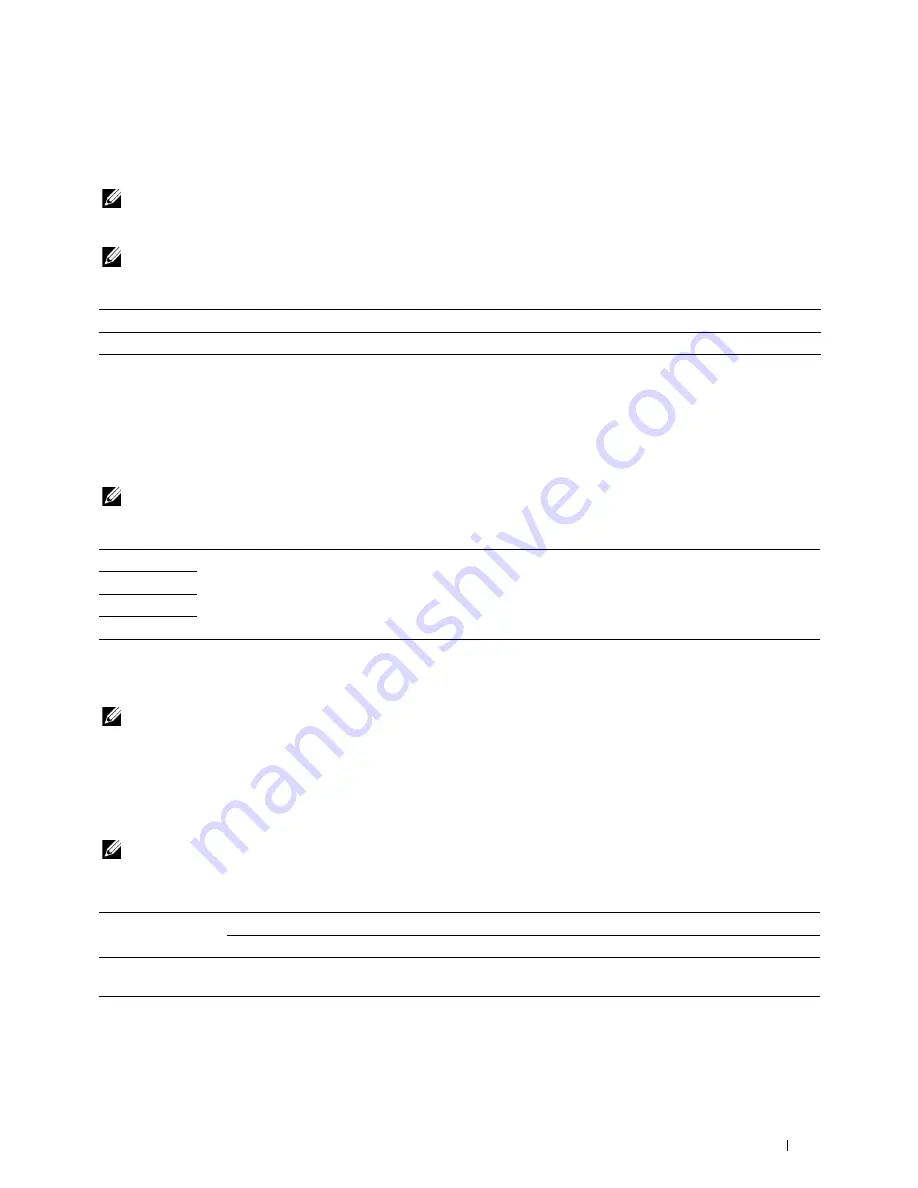
Understanding the Printer Menus
157
Non-Dell Toner
Purpose:
To use toner cartridge of another manufacturer.
NOTE:
Using non-Dell-brand toner cartridges may make some printer features unusable, reduce print quality and decrease the
reliability of your printer. Dell recommends only new Dell-brand toner cartridges for your printer. Dell does not provide warranty
coverage for problems caused by using accessories, parts, or components not supplied by Dell.
NOTE:
Before you use toner cartridge of another manufacturer, be sure to restart the printer.
Values:
Adjust Altitude
Purpose:
To specify the altitude of the location where the printer is installed.
The discharge phenomenon for charging the photo conductor varies with barometric pressure. Adjustments are
performed by specifying the altitude of the location where the printer is being used.
NOTE:
An incorrect altitude setting leads to poor printing quality, incorrect indication of remaining toner.
Values:
Secure Settings
Use this menu to set a password to limit access to the menus. This prevents items from being changed accidentally.
NOTE:
Values marked by an asterisk (*) are the factory default menu settings.
Panel Lock
Purpose:
To restrict access to
Admin Menu
and
Report / List
.
For details see "Panel Lock Function" on page 160.
NOTE:
You can select
Disable
for
Panel Lock Set
when all items under
Function Enabled
are set to
On
and
Secure Receive Set
is set to
Disable
.
Values:
Off*
Does not use toner cartridge of another manufacturer.
On
Uses toner cartridge of another manufacturer.
0m*
Specifies the altitude of the location where the printer is installed.
1000m
2000m
3000m
Panel Lock Set
Disable*
Does not restrict access to
Admin Menu
and
Report / List
.
Enable
Restricts access to
Admin Menu
and
Report / List
with a password.
Change Password
Available Range:
0000
–
9999
Sets or changes the password required to access
Admin Menu
and
Report / List
.
Summary of Contents for E525w
Page 1: ...Dell Color Multifunction Printer E525w User s Guide Regulatory Model Dell E525w ...
Page 2: ......
Page 260: ...260 Maintaining Your Printer 25 Maintaining Your Printer 261 26 Clearing Jams 276 ...
Page 287: ...Clearing Jams 287 8 Close the rear cover ...
Page 288: ...288 Troubleshooting 27 Troubleshooting 289 ...
Page 308: ...308 Appendix Appendix 309 ...
















































