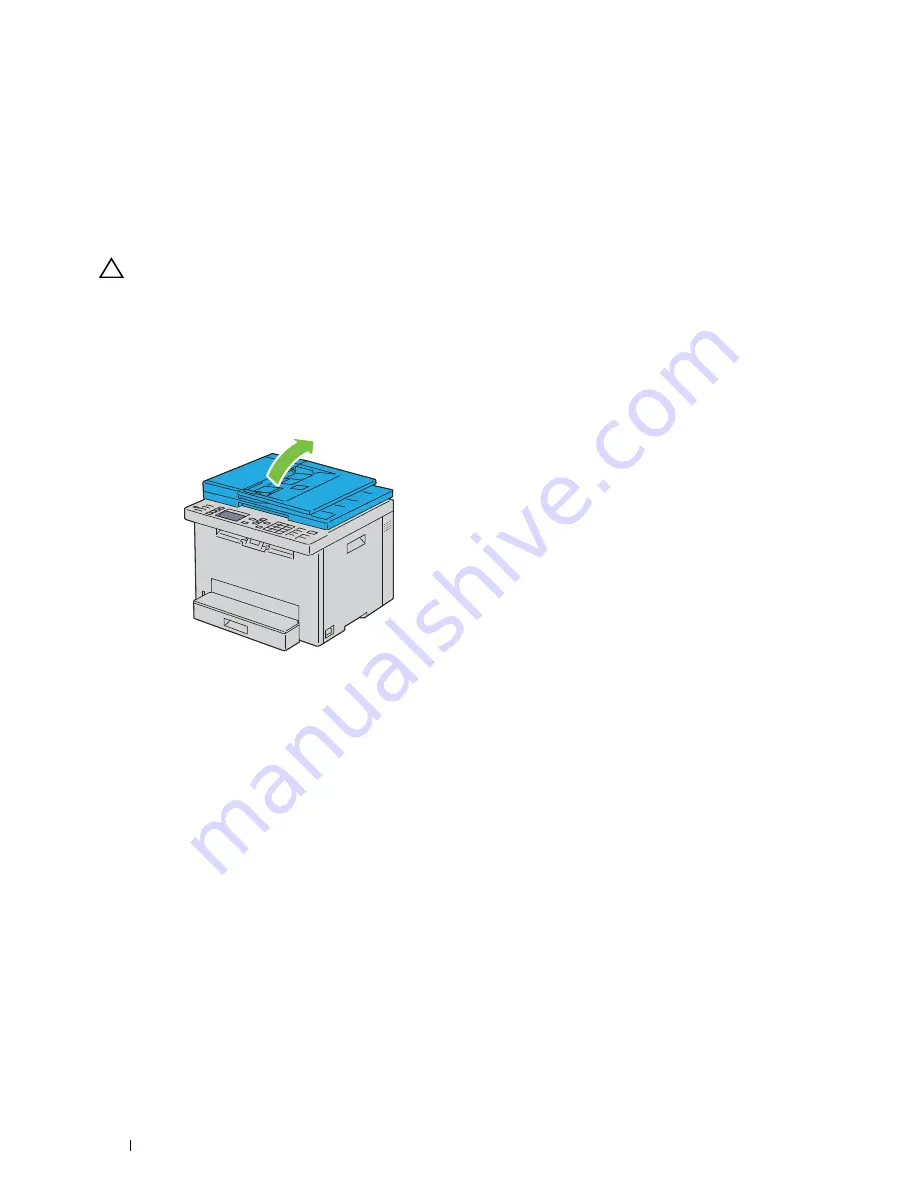
272
Maintaining Your Printer
6
Clear the
On
check box for
Auto Registration Adjustment
.
7
Select the value with the straight line, and then click
Apply New Settings
.
8
Click
Start
next to
Print Color Regi Chart
.
The color registration chart is printed with the new values.
9
Adjust the values for every color until the lines at 0 are the straightest. If a line is not the straightest at 0, determine
the value and adjust the printer again.
CAUTION:
After printing the color registration chart, do not turn off the printer until the printer motor has stopped running.
Cleaning the Scanner
Keeping the scanner clean helps ensure the best possible copies. It is recommended to clean the scanner at the start
of each day and during the day, as needed.
1
Slightly dampen a soft lint-free cloth or paper towel with water.
2
Open the document cover.
Summary of Contents for E525w
Page 1: ...Dell Color Multifunction Printer E525w User s Guide Regulatory Model Dell E525w ...
Page 2: ......
Page 260: ...260 Maintaining Your Printer 25 Maintaining Your Printer 261 26 Clearing Jams 276 ...
Page 287: ...Clearing Jams 287 8 Close the rear cover ...
Page 288: ...288 Troubleshooting 27 Troubleshooting 289 ...
Page 308: ...308 Appendix Appendix 309 ...






























