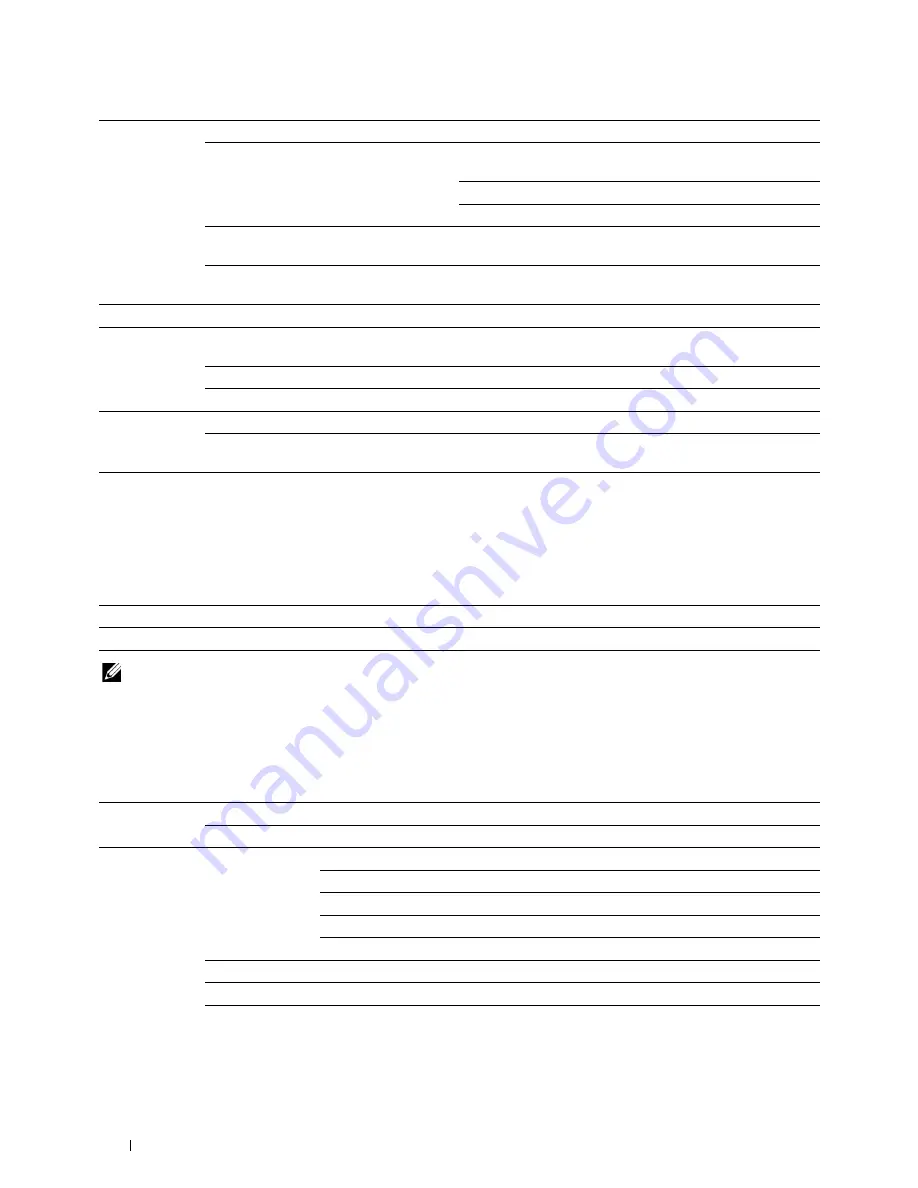
140
Understanding the Printer Menus
Reset Wireless
Purpose:
To initialize wireless network settings. After executing this function and rebooting the printer, all wireless network
settings are reset to their default values.
NOTE:
This item is available only when the Ethernet cable is disconnected and
Wi-Fi
is set to
On
.
TCP/IP
Purpose:
To configure TCP/IP settings. The change takes effect after the printer is turned off and then on.
Values:
Connection
Status
No Entry
Indicates that no device is available.
HOST xxxxxx
Displays the connected device name and current status of the
Wi-Fi Direct network.
Disconnect
Disconnect the device.
Reset Passphrase
Disconnect the device and reset passphrase.
Current Role
Client
Displays the current group role of the
printer
Current SSID
Displays the current SSID. Confirm it when you select the
Wi-Fi Direct network on your mobile device.
SSID
Specifies a name to identify the wireless network.
PassPhrase
Print Passphrase
Prints the passphrase. Confirm it when you enter the
passphrase to your mobile device.
Reset Passphrase
Cancel
Start
WPS Method
Push Button Configuration*
Configures the Wi-Fi Direct network with WPS-PBC.
PIN Code
Configures the Wi-Fi Direct network with PIN code assigned
automatically by the printer.
No*
Does not reset the wireless setting.
Yes
Resets the wireless setting.
IP Mode
Dual Stack*
Uses both IPv4 and IPv6 to set the IP address.
IPv4 Mode
Uses IPv4 to set the IP address.
IPv4 Ethernet/
IPv4 Wireless*
1
Get IP Address
AutoIP*
Automatically sets the IP address.
BOOTP
Uses BOOTP to set the IP address.
RARP
Uses RARP to set the IP address.
DHCP
Uses DHCP to set the IP address.
Panel
Manually sets the IP address on the operator panel.
IP Address
Manually sets the IP address allocated to the printer.
Subnet Mask
Manually sets the subnet mask.
Gateway Address
Manually sets the gateway address.
Summary of Contents for E525w
Page 1: ...Dell Color Multifunction Printer E525w User s Guide Regulatory Model Dell E525w ...
Page 2: ......
Page 260: ...260 Maintaining Your Printer 25 Maintaining Your Printer 261 26 Clearing Jams 276 ...
Page 287: ...Clearing Jams 287 8 Close the rear cover ...
Page 288: ...288 Troubleshooting 27 Troubleshooting 289 ...
Page 308: ...308 Appendix Appendix 309 ...
















































