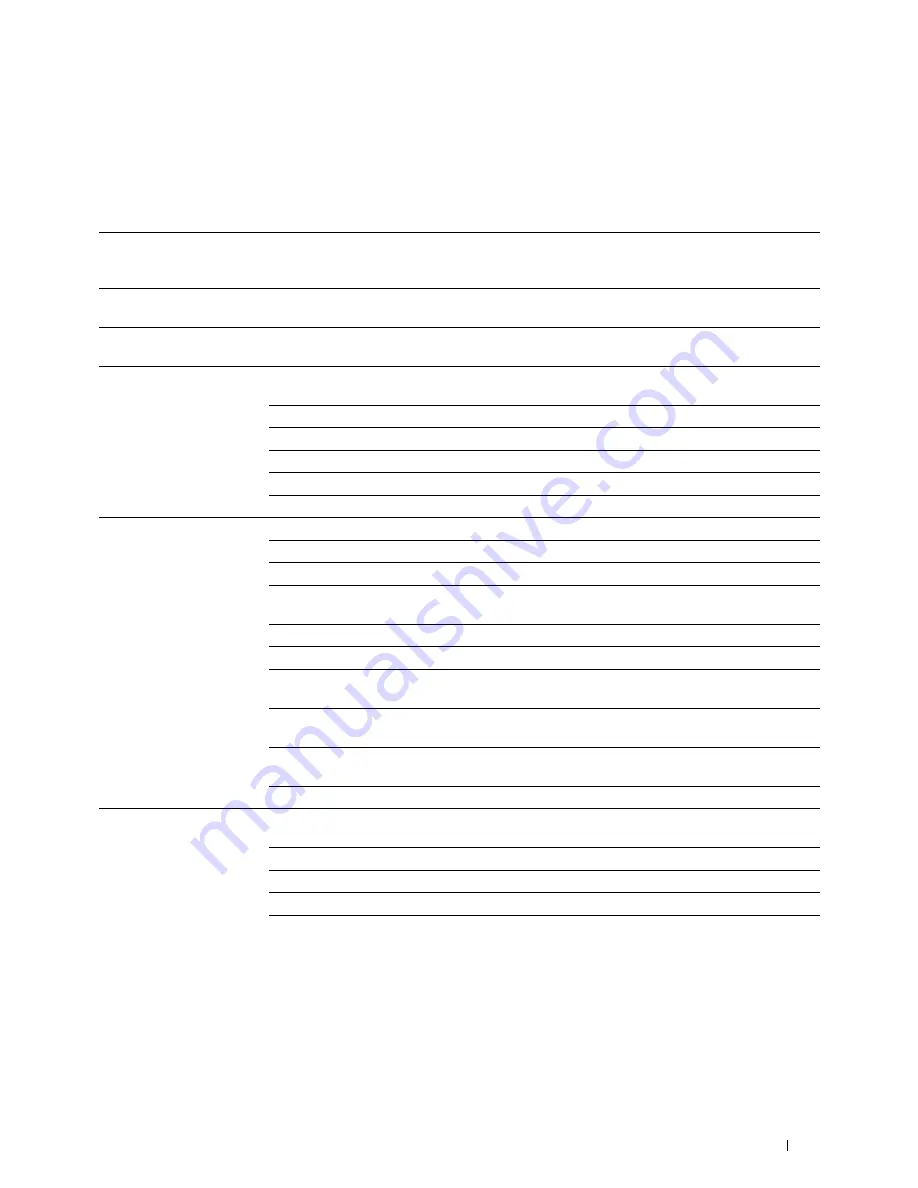
Dell™ Printer Configuration Web Tool
109
SSL/TLS
Purpose:
To specify the settings for the SSL encryption communication to the printer, and set/delete the certificate used for
the communication between the printer and other devices such as an LDAP server.
Values:
SSL/TLS Server
Communication*
1
Select the check box to enable the SSL/TLS communication for when client computers access the
printer to view or change its settings through the
Dell Printer Configuration Web Tool
or to print
files through AirPrint.
LDAP-SSL/TLS
Communication*
1
Select the check box to enable the SSL/TLS communication between the printer and an LDAP
server.
SMTP-SSL/TLS
Communication
Sets the type of SSL/TLS used to communicate with the SMTP server.
Create New Certificate
Click to display the
Generate Certificate
page and to create a security certification from the page.
This button is available only when the self-signed certificate is not generated.
Public Key Method
Select the public key method of the self-signed certificate.
Public Key Size
Select the size of public key.
Issuer
Sets the issuer of the self-signed certificate.
Validity
Enters the valid days from 1 to 9999 days.
Generate Certificate
Click to generate the self-signed certificate.
Certificate Signing Request
(CSR)
Click to display the
Certificate Signing Request (CSR)
page and to create a CSR from the page.
Digital Signature Algorithm
Select the public key method.
Public Key Size
Select the size of public key.
2 Digit Country Code
(Required)
Enter your country code.
State / Province Name (ST)
Enter the name of state/region where your organization is located.
Locality Name (L)
Enter the name of the city where your organization is located.
Organization Name (O)
(Required)
Enter your legal organization name.
Organization Unit (OU)
(Required)
Enter your division name.
Common Name (CN)
Enter the fully-qualified domain name used for an SSL
communication.
E-mail Address
Enter the e-mail address to contact your organization.
Upload Signed Certificate*
2
Click to display the
Upload Signed Certificate
page and to upload the certificate file to the
printer from the page.
Password
Enter the password to upload the certificate file.
Re-enter Password
Enter the password again for confirmation.
File Name
Click
Browse
to browse the file name to upload to the printer.
Import
Click
Import
to upload the certificate file to the printer.
Summary of Contents for E525w
Page 1: ...Dell Color Multifunction Printer E525w User s Guide Regulatory Model Dell E525w ...
Page 2: ......
Page 260: ...260 Maintaining Your Printer 25 Maintaining Your Printer 261 26 Clearing Jams 276 ...
Page 287: ...Clearing Jams 287 8 Close the rear cover ...
Page 288: ...288 Troubleshooting 27 Troubleshooting 289 ...
Page 308: ...308 Appendix Appendix 309 ...






























