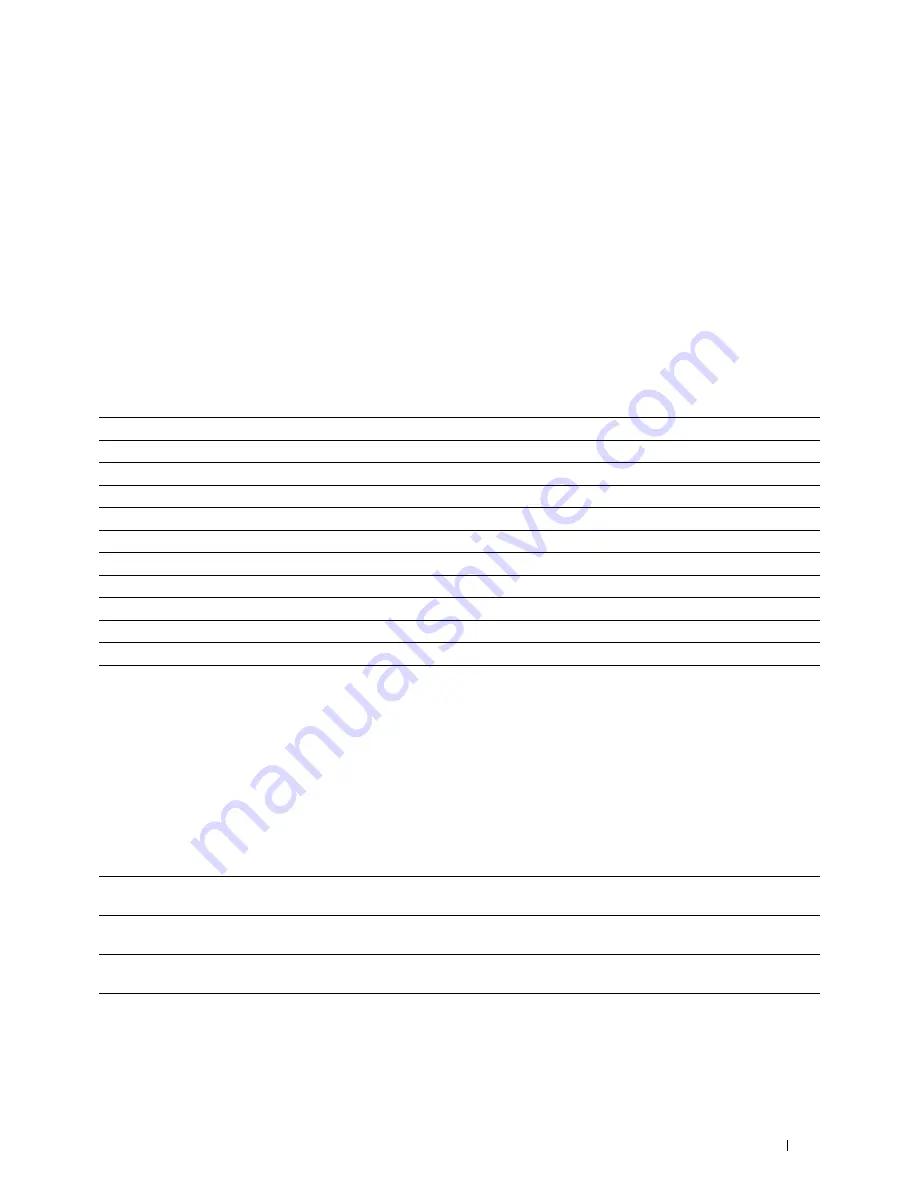
Dell™ Printer Configuration Web Tool
85
Printer Settings
Use this menu to display the
Printer Settings Report
and to configure the printer settings.
The following tabbed pages are displayed at the top of the right frame.
Printer Settings Report
This tab contains the
Menu Settings
and
Reports
pages.
Menu Settings
Displays the current settings of the printer menus.
Reports
Purpose:
To print the settings and history information of your printer.
Values:
Printer Settings
This tab contains the
System Settings
,
USB Settings
,
PCL Settings
,
PostScript Settings
,
PDF Settings
,
Secure
Settings
,
Copy Defaults
,
Copy Color Balance
,
Copy Settings
,
Scan Defaults
,
USB Direct Print Defaults
,
Fax
Defaults
, and
Fax Settings
pages.
System Settings
Purpose:
To configure the basic printer settings.
Values:
System Settings
Click
Start
to print the system settings page.
Panel Settings
Click
Start
to print the panel settings page.
PCL Fonts List
Click
Start
to print the PCL fonts list.
PS Fonts List
Click
Start
to print the PS fonts list.
Job History
Click
Start
to print the job history report.
Error History
Click
Start
to print the error history report.
Protocol Monitor
Click
Start
to print the protocol monitor report.
Address Book
Click
Start
to print the address book report.
Color Test Page
Click
Start
to print the color test page.
Fax Activity
Click
Start
to print the fax activity report.
Stored Documents
Click
Start
to print the stored documents list.
Power Saver Timer - Sleep
*1
Specifies the time taken by the printer before it enters the power saver timer mode 1 after it
finishes a job.
Power Saver Timer - Deep
Sleep
Specifies the time taken by the printer before it enters the power saver timer mode 2 after it goes
into the power saver timer mode 1.
Auto Reset
Specifies the time taken by the printer before it automatically resets the settings for Copy, Scan, or
Fax on the operator panel to the defaults when no additional settings are made.
Panel Select Tone
Sets the volume of the tone that is emitted when the operator panel input is correct, or disables
the tone.
Summary of Contents for E525w
Page 1: ...Dell Color Multifunction Printer E525w User s Guide Regulatory Model Dell E525w ...
Page 2: ......
Page 260: ...260 Maintaining Your Printer 25 Maintaining Your Printer 261 26 Clearing Jams 276 ...
Page 287: ...Clearing Jams 287 8 Close the rear cover ...
Page 288: ...288 Troubleshooting 27 Troubleshooting 289 ...
Page 308: ...308 Appendix Appendix 309 ...
















































