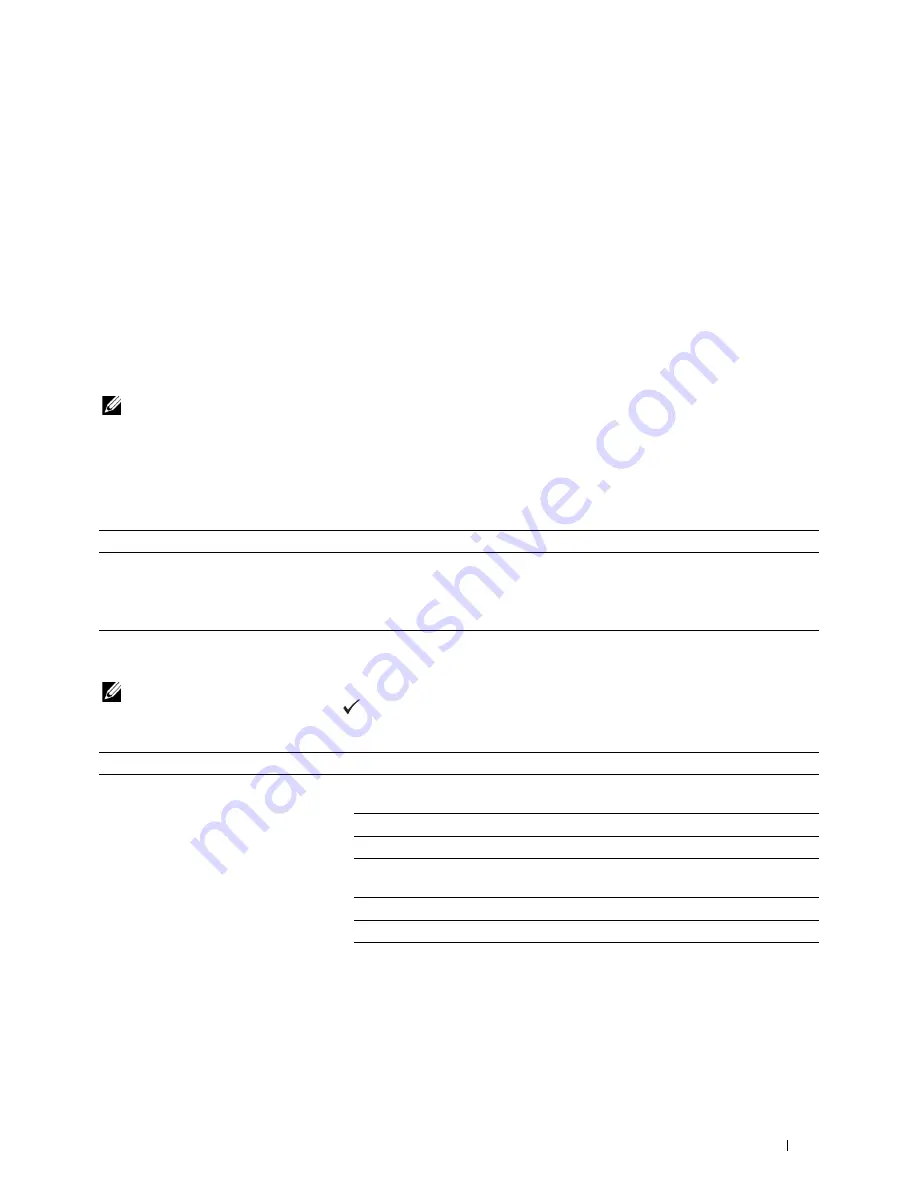
Troubleshooting
289
27
Troubleshooting
Basic Printer Problems
Some printer problems can be easy to resolve. If a problem occurs with your printer, check each of the following:
• The power cable is connected to the printer, and to a properly grounded electrical outlet.
• The printer is turned on.
• The electrical outlet is not turned off at any switch or breaker.
• Other electrical equipment plugged into the outlet is working.
If you have checked all of the above and still have a problem, turn off the printer, wait for 10 seconds, and then turn
on the printer. This often fixes the problem.
NOTE:
If error messages are displayed on the operator panel or on your computer screen, follow the on-screen instructions to
resolve the printer problems. For details about error messages and status codes, see "Understanding Printer Messages" on
page 248.
Display Problems
Printing Problems
NOTE:
A password is required to enter
Admin Menu
when
Panel Lock Set
is set to
Enable
. In this case, enter the
password you specified, and press the
(Set) button.
Problem
Action
Menu settings changed from the operator
panel have no effect.
Settings in the software program, the printer driver, or the printer utilities have
precedence over the settings made on the operator panel.
Change the menu settings from the printer driver, the printer utilities, or the
software program instead of the operator panel.
Problem
Action
Job did not print or incorrect characters
printed.
Ensure that
Ready to Copy
appears on the operator panel before you send a
job to print.
Ensure that print media is loaded in the printer.
Verify that you are using the correct printer driver.
Ensure that you are using the correct Ethernet or USB cable and that it is securely
connected to the printer.
Verify that the correct print media size is selected.
If you are using a print spooler, verify that the spooler has not stalled.
Check the interface of your printer from the
Admin Menu
.
Determine the host interface you are using. Print a panel settings page to verify
that the current interface settings are correct. Refer to "Printing a Report/List
Using the Operator Panel" on page 129 for details on how to print a panel settings
page.
Summary of Contents for E525w
Page 1: ...Dell Color Multifunction Printer E525w User s Guide Regulatory Model Dell E525w ...
Page 2: ......
Page 260: ...260 Maintaining Your Printer 25 Maintaining Your Printer 261 26 Clearing Jams 276 ...
Page 287: ...Clearing Jams 287 8 Close the rear cover ...
Page 288: ...288 Troubleshooting 27 Troubleshooting 289 ...
Page 308: ...308 Appendix Appendix 309 ...






























