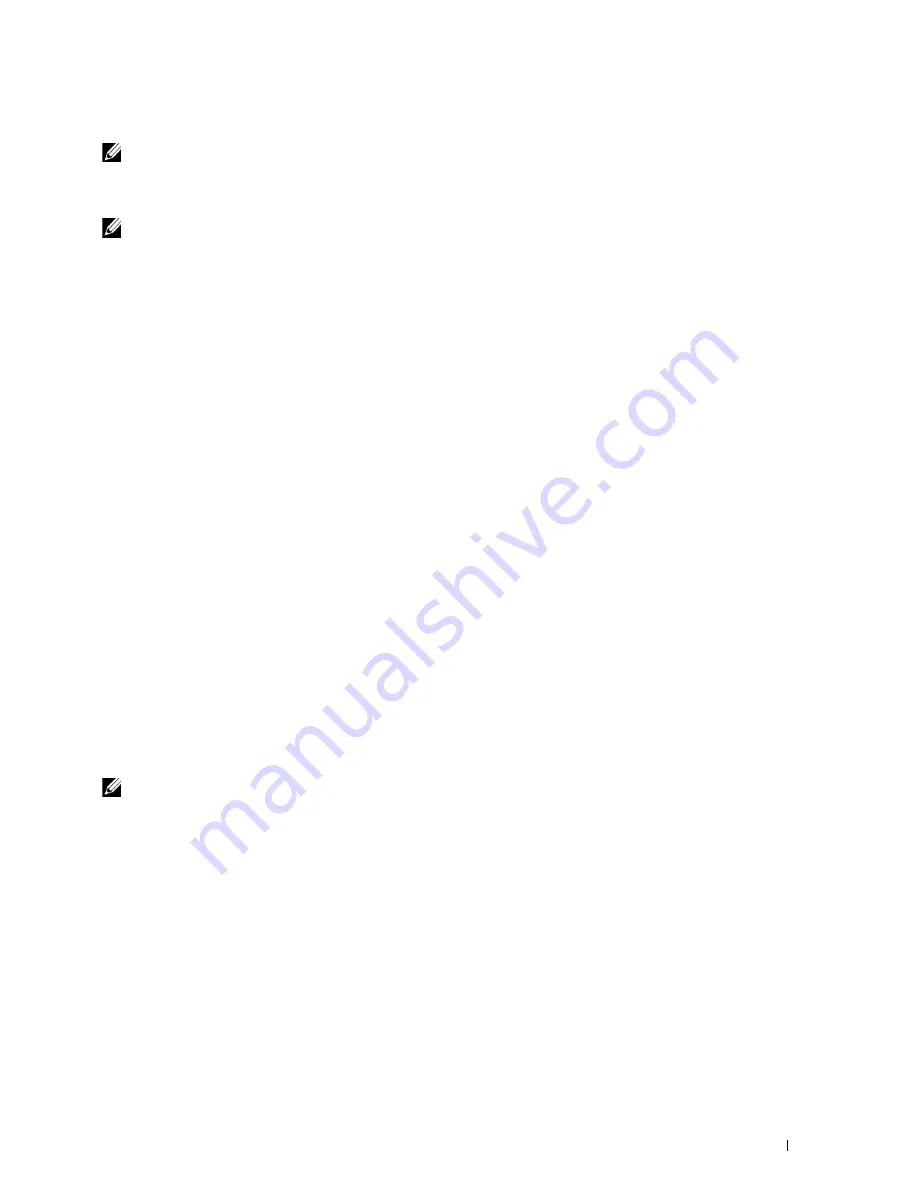
Installing Printer Drivers on Computers Running Windows
®
53
Installing XML Paper Specification (XPS) Printer Driver
NOTE:
The XML Paper Specification (XPS) driver is supported on the following operating systems: Windows Vista
®
, Windows
Vista
®
64-bit Edition, Windows
®
7, Windows
®
7 64-bit Edition, Windows
®
8, Windows
®
8 64-bit Edition, Windows
®
8.1,
Windows
®
8.1 64-bit Edition, Windows Server
®
2008, Windows Server
®
2008 64-bit Edition, Windows Server
®
2008 R2, Windows
Server
®
2012 and Windows Server
®
2012 R2.
NOTE:
When the User Account Control dialog box appears during installation, click Continue or Yes if you are an administrator
on the computer; otherwise, contact your administrator to continue the desired action.
For Windows Vista
®
or Windows Vista
®
64-bit Edition
1
Extract the following zip file to your desired location.
D:\Drivers\XPS\Win_7Vista\XPS-V3_E525w.zip (where D is the drive letter of the optical drive)
2
Click
Start
Control Panel
Hardware and Sound
Printers
.
3
Click
Add a printer
.
4
Click
Add a network
,
wireless or Bluetooth printer
.
5
Select your printer or click
The printer that I want isn't listed
.
When you select your printer, go to step 8.
When you click
The printer that I want isn't listed
, go to step 6.
6
Select
Add a printer using a TCP/IP address or hostname
, and then click
Next
.
7
Select
TCP/IP Device
for
Device type
, and enter the IP address for
Hostname or IP address
, and then click
Next
.
8
Click
Have Disk
to display the
Install From Disk
dialog box.
9
Click
Browse
, then select the extracted folder in step 1, and then click
OK
.
10
Select your printer name and click
Next
.
11
To change the printer name, enter the printer name in the
Printer name
text box, and then click
Next
.
To use this printer as the default printer, select the
Set as the default printer
check box.
Installation starts.
12
As the driver installation is completed, click
Print a test page
to verify installation.
13
Click
Finish
.
For Windows Server
®
2008 or Windows Server
®
2008 64-bit Edition
NOTE:
You must log in as an administrator.
1
Extract the following zip file to your desired location.
D:\Drivers\XPS\Win_7Vista\XPS-V3_E525w.zip (where D is the drive letter of the optical drive)
2
Click
Start
Control Panel
Hardware and Sound
Printers
.
3
Click
Add a printer
.
4
Click
Add a network
,
wireless or Bluetooth printer
.
5
Select your printer or click
The printer that I want isn't listed
.
When you select your printer, go to step 8.
When you click
The printer that I want isn't listed
, go to step 6.
6
Select
Add a printer using a TCP/IP address or hostname
, and then click
Next
.
7
Select
TCP/IP Device
from
Device type
, and enter the IP address for
Hostname or IP address
, and then click
Next
.
Summary of Contents for E525w
Page 1: ...Dell Color Multifunction Printer E525w User s Guide Regulatory Model Dell E525w ...
Page 2: ......
Page 260: ...260 Maintaining Your Printer 25 Maintaining Your Printer 261 26 Clearing Jams 276 ...
Page 287: ...Clearing Jams 287 8 Close the rear cover ...
Page 288: ...288 Troubleshooting 27 Troubleshooting 289 ...
Page 308: ...308 Appendix Appendix 309 ...






























