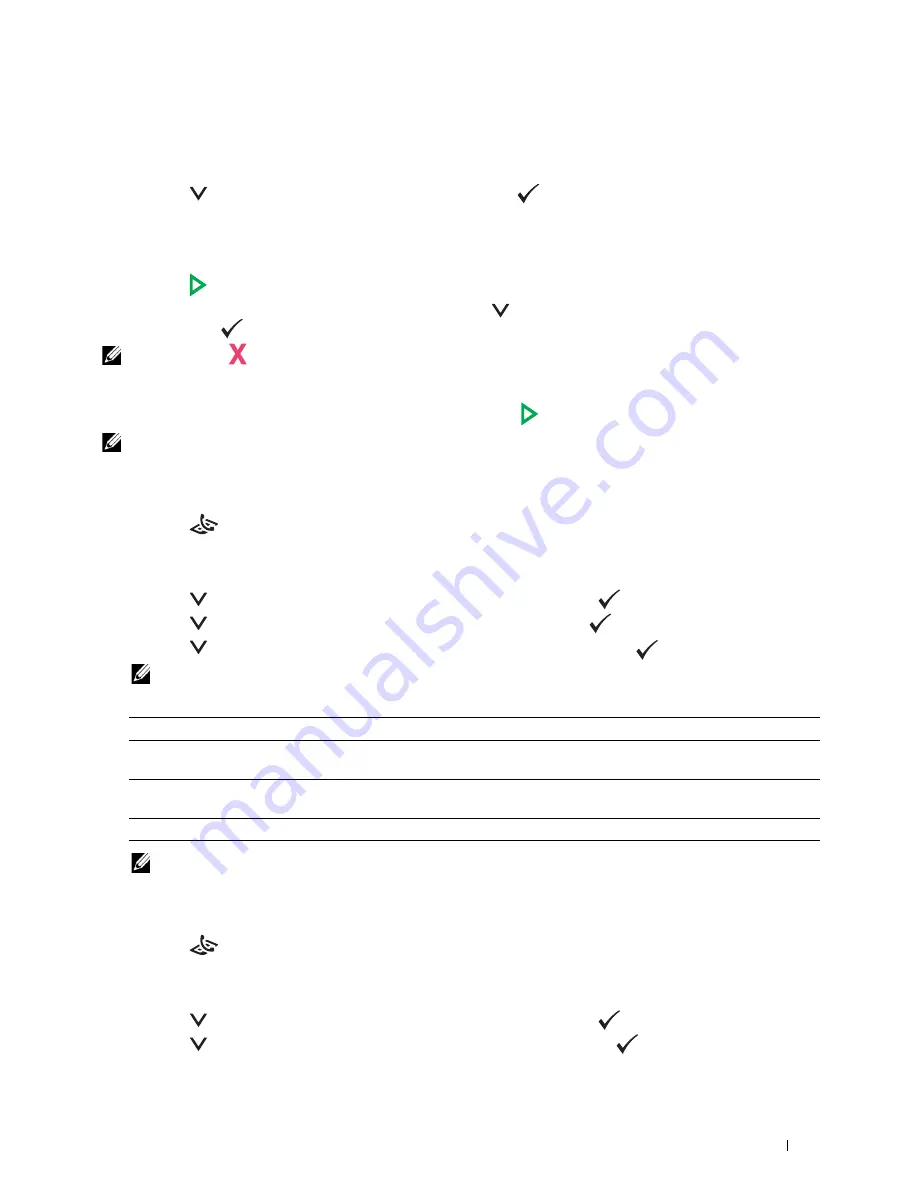
Faxing
227
5
Configure the fax settings as necessary.
Settings such as resolution and contrast are available. For details about setting items, see "Setting Fax Options" on
page 227.
6
Press the
button until
On
is highlighted, and then press the
(Set)
button.
7
Enter the fax number of the remote fax machine using the numeric keypad.
You can also use speed dial numbers to specify the fax number. For more information, see "Sending a Fax Using
Speed Dial" on page 235.
8
Press the
(Start)
button.
If the document is loaded on the document glass, press the
button until
Manual Send
is highlighted, and
then press the
(Set)
button.
NOTE:
Press the
(Cancel) button to cancel the fax job while sending the fax.
Setting Fax Options
Set the following options for the current fax job before pressing the
(Start)
button to send faxes.
NOTE:
The fax options automatically return to their default status after faxing.
Resolution
To specify the resolution level to be used for fax transmission:
1
Press the
(Fax)
button.
2
Specify a fax number.
For details, see "Sending a Fax Automatically" on page 226 and "Automatic Dialing" on page 235.
3
Press the
button until
Preferences
is highlighted, and then press the
(Set)
button.
4
Press the
button until
Resolution
is highlighted, and then press the
(Set)
button.
5
Press the
button until the desired menu item is highlighted, and then press the
(Set)
button.
NOTE:
Values marked by an asterisk (*) are the factory default menu settings.
NOTE:
Faxes scanned in the
Super Fine
mode transmit at the highest resolution supported by the receiving device.
Original Type
To select the default original type for the current fax job:
1
Press the
(Fax)
button.
2
Specify a fax number.
For details, see "Sending a Fax Automatically" on page 226 and "Automatic Dialing" on page 235.
3
Press the
button until
Preferences
is highlighted, and then press the
(Set)
button.
4
Press the
button until
Original Type
is highlighted, and then press the
(Set)
button.
Standard*
Suitable for documents with normal sized characters.
Fine
Suitable for documents containing small characters or thin lines or documents printed using a dot-
matrix printer.
Super Fine
Suitable for documents containing extremely fine detail. The super fine mode is enabled only if the
remote machine also supports the super fine resolution.
Ultra Fine
Suitable for documents containing photographic images.
Summary of Contents for E525w
Page 1: ...Dell Color Multifunction Printer E525w User s Guide Regulatory Model Dell E525w ...
Page 2: ......
Page 260: ...260 Maintaining Your Printer 25 Maintaining Your Printer 261 26 Clearing Jams 276 ...
Page 287: ...Clearing Jams 287 8 Close the rear cover ...
Page 288: ...288 Troubleshooting 27 Troubleshooting 289 ...
Page 308: ...308 Appendix Appendix 309 ...






























