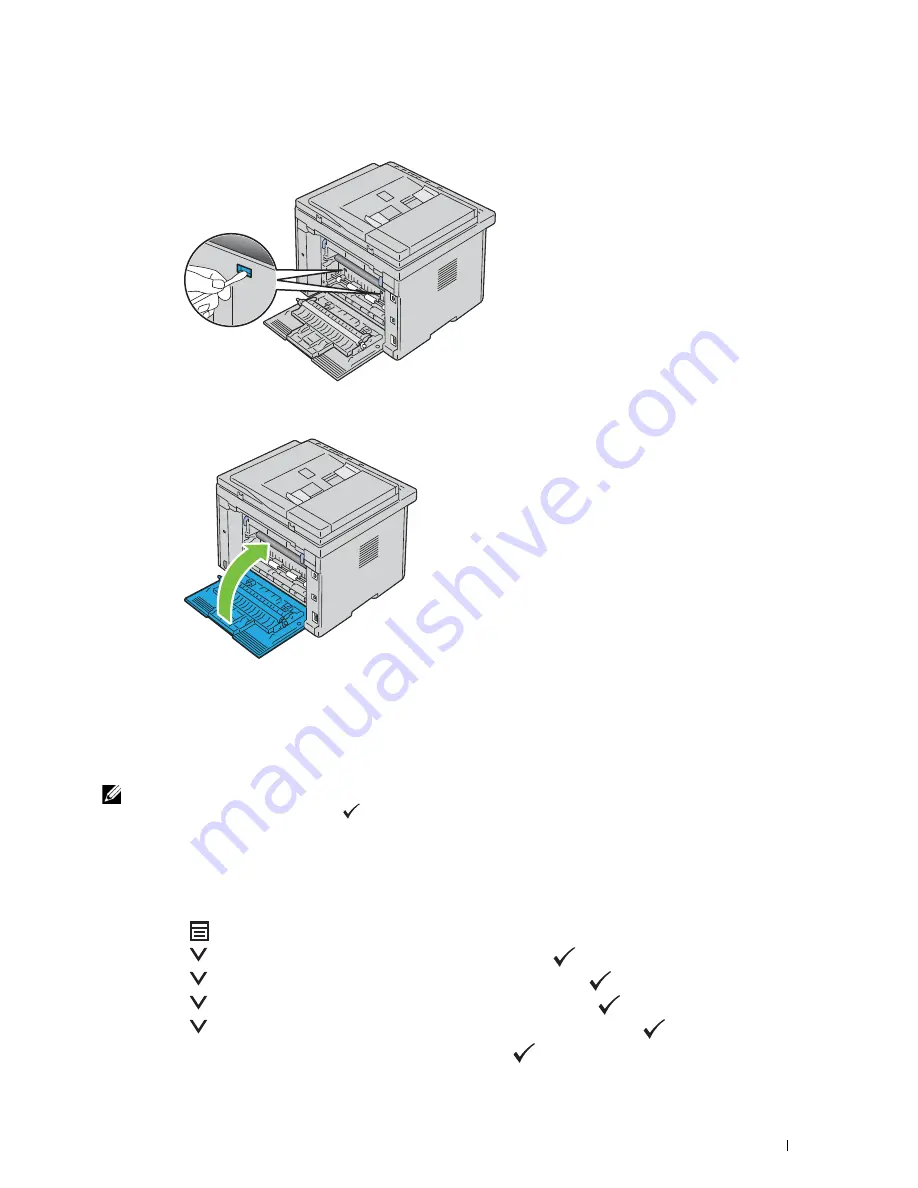
Maintaining Your Printer
269
3
Clean the CTD sensor inside the printer with a clean dry cotton swab.
4
Close the rear cover.
5
Turn on the printer.
Adjusting Color Registration
This section describes how to adjust the color registration when you first install the printer or after moving it to a
new location.
NOTE:
A password is required to enter
Admin Menu
when
Panel Lock Set
is set to
Enable
. In this case, enter the
password you specified, and press the
(Set) button.
Performing Auto Adjust
Auto Adjust
allows you to correct the color registration automatically.
Operator Panel
1
Press the
(Menu)
button.
2
Press the
button until
System
is highlighted, and then press the
(Set)
button.
3
Press the
button until
Admin Menu
is highlighted, and then press the
(Set)
button.
4
Press the
button until
Maintenance
is highlighted, and then press the
(Set)
button.
5
Press the
button until
Adjust ColorRegi
is highlighted, and then press the
(Set)
button.
6
Ensure that
Auto Adjust
is highlighted, and then press the
(Set)
button.
Summary of Contents for E525w
Page 1: ...Dell Color Multifunction Printer E525w User s Guide Regulatory Model Dell E525w ...
Page 2: ......
Page 260: ...260 Maintaining Your Printer 25 Maintaining Your Printer 261 26 Clearing Jams 276 ...
Page 287: ...Clearing Jams 287 8 Close the rear cover ...
Page 288: ...288 Troubleshooting 27 Troubleshooting 289 ...
Page 308: ...308 Appendix Appendix 309 ...






























