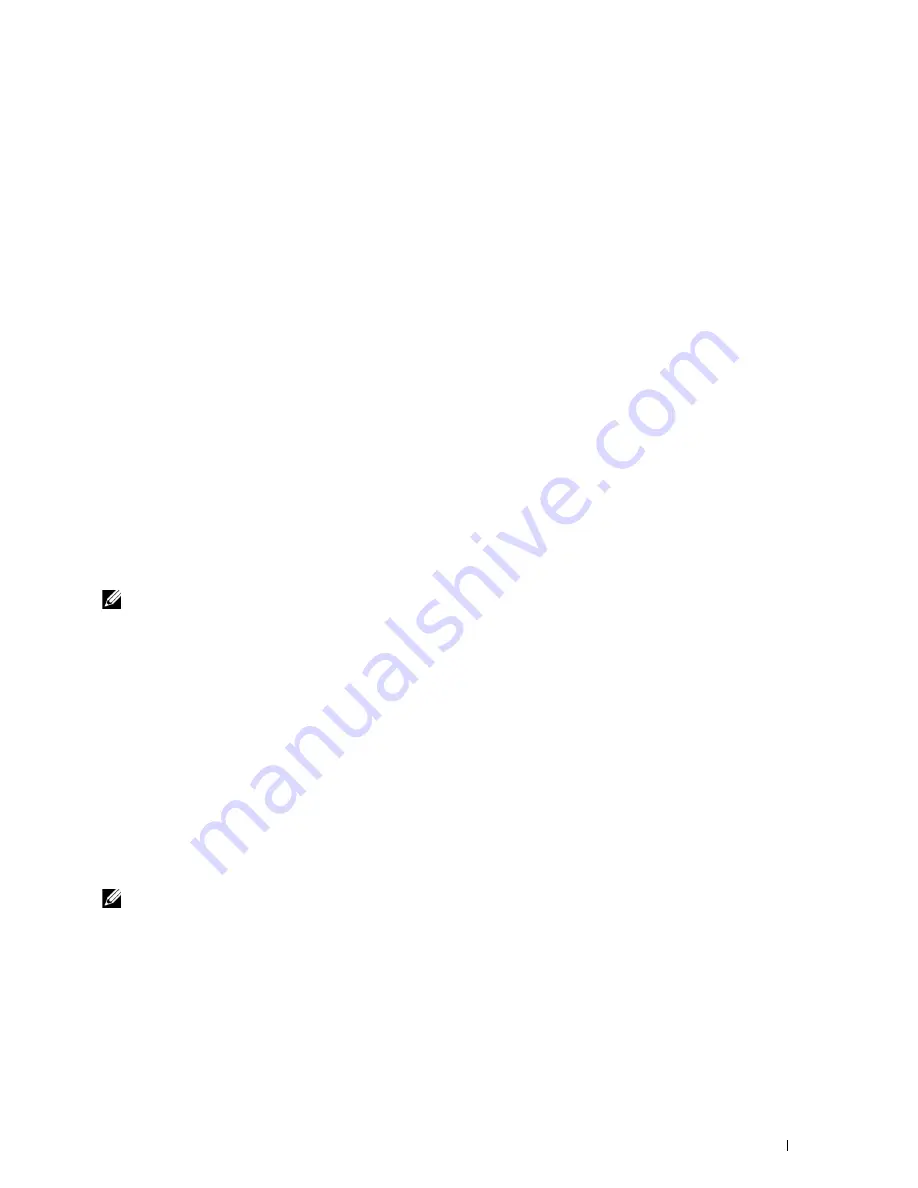
Dell™ Printer Configuration Web Tool
77
Overview of the Menu Items
Use the
Dell Printer Configuration Web Tool
for:
Printer Status
Use this menu to get feedback on the printer status. When a toner cartridge is running low, click the order supplies
link on the first screen to order an additional toner cartridge.
Printer Jobs
Use this menu to contain information on the
Job List
page and
Completed Jobs
page.
These pages show the details of the status regarding each protocol or job.
Printer Settings
Use this menu to change printer settings and view the settings in the operator panel remotely.
Print Server Settings
Use this menu to change the type of printer interface and necessary conditions for communications.
Print Volume
Use this menu to check the number of pages printed for each paper size.
Address Book
Use this menu to view or edit the e-mail address, phone number, server address, and fax number entries in the
Address Book, or to register new entries.
NOTE:
You must log in as an administrator to use this feature.
Printer Information
Use this menu to display the information of your printer.
Tray Settings
Use this menu to get information about the paper size and type of paper loaded in the standard 150 sheet tray.
E-mail Alert
Use this menu to receive an e-mail when the printer needs supplies or intervention. Enter your name or the key
operator name in the e-mail list box to be notified. Set
E-mail Alert
also when using the
Scan to E-mail
feature.
Set Password
Use this menu to lock the
Dell Printer Configuration Web Tool
with a password so that other users do not
inadvertently change the printer settings you selected.
NOTE:
You must log in as an administrator to use this feature.
Online Help
Click
Online Help
to visit the Dell Support web site.
Summary of Contents for E525w
Page 1: ...Dell Color Multifunction Printer E525w User s Guide Regulatory Model Dell E525w ...
Page 2: ......
Page 260: ...260 Maintaining Your Printer 25 Maintaining Your Printer 261 26 Clearing Jams 276 ...
Page 287: ...Clearing Jams 287 8 Close the rear cover ...
Page 288: ...288 Troubleshooting 27 Troubleshooting 289 ...
Page 308: ...308 Appendix Appendix 309 ...






























