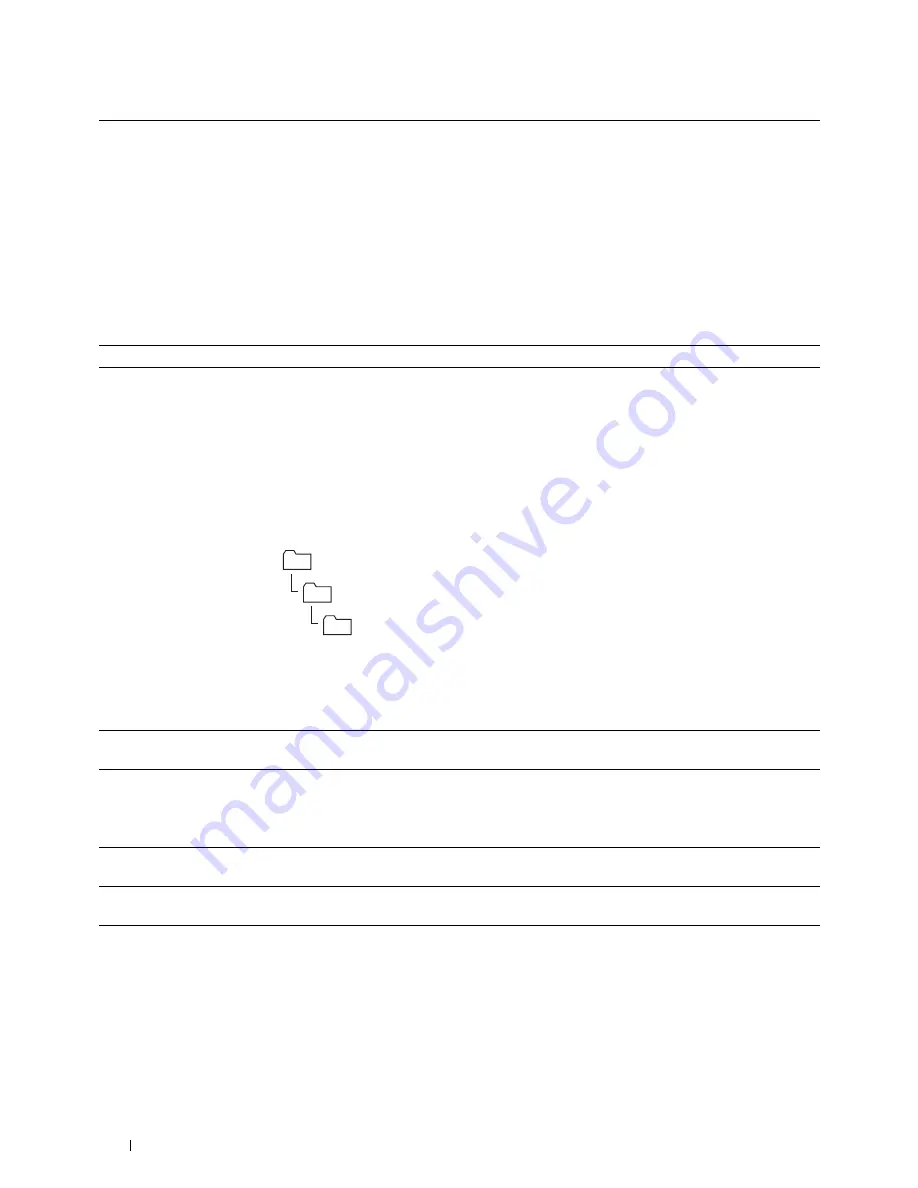
214
Scanning
After you configured settings, go to "Sending the Scanned File to a Computer or Server" on page 215.
4
Sever Name /
IP Address
Enter a server name or IP address of your computer or the FTP server that you have shared out.
IPv4 and IPv6 are both supported.
The following are examples:
• For
Computer
:
Server name: myhost
IP address (IPv4): 192.0.2.1
• For
Server
:
Server name: myhost.example.com
(myhost: host name, example.com: domain name)
IP address (IPv4): 192.0.2.1
5
Share Name
Enter the name of the shared folder on the recipient computer. For SMB only.
6
Path
For SMB
To store the scanned document in the share folder directly without creating any subfolder, leave
the space blank.
To store the scanned document in the folder you created under the share folder, enter the path as
following.
Example: Share Folder name, MyShare, Second-level folder name: MyPic, Third-level folder
name: John
You should now see
MyShare\MyPic\John
in your directory.
In this case, enter the following item.
Path:
\MyPic\John
For FTP
Enter the path to store the scanned document.
7
Login Name
Enter the user account name that has access to the shared folder on your computer or FTP
server.
8
Login Password
Enter the password corresponding to the above login name.
NOTE:
Empty password is not valid when scanned documents are sent via the SMB protocol.
Ensure that you have a valid password for the user login account. (See "Confirming a Login Name
and Password" on page 206 for details on how to add a password in your user login account.)
9
Confirm Login
Password
Re-enter your password.
10
Port Number
Enter the Server Port Number. If you are unsure, you can enter the default value of 139 for SMB
and 21 for FTP.
MyShare (Share folder)
MyPic
John
Summary of Contents for E525w
Page 1: ...Dell Color Multifunction Printer E525w User s Guide Regulatory Model Dell E525w ...
Page 2: ......
Page 260: ...260 Maintaining Your Printer 25 Maintaining Your Printer 261 26 Clearing Jams 276 ...
Page 287: ...Clearing Jams 287 8 Close the rear cover ...
Page 288: ...288 Troubleshooting 27 Troubleshooting 289 ...
Page 308: ...308 Appendix Appendix 309 ...






























