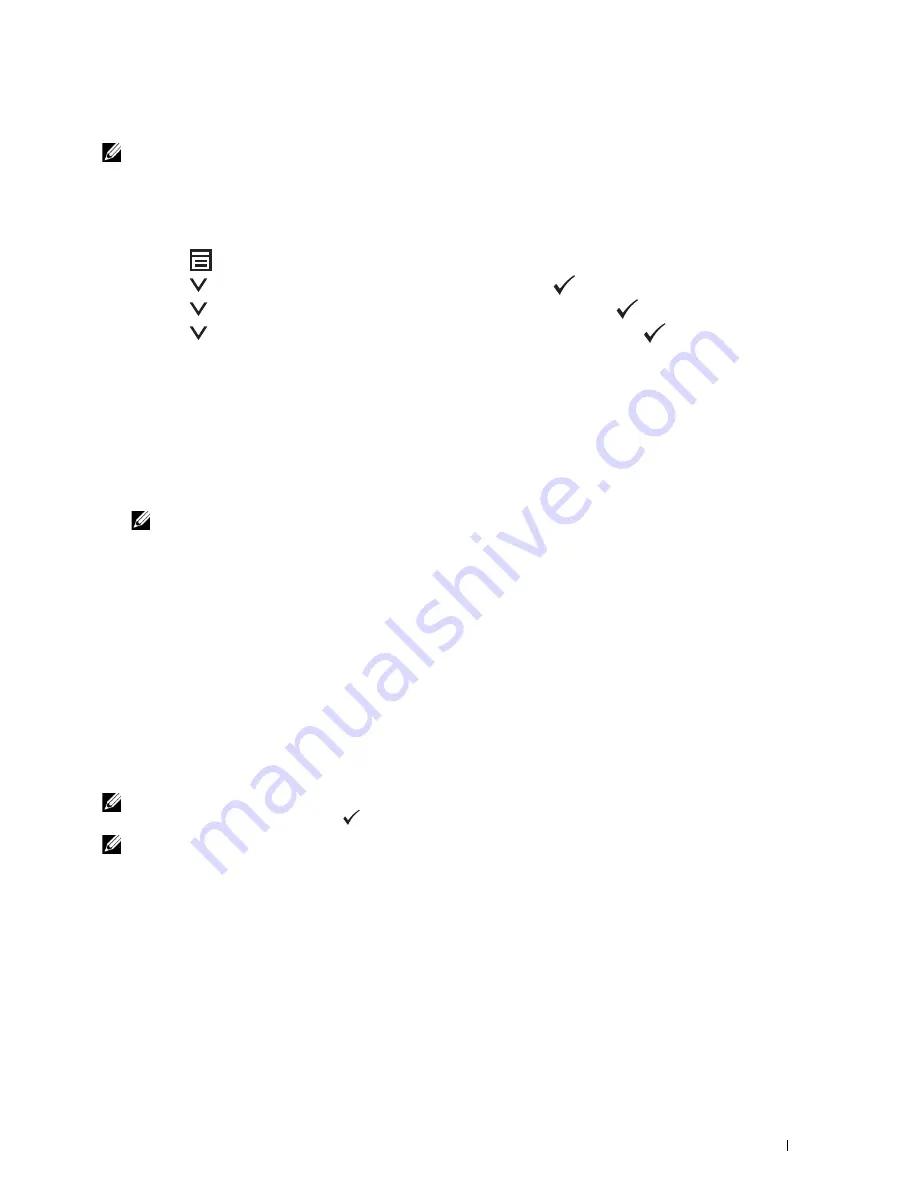
Understanding the Printer Menus
129
Stored Documents List
NOTE:
Stored Documents feature is available only when
RAM Disk
under
System Settings
is enabled.
Purpose:
To print a list of all files stored for Secure Print in the RAM disk.
Printing a Report/List Using the Operator Panel
1
Press the
(Menu)
button.
2
Press the
button until
System
is highlighted, and then press the
(Set)
button.
3
Press the
button until
Report / List
is highlighted, and then press the
(Set)
button.
4
Press the
button until the desired report or list is highlighted, and then press the
(Set)
button.
The selected report or list is printed.
Printing a Report/List Using the Tool Box
1
Click
Start
All Programs
Dell Printers
Dell Printer Hub
.
Dell Printer Hub opens.
2
Select
Dell Color MFP E525w
print driver at
My Printers
.
3
Click on the link
Tool Box
from list at the left side of the page.
NOTE:
The Select Printer window appears in this step, when multiple printer drivers are installed on your computer. In this
case, click the desired printer name listed in Printer Name.
The
Tool Box
opens.
4
Click the
System Settings
tab.
5
Select
Printer Information and Settings
from the list at the left side of the page, and click
Reports
button on the
page.
The
Reports
page is displayed.
6
Click the button for the desired report or list.
The report or list is printed.
Admin Menu
Use this menu to configure a variety of printer features.
NOTE:
A password is required to enter
Admin Menu
when
Panel Lock Set
is set to
Enable
. In this case, enter the
password you specified, and press the
(Set) button.
NOTE:
Values marked by an asterisk (*) are the factory default menu settings.
Phone Book
Use this menu to configure the speed dial and group dial settings.
Speed Dial
Purpose:
To store up to 99 frequently called numbers in speed dial locations.
See also:
"Setting Speed Dial" on page 235.
Summary of Contents for E525w
Page 1: ...Dell Color Multifunction Printer E525w User s Guide Regulatory Model Dell E525w ...
Page 2: ......
Page 260: ...260 Maintaining Your Printer 25 Maintaining Your Printer 261 26 Clearing Jams 276 ...
Page 287: ...Clearing Jams 287 8 Close the rear cover ...
Page 288: ...288 Troubleshooting 27 Troubleshooting 289 ...
Page 308: ...308 Appendix Appendix 309 ...
















































