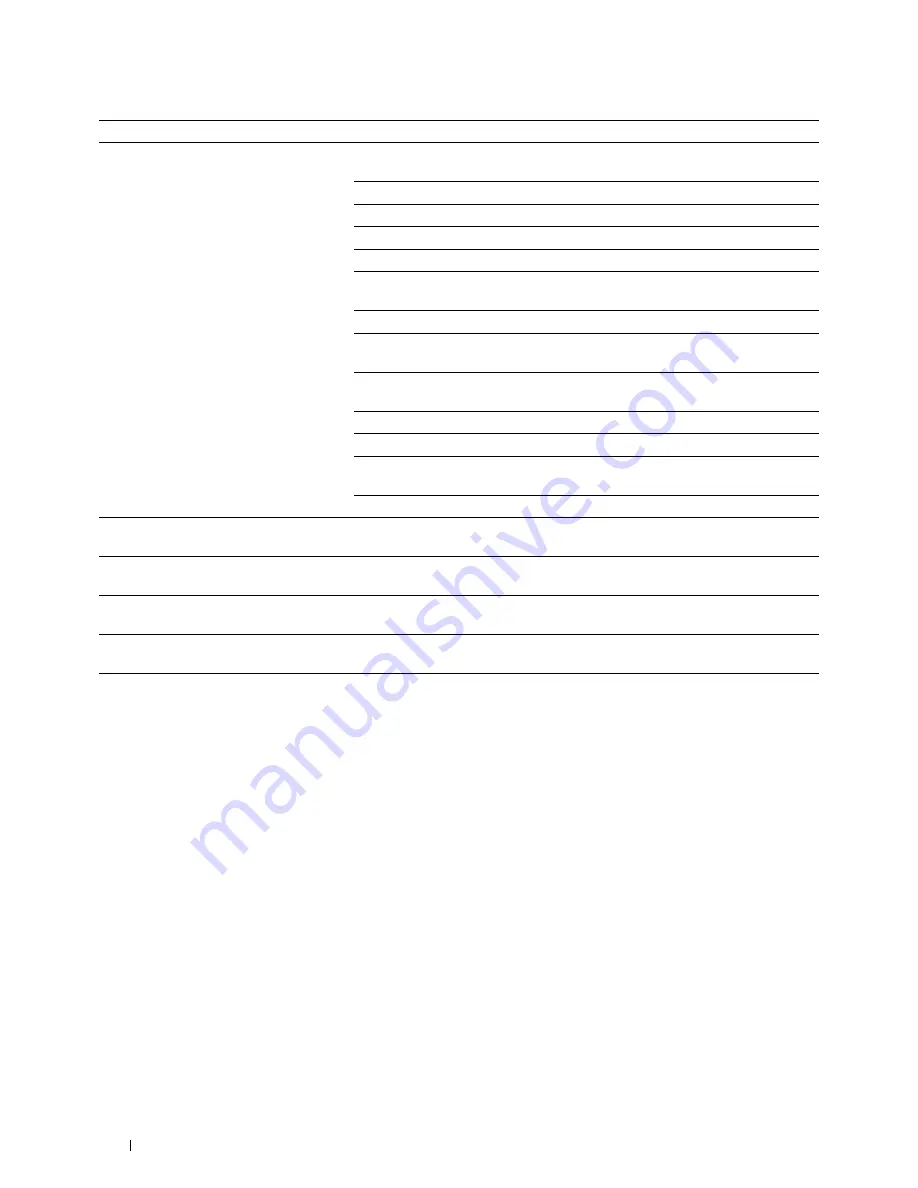
290
Troubleshooting
Print media misfeeds or multiple feeds
occur.
Ensure that the print media you are using meets the specifications for your printer.
See "Supported Paper Sizes" on page 166 for more information.
Fan the print media before loading it.
Ensure that the print media is loaded correctly.
Ensure that the width guides and the length guide are adjusted correctly.
Do not overfill the print media sources.
Do not force print media into the standard 150 sheet tray when you load it.
Otherwise, it may skew or buckle.
Ensure that the print media is not curled.
Load the recommended print side correctly for the type of print media you are
using. See "Loading Print Media" on page 168 for more information.
Turn the print media over or around and try printing again to see if feeding
improves.
Do not mix print media types.
Do not mix reams of print media.
Remove the top and bottom curled sheets of a ream before loading the print
media.
Load a print media source only when it is empty.
The envelope is creased after printing.
Ensure that the envelope is loaded as instructed in "Loading Envelopes" on
page 171.
Page breaks in unexpected places.
Increase the setting for
Time-Out
in the
Printer Settings
menu in the
Dell™ Printer Configuration Web Tool
.
Print media does not stack neatly in the
output tray.
Turn the print media stack over in the standard 150 sheet tray.
Printer does not duplex pages.
Select
Flip on Short Edge
or
Flip on Long Edge
from the
Duplex
menu on the
General
or
Paper/Output
tab in the printer driver.
Problem
Action
Summary of Contents for E525w
Page 1: ...Dell Color Multifunction Printer E525w User s Guide Regulatory Model Dell E525w ...
Page 2: ......
Page 260: ...260 Maintaining Your Printer 25 Maintaining Your Printer 261 26 Clearing Jams 276 ...
Page 287: ...Clearing Jams 287 8 Close the rear cover ...
Page 288: ...288 Troubleshooting 27 Troubleshooting 289 ...
Page 308: ...308 Appendix Appendix 309 ...






























