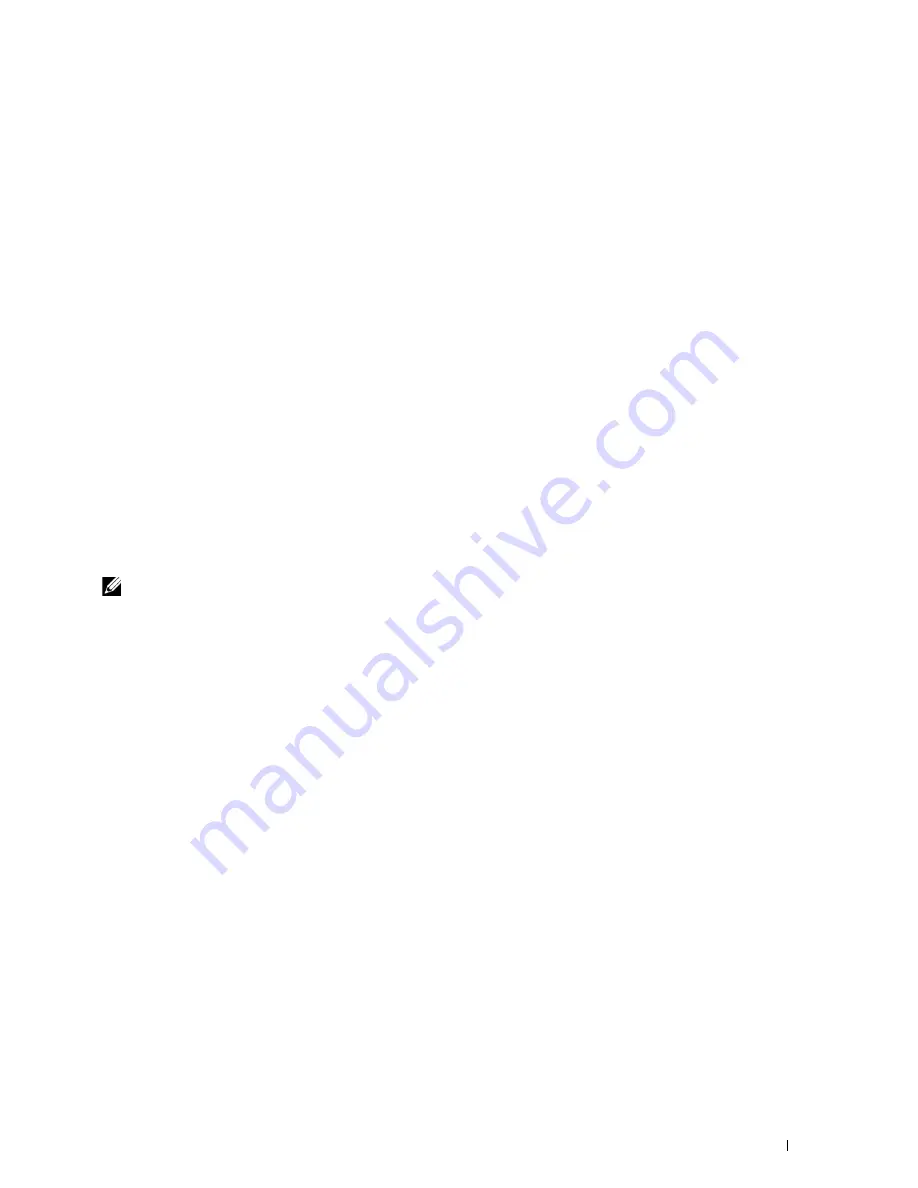
Installing Printer Drivers on Computers Running Windows
®
55
4
Select your printer or click
The printer that I want isn't listed
.
When you select your printer, go to step 7.
When you click
The printer that I want isn't listed
, go to step 5.
5
Select
Add a printer using a TCP/IP address or hostname
, and then click
Next
.
6
Select
TCP/IP Device
from
Device type
, and enter the IP address for
Hostname or IP address
, and then click
Next
.
7
Click
Have Disk
to display the
Install From Disk
dialog box.
8
Click
Browse
, and then select the extracted folder in step 1.
9
Click
OK
.
10
Select your printer name and click
Next
.
11
To change the printer name, enter the printer name in the
Printer name
text box, and then click
Next
.
Installation starts.
12
If you do not share your printer, select
Do not share this printer
. If you share your printer, select
Share this printer
so that others on your network can find and use it.
Click
Next
.
13
As the driver installation is completed, click
Print a test page
to verify installation. To use this printer as the default
printer, select the
Set as the default printer
check box.
14
Click
Finish
.
Use the
Dell Printer Configuration Web Tool
to monitor the status of your network printer without leaving your
desk. You can view and/or change the printer settings, monitor toner level, and acknowledge the timing of ordering
replacement consumables. You can click the Dell supplies link for ordering supplies.
NOTE:
The Dell Printer Configuration Web Tool
is not available when the printer is directly connected to a computer or a print
server.
To launch the
Dell Printer Configuration Web Tool
, enter the printer's IP address in your web browser. The printer
configuration appears on the screen.
You can set up the
Dell Printer Configuration Web Tool
to send you an e-mail when the printer needs supplies or
intervention.
To set up e-mail alerts:
1
Launch the
Dell Printer Configuration Web Tool
.
2
Click
E-mail Alert
.
3
Enter the
Primary SMTP Gateway
,
Reply Address
, and your e-mail address in the e-mail list box.
4
Click
Apply New Settings
.
Setting Up for Web Services on Devices (WSD)
This section provides information for network printing with Web Services on Devices (WSD), the protocol of
Microsoft
®
for Windows Vista
®
, Windows
®
7, Windows
®
8, Windows
®
8.1, Windows Server
®
2008, Windows
Server
®
2008 R2, Windows Server
®
2012, and Windows Server
®
2012 R2.
Adding Roles of Print Services
When you use Windows Server
®
2008, Windows Server
®
2008 R2, Windows Server
®
2012, or Windows Server
®
2012 R2, you need to add the roles of print services to the Windows Server
®
2008, Windows Server
®
2008 R2,
Windows Server
®
2012, or Windows Server
®
2012 R2 client.
Summary of Contents for E525w
Page 1: ...Dell Color Multifunction Printer E525w User s Guide Regulatory Model Dell E525w ...
Page 2: ......
Page 260: ...260 Maintaining Your Printer 25 Maintaining Your Printer 261 26 Clearing Jams 276 ...
Page 287: ...Clearing Jams 287 8 Close the rear cover ...
Page 288: ...288 Troubleshooting 27 Troubleshooting 289 ...
Page 308: ...308 Appendix Appendix 309 ...
















































